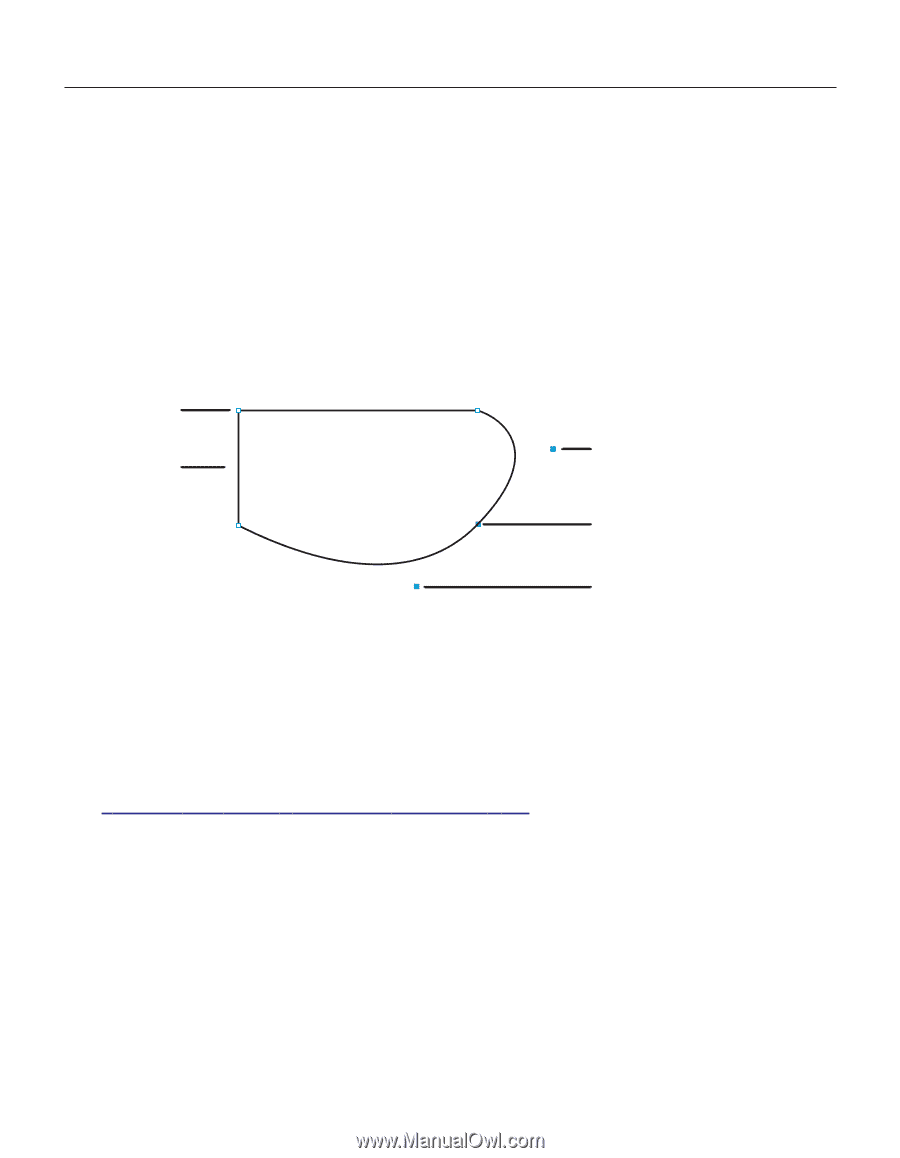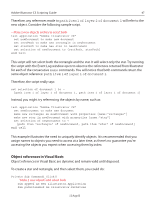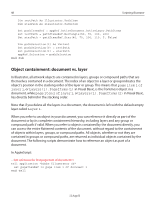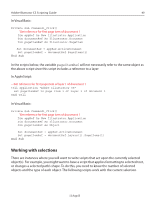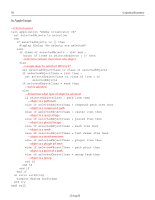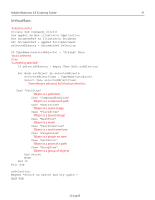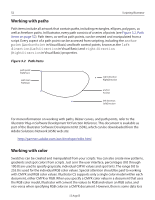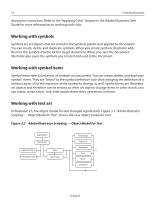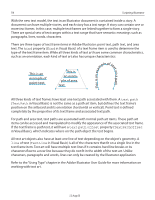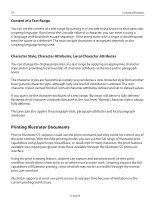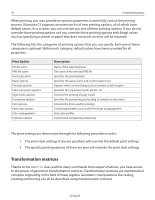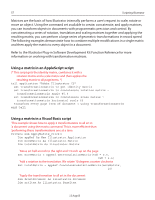Adobe 26001360 Scripting Guide - Page 52
Working with paths, Path Items
 |
UPC - 718659321840
View all Adobe 26001360 manuals
Add to My Manuals
Save this manual to your list of manuals |
Page 52 highlights
52 Scripting Illustrator Working with paths Path items include all artwork that contain paths, including rectangles, ellipses, polygons, as well as freeform paths. In Illustrator, every path consists of a series of points (see Figure 3.2, Path Items on page 52). Path items, as well as path points, can be created and manipulated from a script. Every aspect of a path point can be accessed from scripting, including the anchor point (AnchorPoint in Visual Basic) and both control points, known as the left direction (LeftDirection in Visual Basic) and right direction (RightDirection in Visual Basic) properties. Figure 3.2 Path Items path point PathPoint path item PathItem right direction RightDirection anchor Anchor left direction LeftDirection For more information on working with paths, Bézier curves, and path points, refer to the Illustrator Plug-in Software Development Kit Function Reference. This document is available as part of the Illustrator Software Development Kit (SDK), which can be downloaded from the Adobe Solutions Network (ASN) web site: http://partners.adobe.com/asn/developer/sdks.html Working with color Swatches can be created and manipulated from your scripts. You can also create new patterns, gradients and spot colors from scripts. Just as in the user interface, percentages (0.0 through 100.0) are used to specify grayscale, individual CMYK values and spot tints. The range 0.0 to 255.0 is used for the individual RGB color values. Special attention should be paid to working with CMYK and RGB color values. Illustrator CS supports only a single color model within each document, either CMYK or RGB. When you specify a CMYK color value in a document that uses the RGB color model, Illustrator will convert the values to RGB and return an RGB color, and vice-versa when specifying RGB colors in a CMYK document. However, there is some data loss 12 Aug 03