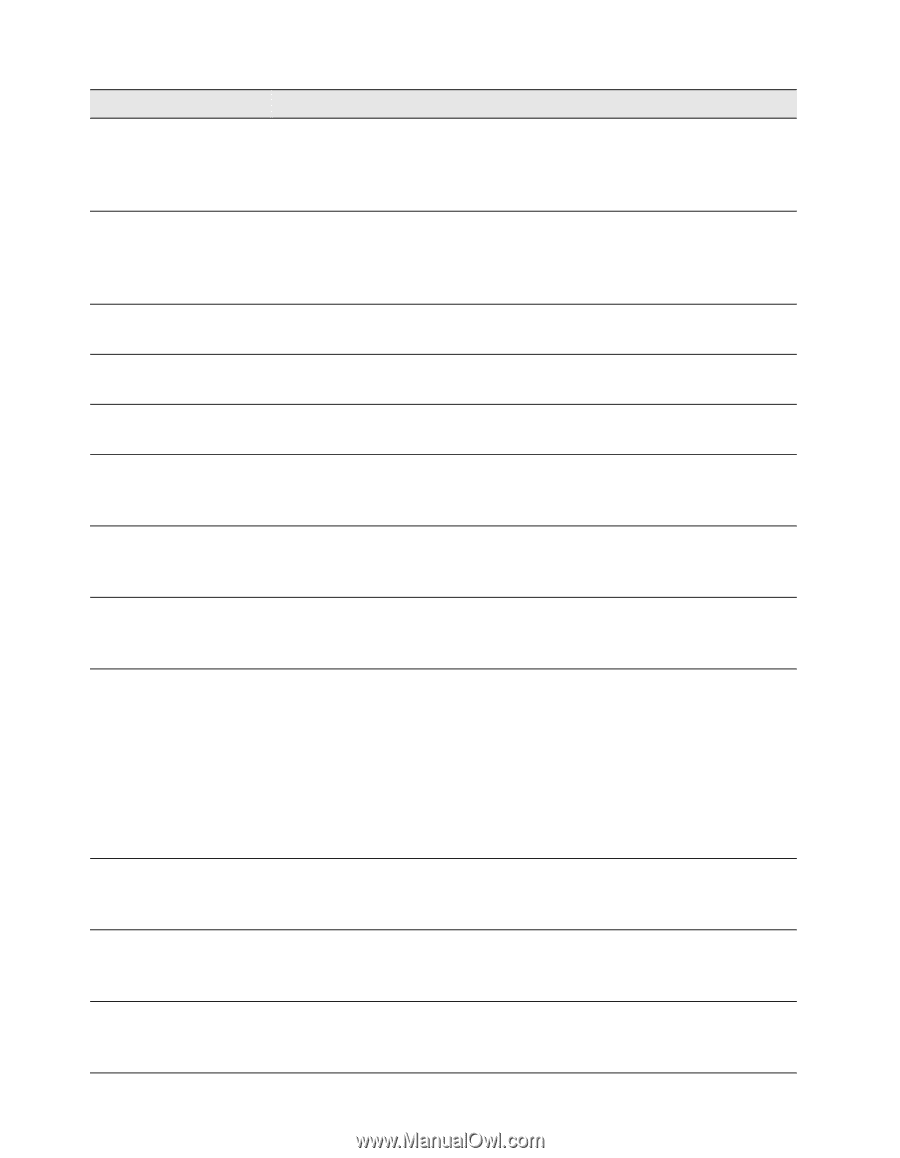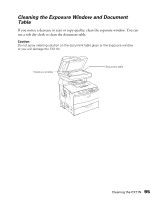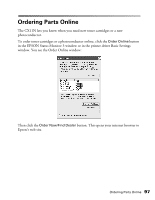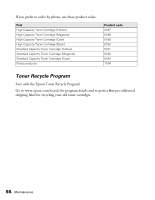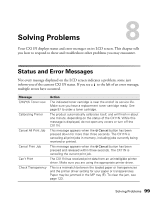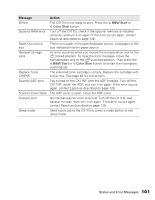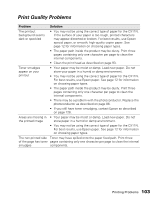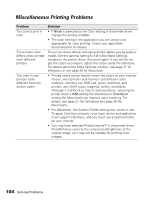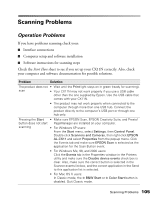Epson AcuLaser CX11NF Basics - Page 100
Solving Problems, Clear Warning, Reset, B&W Start, Color Start, Cancel, Message, Action
 |
View all Epson AcuLaser CX11NF manuals
Add to My Manuals
Save this manual to your list of manuals |
Page 100 highlights
Message Check Paper Size Check Paper Type Cover open error (CX11NF only) Cover X Open Document Error Fax error Form Feed Install C/M/Y/K TnrCart Insufficient memory Action The paper size setting is different from the size of the loaded paper. Load the correct size of paper in the specified paper source. To clear this error, select Clear Warning from Reset. See page 73 for instructions. The loaded paper type does not match the paper type setting in the printer driver. Check that you loaded the correct paper size and type in the current paper source. To clear this error, select Clear Warning from Reset. See page 73 for instructions. The ADF cover is open. Close the ADF cover, and try scanning again. The specified cover is not closed completely. Open the cover, then close it securely. You are trying to copy an original that is not supported by the product. Remove the original from the document table. You turned on the CX11NF without the fax module installed. Turn off the CX11NF, install the fax module, and turn it on again. If the error occurs again, contact Epson as described on page 128. The CX11N is ejecting paper after you pressed the x B&W Start or x Color Start button, then held down the x B&W Start or x Color Start button for more than three seconds. The indicated toner cartridges are not installed in the product. Install the Cyan, Magenta, Yellow, or Black cartridges, as indicated. See page 82 for instructions. Wait for a few minutes until the current copy job is finished. Then try copying again. If it still doesn't work, you need to add more memory. Manual Duplex Mem Overflow Network module error When you place multiple documents on the ADF and when you make continuous high-quality (600 dpi) color copies using the ADF with the default memory (128MB), the CX11NF may have insufficient memory to copy. We recommend adding a memory module so that the total memory size is 256MB or higher. Printing on one side of the paper is finished in manual duplex mode. Reload the printed paper into the MP tray and press the x B&W Start or x Color Start button to continue. The CX11N has insufficient memory to perform the current task. Press the x B&W Start or x Color Start button to resume printing, or press the y Cancel button to cancel the print job. Turn off the CX11N, check if the network module is installed correctly, and turn it on again. If the error occurs again, contact Epson as described on page 128. 100 Solving Problems