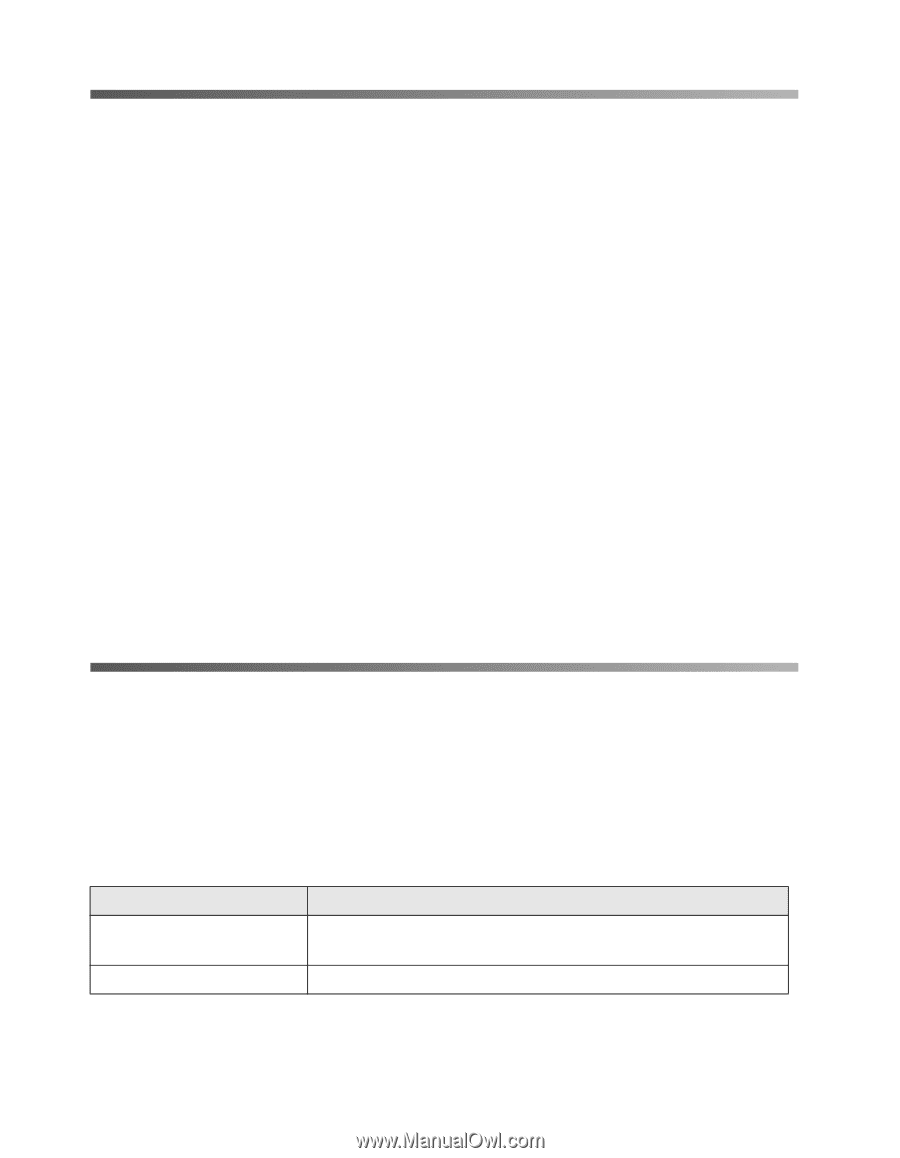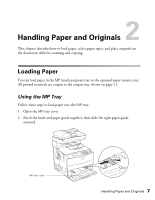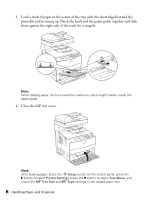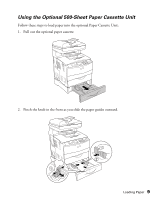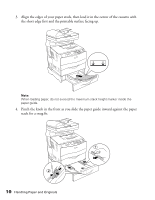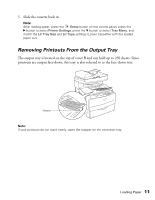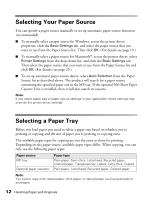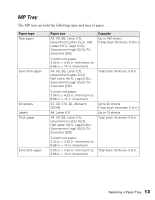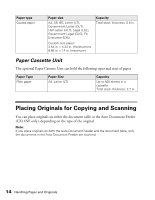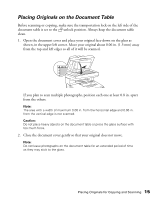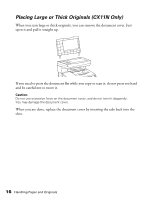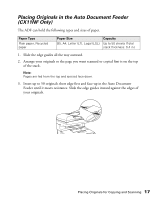Epson AcuLaser CX11NF Basics - Page 12
Selecting Your Paper Source, Selecting a Paper Tray - driver
 |
View all Epson AcuLaser CX11NF manuals
Add to My Manuals
Save this manual to your list of manuals |
Page 12 highlights
Selecting Your Paper Source You can specify a paper source manually or set up automatic paper source detection (recommended). ■ To manually select a paper source for Windows, access the printer driver properties, click the Basic Settings tab, and select the paper source that you want to use from the Paper Source list. Then click OK. (For details see page 19.) ■ To manually select a paper source for Macintosh®, access the printer driver, select Printer Settings from the drop-down list, and click the Basic Settings tab. Then select the paper source that you want to use from the Paper Source list and click OK. (For details, see page 23.) ■ To set up automatic paper source detect, select Auto Selection from the Paper Source list as described above. The product will search for a paper source containing the specified paper size in the MP tray. If the optional 500-Sheet Paper Cassette Unit is installed, then it will also search its cassette. Note: If you select paper size or paper source settings in your application, these settings may override the printer driver settings. Selecting a Paper Tray Before you load paper you need to select a paper tray based on whether you're printing or copying and the size of paper you're printing or copying onto. The available paper types for copying are not the same as those for printing. Depending on the paper source, available paper types differ. When copying, you can only use the following paper types: Paper source MP tray Optional paper cassette Paper type Plain paper, Semi-thick, Letterhead, Recycled paper, Colored paper, Transparencies, Labels, Extra thick, Coated Plain paper, Letterhead, Recycled paper, Colored paper Note: You cannot copy onto coated paper, thick paper, or special paper such as postcards or envelopes. 12 Handling Paper and Originals