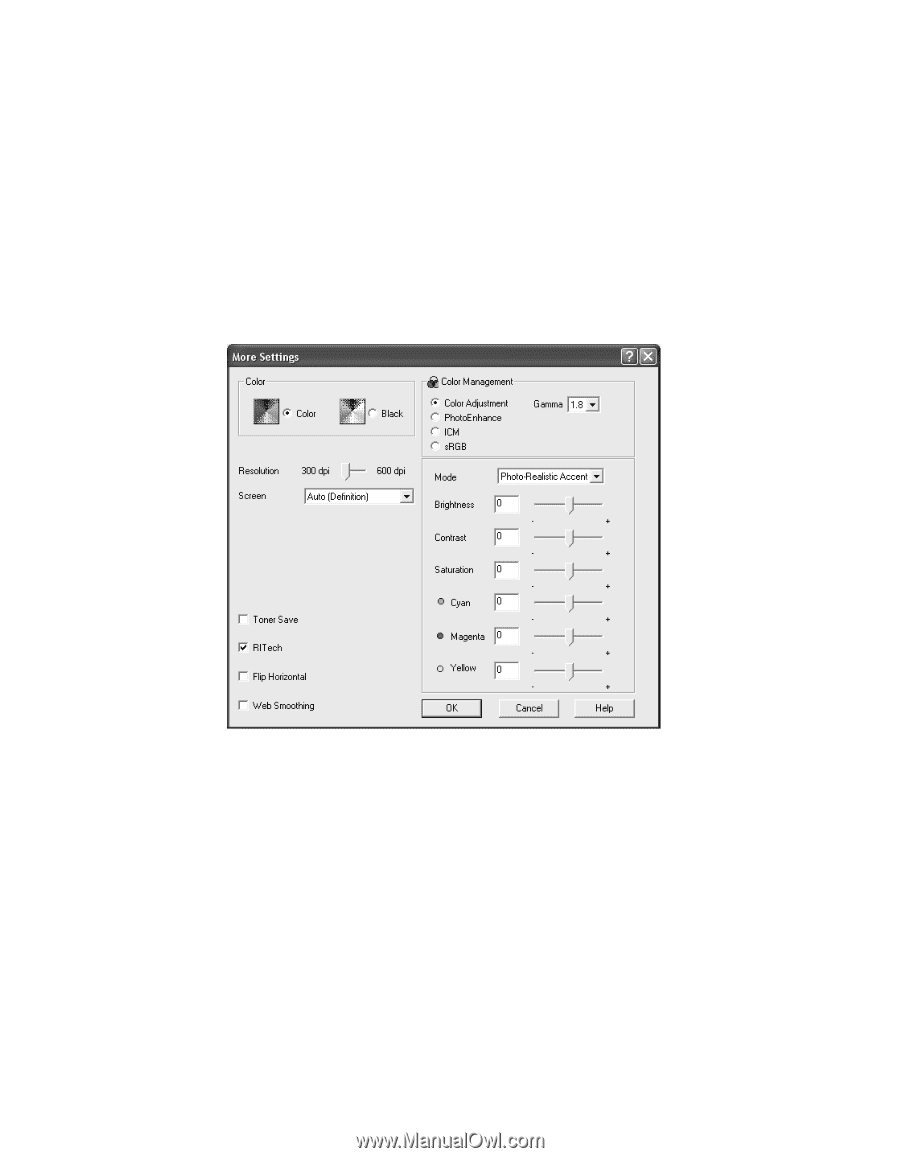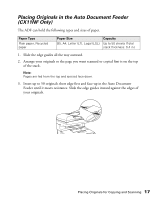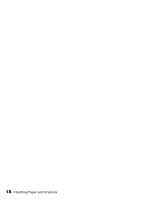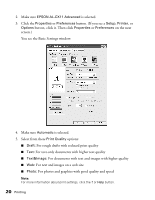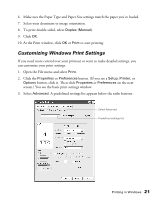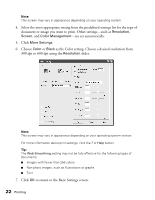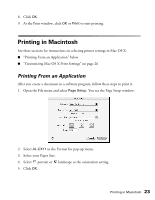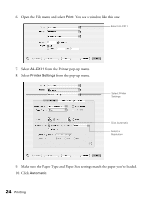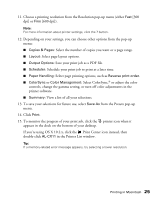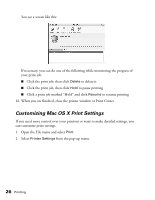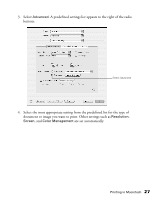Epson AcuLaser CX11NF Basics - Page 22
Select the most appropriate setting from the predefined settings list for the type
 |
View all Epson AcuLaser CX11NF manuals
Add to My Manuals
Save this manual to your list of manuals |
Page 22 highlights
Note: This screen may vary in appearance depending on your operating system. 4. Select the most appropriate setting from the predefined settings list for the type of document or image you want to print. Other settings-such as Resolution, Screen, and Color Management-are set automatically. 5. Click More Settings. 6. Choose Color or Black as the Color setting. Choose a desired resolution from 300 dpi to 600 dpi using the Resolution slider. Note: This screen may vary in appearance depending on your operating system version. For more information about print settings, click the ? or Help button. Tip: The Web Smoothing setting may not be fully effective for the following types of documents: ■ Images with fewer than 256 colors. ■ Non-photo images, such as illustrations or graphs ■ Text 7. Click OK to return to the Basic Settings screen. 22 Printing