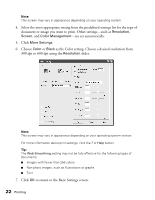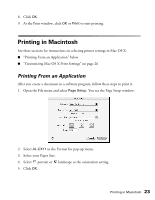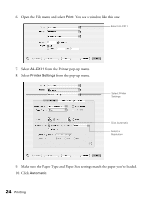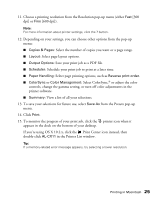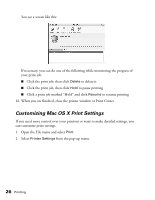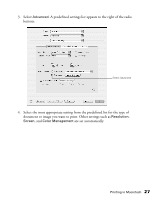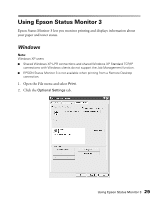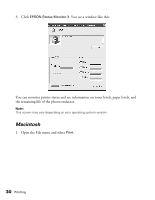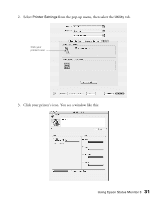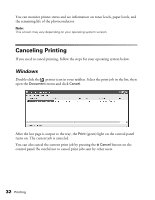Epson AcuLaser CX11NF Basics - Page 27
document or image you want to print. Other settings such as, are set automatically.
 |
View all Epson AcuLaser CX11NF manuals
Add to My Manuals
Save this manual to your list of manuals |
Page 27 highlights
3. Select Advanced. A predefined settings list appears to the right of the radio buttons. Select Advanced 4. Select the most appropriate setting from the predefined list for the type of document or image you want to print. Other settings such as Resolution, Screen, and Color Management are set automatically. Printing in Macintosh 27
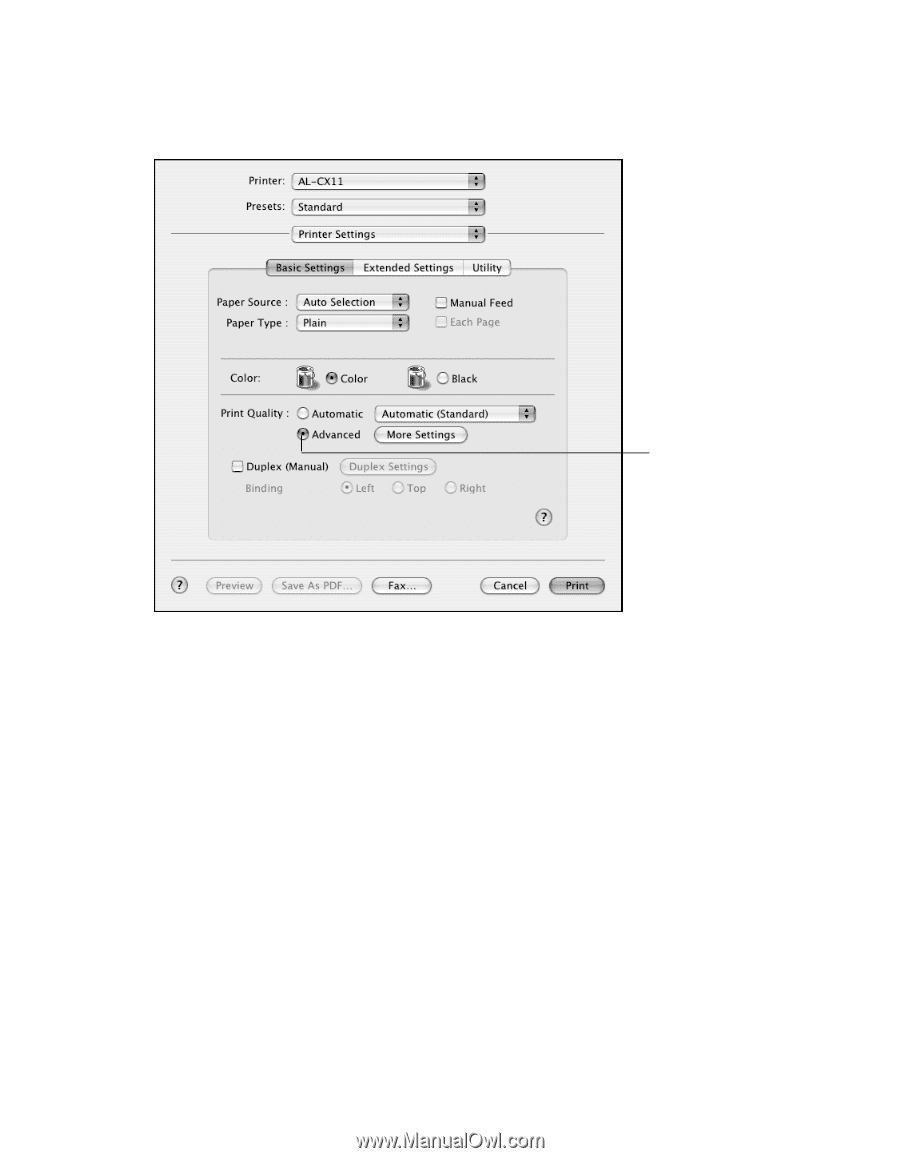
Printing in Macintosh
27
3.
Select
Advanced
. A predefined settings list appears to the right of the radio
buttons.
4.
Select the most appropriate setting from the predefined list for the type of
document or image you want to print. Other settings such as
Resolution
,
Screen
, and
Color Management
are set automatically.
Select Advanced