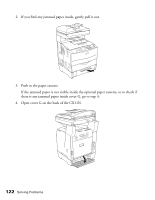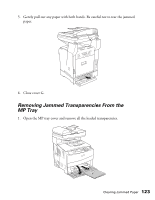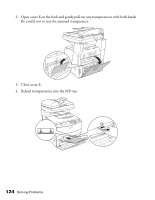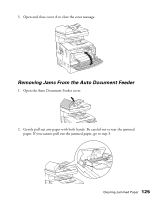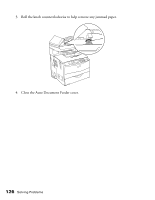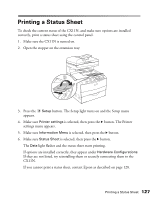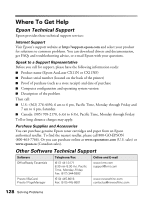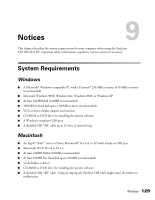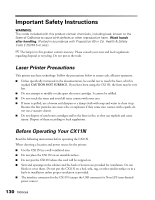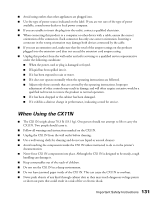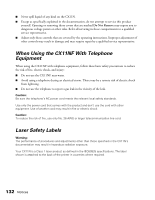Epson AcuLaser CX11NF Basics - Page 127
Printing a Status Sheet, light flashes and the status sheet starts printing.
 |
View all Epson AcuLaser CX11NF manuals
Add to My Manuals
Save this manual to your list of manuals |
Page 127 highlights
Printing a Status Sheet To check the current status of the CX11N, and make sure options are installed correctly, print a status sheet using the control panel. 1. Make sure the CX11N is turned on. 2. Open the stopper on the extension tray. 3. Press the Setup button. The Setup light turns on and the Setup menu appears. 4. Make sure Printer settings is selected, then press the r button. The Printer settings menu appears. 5. Make sure Information Menu is selected, then press the r button. 6. Make sure Status Sheet is selected, then press the r button. The Data light flashes and the status sheet starts printing. If options are installed correctly, they appear under Hardware Configurations. If they are not listed, try reinstalling them or securely connecting them to the CX11N. If you cannot print a status sheet, contact Epson as described on page 128. Printing a Status Sheet 127