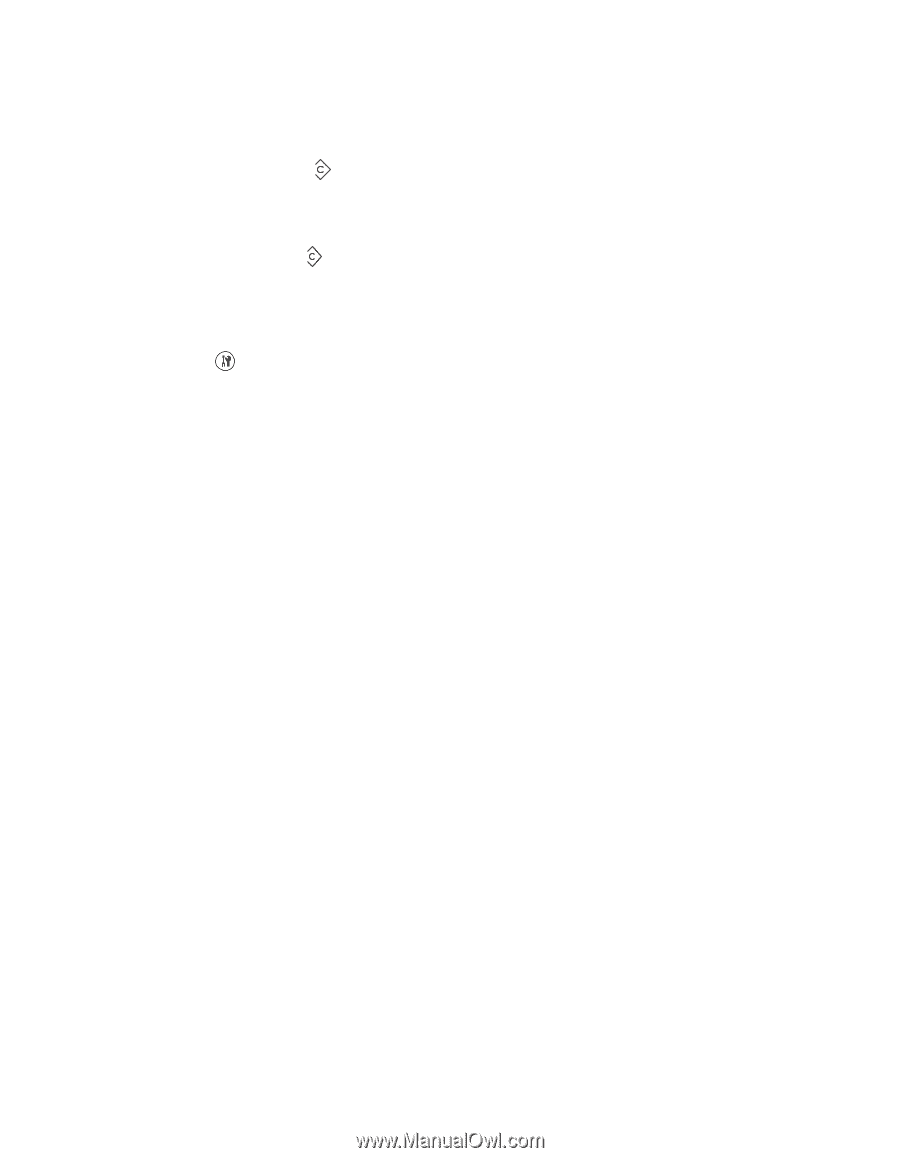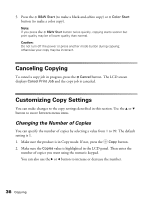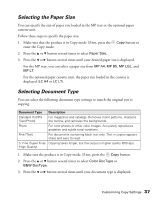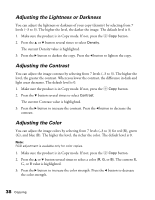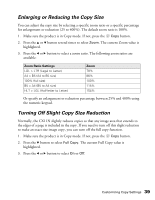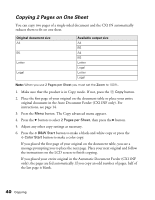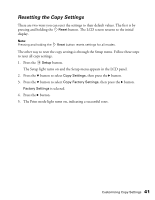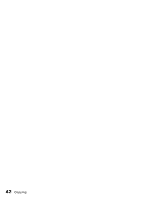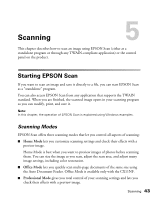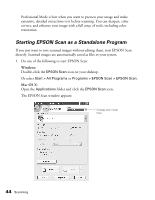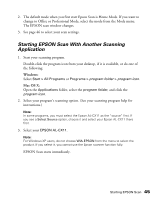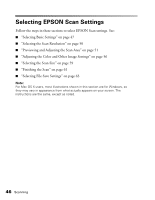Epson AcuLaser CX11NF Basics - Page 41
Resetting the Copy Settings, The Print mode light turns on, indicating a successful reset.
 |
View all Epson AcuLaser CX11NF manuals
Add to My Manuals
Save this manual to your list of manuals |
Page 41 highlights
Resetting the Copy Settings There are two ways you can reset the settings to their default values. The first is by pressing and holding the Reset button. The LCD screen returns to the initial display. Note: Pressing and holding the Reset button resets settings for all modes. The other way to reset the copy settings is through the Setup menu. Follow these steps to reset all copy settings. 1. Press the Setup button. The Setup light turns on and the Setup menu appears in the LCD panel. 2. Press the d button to select Copy Settings, then press the r button. 3. Press the d button to select Copy Factory Settings, then press the r button. Factory Settings is selected. 4. Press the r button. 5. The Print mode light turns on, indicating a successful reset. Customizing Copy Settings 41