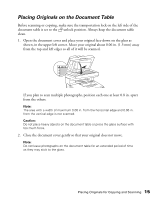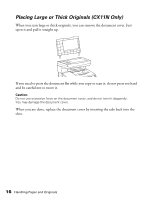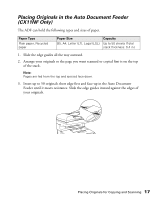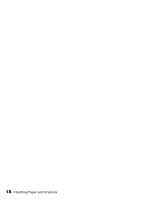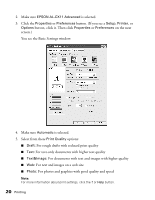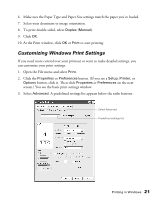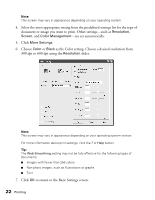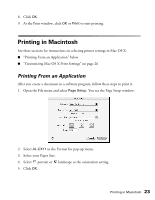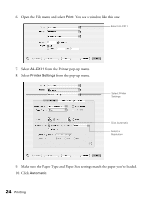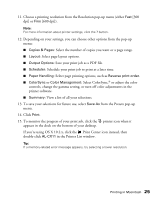Epson AcuLaser CX11NF Basics - Page 20
EPSON AL-CX11 Advanced, Properties, Preferences, Setup, Printer, Options, Automatic, Print Quality
 |
View all Epson AcuLaser CX11NF manuals
Add to My Manuals
Save this manual to your list of manuals |
Page 20 highlights
2. Make sure EPSON AL-CX11 Advanced is selected. 3. Click the Properties or Preferences button. (If you see a Setup, Printer, or Options button, click it. Then click Properties or Preferences on the next screen.) You see the Basic Settings window: 4. Make sure Automatic is selected. 5. Select from these Print Quality options: ■ Draft: For rough drafts with reduced print quality ■ Text: For text-only documents with higher text quality ■ Text&Image: For documents with text and images with higher quality ■ Web: For text and images on a web site. ■ Photo: For photos and graphics with good quality and speed Note: For more information about print settings, click the ? or Help button. 20 Printing
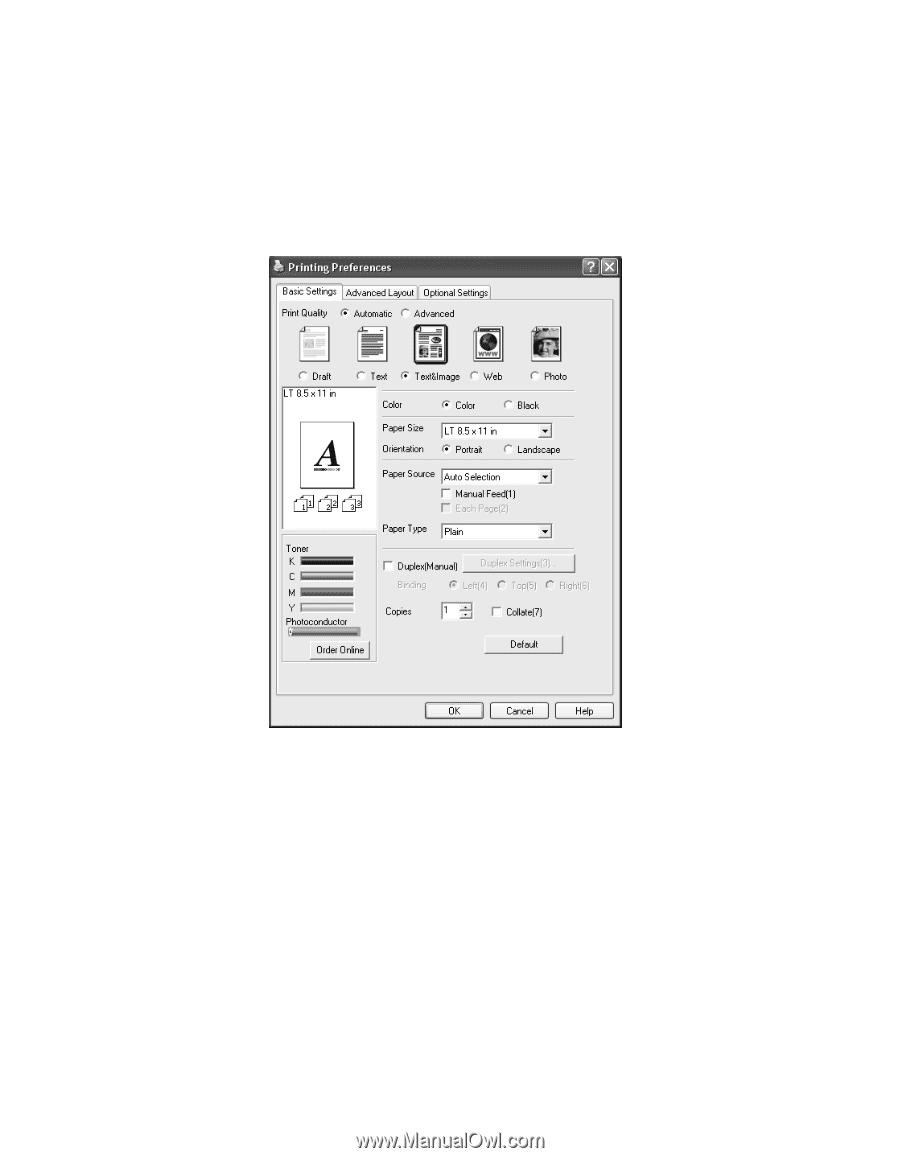
20
Printing
2.
Make sure
EPSON AL-CX11 Advanced
is selected.
3.
Click the
Properties
or
Preferences
button. (If you see a
Setup
,
Printer
, or
Options
button, click it. Then click
Properties
or
Preferences
on the next
screen.)
You see the Basic Settings window:
4.
Make sure
Automatic
is selected.
5.
Select from these
Print Quality
options:
■
Draft:
For rough drafts with reduced print quality
■
Text:
For text-only documents with higher text quality
■
Text&Image:
For documents with text and images with higher quality
■
Web:
For text and images on a web site.
■
Photo:
For photos and graphics with good quality and speed
Note:
For more information about print settings, click the
?
or
Help
button.