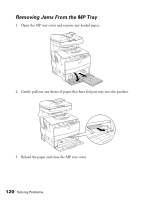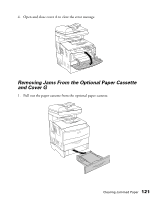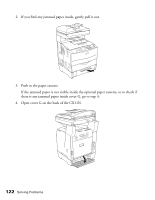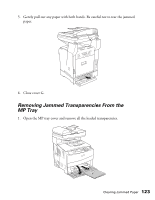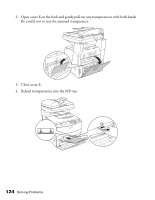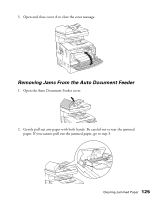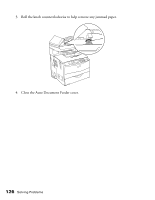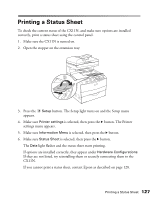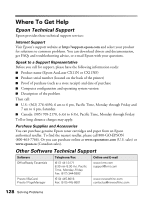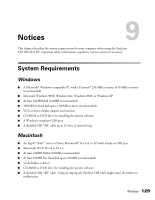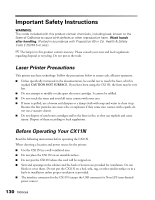Epson AcuLaser CX11NF Basics - Page 125
Removing Jams From the Auto Document Feeder, Open the Auto Document Feeder cover.
 |
View all Epson AcuLaser CX11NF manuals
Add to My Manuals
Save this manual to your list of manuals |
Page 125 highlights
5. Open and close cover A to clear the error message. Removing Jams From the Auto Document Feeder 1. Open the Auto Document Feeder cover. 2. Gently pull out any paper with both hands. Be careful not to tear the jammed paper. If you cannot pull out the jammed paper, go to step 3. Clearing Jammed Paper 125
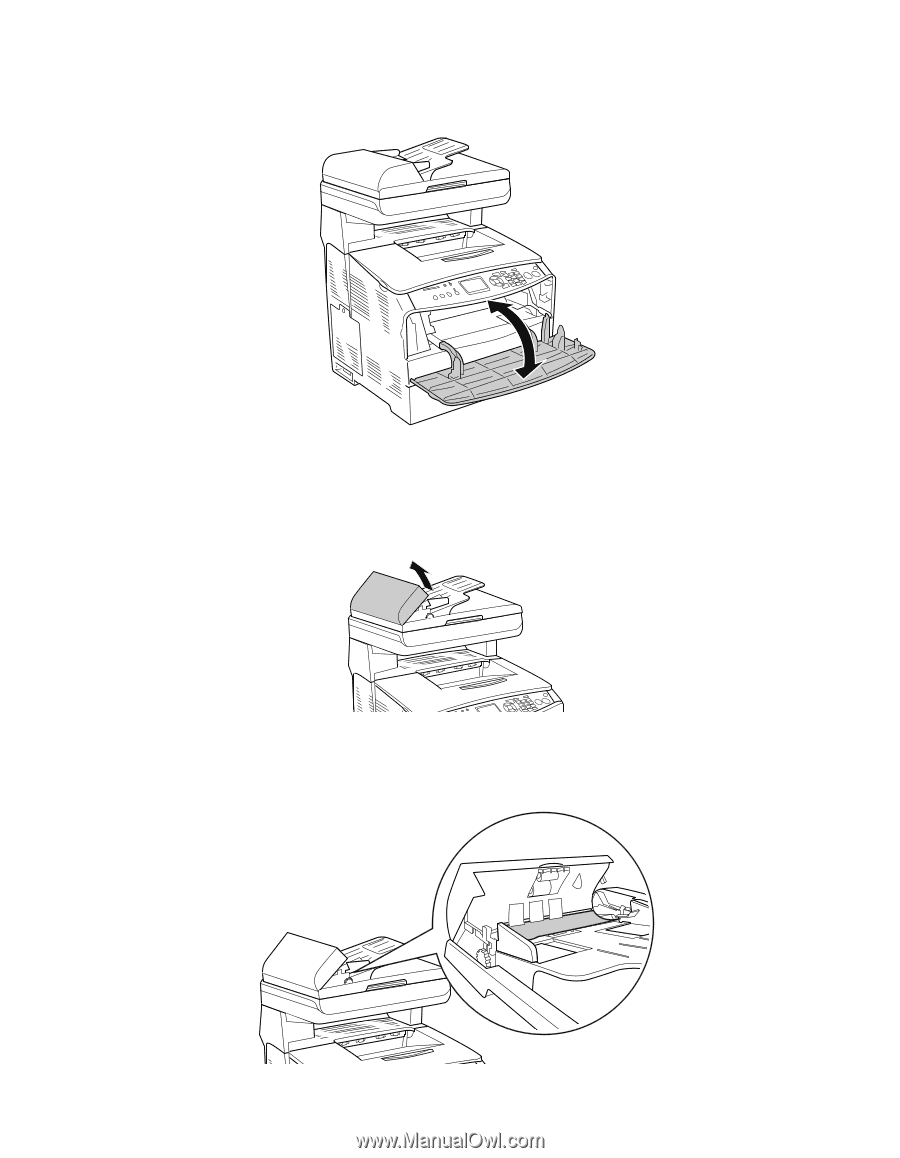
Clearing Jammed Paper
125
5.
Open and close cover A to clear the error message.
Removing Jams From the Auto Document Feeder
1.
Open the Auto Document Feeder cover.
2.
Gently pull out any paper with both hands. Be careful not to tear the jammed
paper. If you cannot pull out the jammed paper, go to step 3.