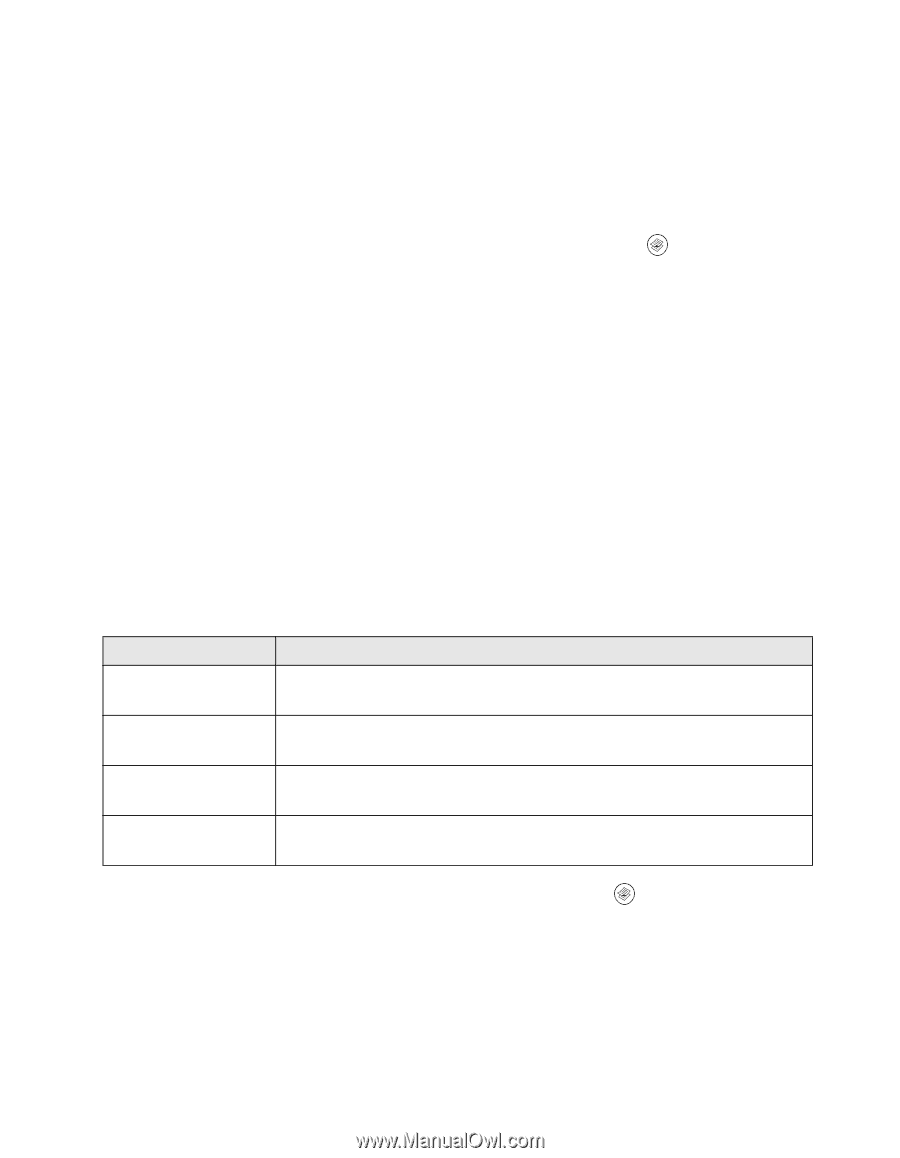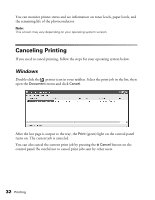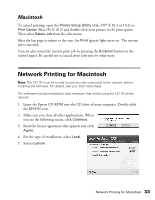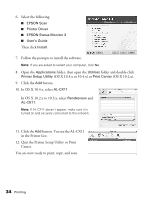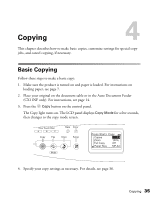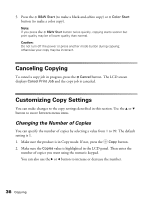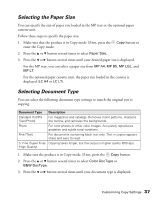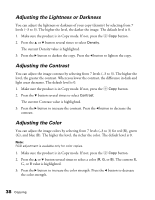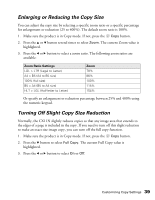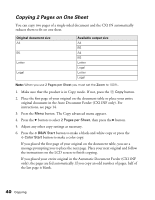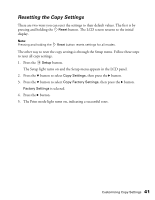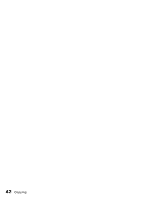Epson AcuLaser CX11NF Basics - Page 37
Selecting the Paper Size, Selecting Document Type, Paper Size., MP A4, MP B5, MP LGL, MP LT, LC A4
 |
View all Epson AcuLaser CX11NF manuals
Add to My Manuals
Save this manual to your list of manuals |
Page 37 highlights
Selecting the Paper Size You can specify the size of paper you loaded in the MP tray or the optional paper cassette unit. Follow these steps to specify the paper size: 1. Make sure that the product is in Copy mode. If not, press the Copy button to enter the Copy mode. 2. Press the u or d button several times to select Paper Size. 3. Press the l or r button several times until your desired paper size is displayed. For the MP tray, you can select a paper size from MP A4, MP B5, MP LGL, and MP LT. For the optional paper cassette unit, the paper size loaded in the cassette is displayed (LC A4 or LC LT). Selecting Document Type You can select the following document type settings to match the original you're copying. Document Type Description Standard (Txt/Ph) (Text/Photo) For magazines and catalogs. Removes moiré patterns, sharpens the outline, and removes the backgrounds. Photo For color photos or other color images. Accurately reproduces gradation and subtle tonal variations. Fine (Text) For documents containing black text only. Text in copies appears sharp and easy to read. S. Fine (Super Fine) Copying takes longer, but the output is higher quality (600 dpi). (High Quality) 1. Make sure the product is in Copy mode. If not, press the Copy button. 2. Press the u or d button several times to select Color DocType or B&W DocType. 3. Press the l or r button several times until your document type is displayed. Customizing Copy Settings 37