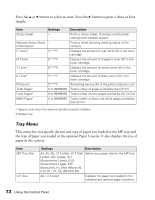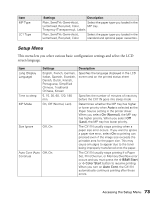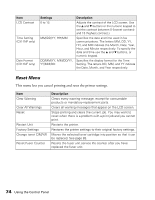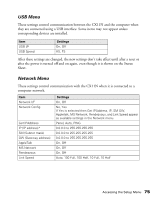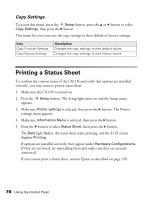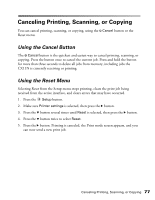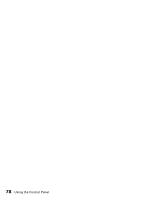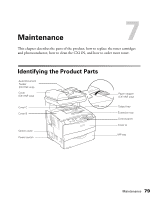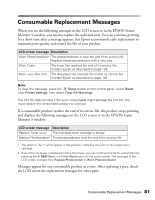Epson AcuLaser CX11NF Basics - Page 77
Canceling Printing, Scanning, or Copying, Using the Cancel Button, Using the Reset Menu
 |
View all Epson AcuLaser CX11NF manuals
Add to My Manuals
Save this manual to your list of manuals |
Page 77 highlights
Canceling Printing, Scanning, or Copying You can cancel printing, scanning, or copying, using the y Cancel button or the Reset menu. Using the Cancel Button The y Cancel button is the quickest and easiest way to cancel printing, scanning, or copying. Press the button once to cancel the current job. Press and hold the button for more than three seconds to delete all jobs from memory, including jobs the CX11N is currently receiving or printing. Using the Reset Menu Selecting Reset from the Setup menu stops printing, clears the print job being received from the active interface, and clears errors that may have occurred. 1. Press the Setup button. 2. Make sure Printer settings is selected, then press the r button. 3. Press the d button several times until Reset is selected, then press the r button. 4. Press the d button twice to select Reset. 5. Press the r button. Printing is canceled, the Print mode screen appears, and you can now send a new print job. Canceling Printing, Scanning, or Copying 77