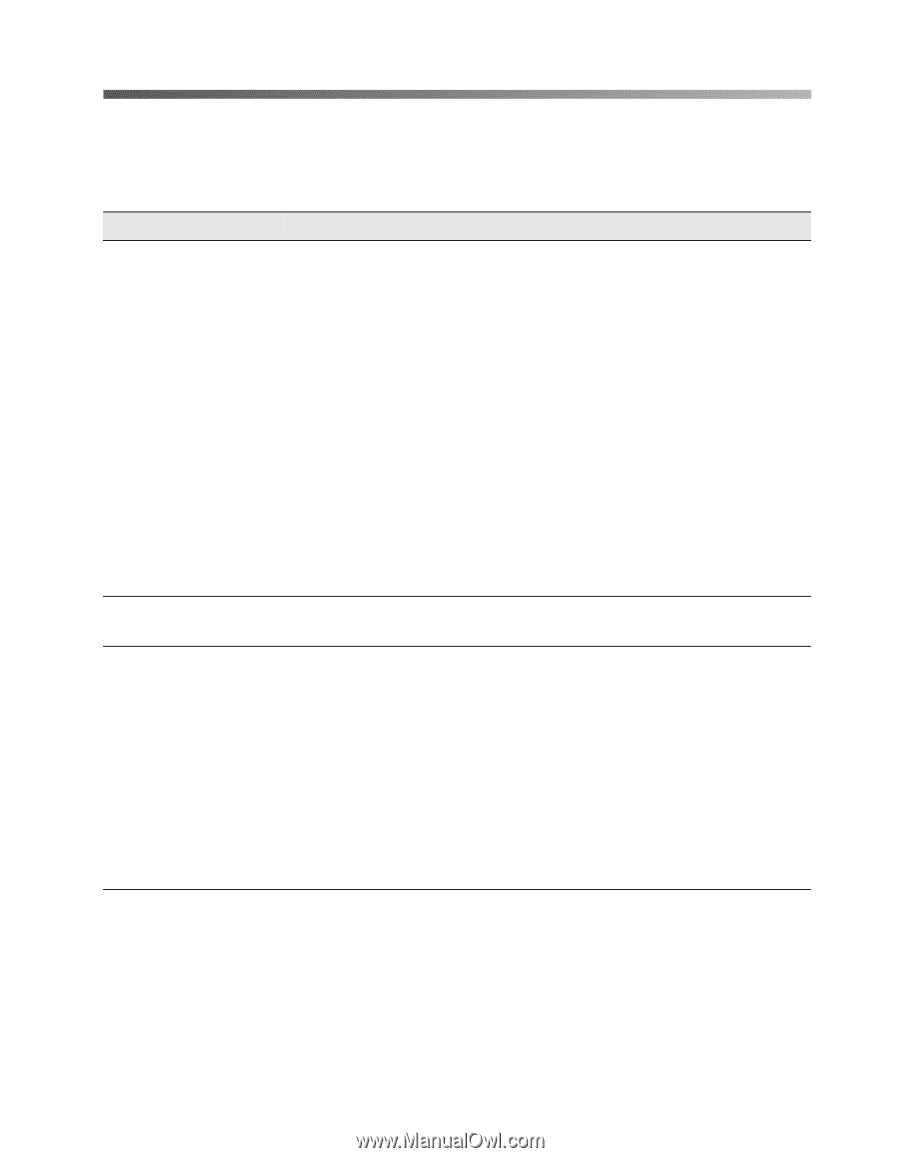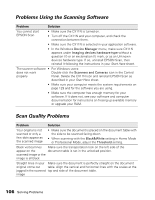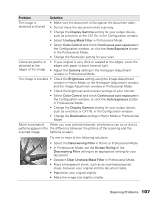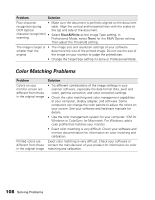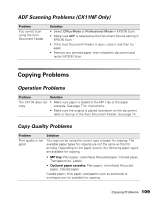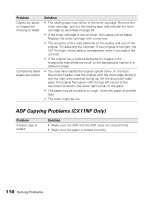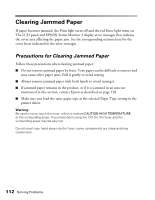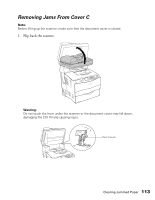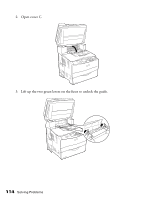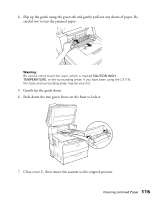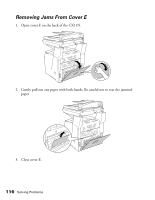Epson AcuLaser CX11NF Basics - Page 111
Paper Handling Problems
 |
View all Epson AcuLaser CX11NF manuals
Add to My Manuals
Save this manual to your list of manuals |
Page 111 highlights
Paper Handling Problems If paper jams, see page 112. Problem Paper does not feed properly Problems Using Options Paper does not feed from the optional paper cassette Solution • The paper guides may not be set correctly. Make sure the paper guides in all the cassettes are set in the correct paper size positions. • The paper source setting may be incorrect. Make sure that you have selected the correct paper source in your application. • There may be no paper in the cassettes. Load paper into the selected paper source. • Too many sheets may be loaded in the MP Tray or cassettes. For the maximum paper capacity for each paper source, see page 7. • Curled paper is loaded. Straighten the paper or load new paper. • If paper does not feed from the optional paper cassette, it may not be installed properly. For instructions on installing it, see page 9. To confirm your options are installed correctly, print a status sheet. See page 127 for details. • The optional paper cassette may not be installed properly. See page 9 for installation instructions. • Make sure you have selected the correct paper source in your application. • If necessary, load paper into the selected paper source. • Make sure that you have not tried to load too many sheets of paper. The cassette can hold a maximum of 500 sheets of 20 lb. paper. • Make sure that the correct paper size is selected in the Tray Menu on the control panel. Paper Handling Problems 111