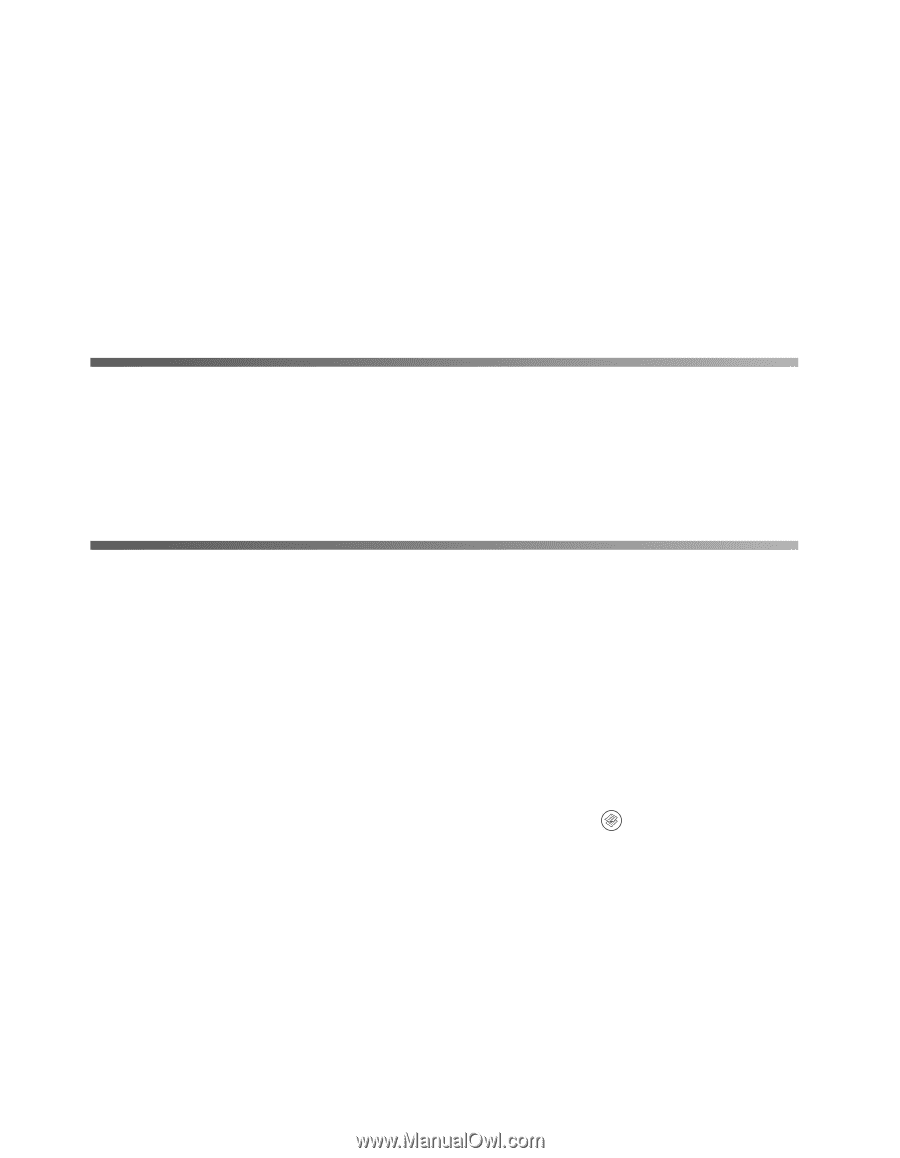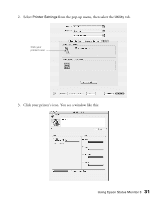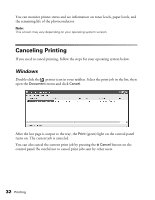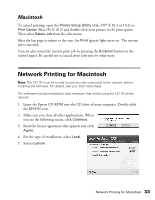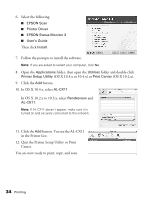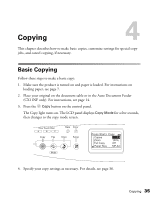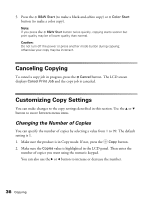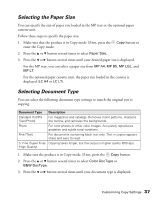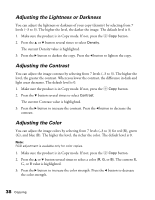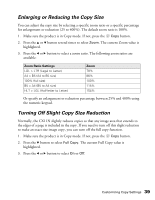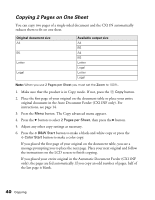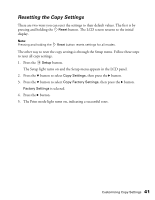Epson AcuLaser CX11NF Basics - Page 36
Canceling Copying, Customizing Copy Settings, Changing the Number of Copies
 |
View all Epson AcuLaser CX11NF manuals
Add to My Manuals
Save this manual to your list of manuals |
Page 36 highlights
5. Press the x B&W Start (to make a black-and-white copy) or x Color Start button (to make a color copy). Note: If you press the x B&W Start button twice quickly, copying starts sooner but print quality may be of lower quality than normal. Caution: Do not turn off the power or press another mode button during copying; otherwise your copy may be incorrect. Canceling Copying To cancel a copy job in progress, press the y Cancel button. The LCD screen displays Cancel Print Job and the copy job is canceled. Customizing Copy Settings You can make changes to the copy settings described in this section. Use the u or d button to move between menu items. Changing the Number of Copies You can specify the number of copies by selecting a value from 1 to 99. The default setting is 1. 1. Make sure the product is in Copy mode. If not, press the Copy button. 2. Make sure the Copies value is highlighted in the LCD panel. Then enter the number of copies you want using the numeric keypad. You can also use the r or l button to increase or decrease the number. 36 Copying