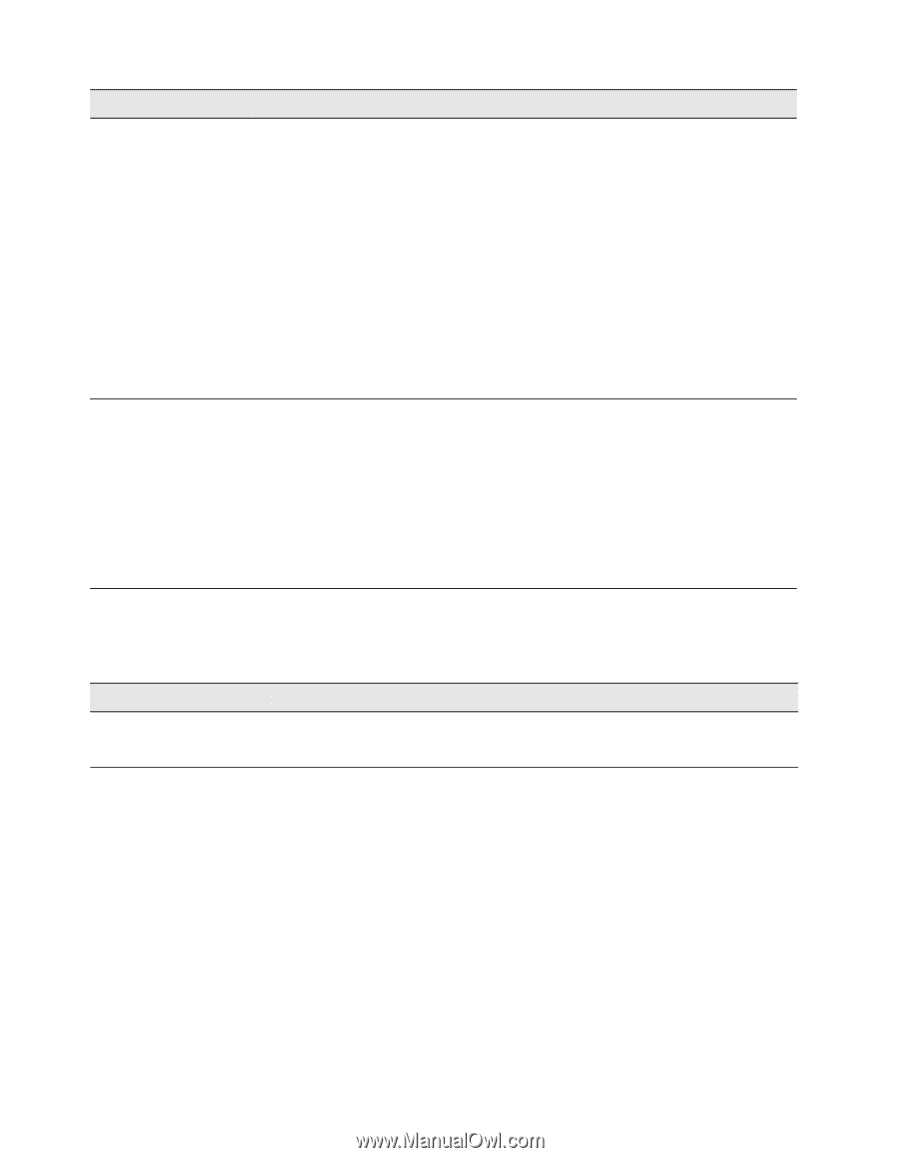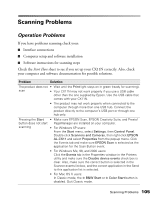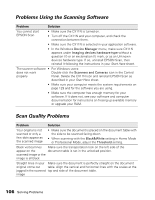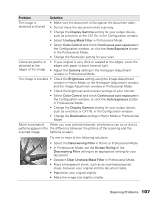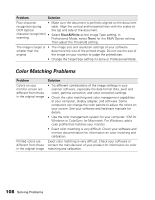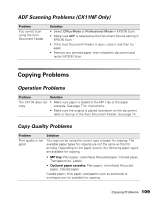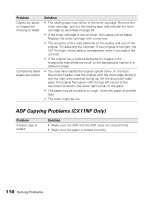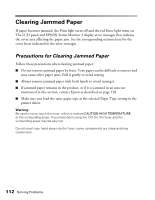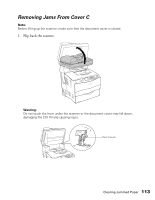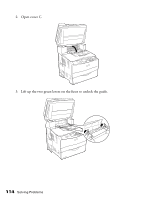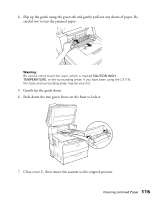Epson AcuLaser CX11NF Basics - Page 110
ADF Copying Problems (CX11NF Only
 |
View all Epson AcuLaser CX11NF manuals
Add to My Manuals
Save this manual to your list of manuals |
Page 110 highlights
Problem Copies are blank, or images are missing or faded Completely blank pages are output Solution • The sealing tape may still be in the toner cartridge. Remove the toner cartridge, pull out the sealing tape, and reinstall the toner cartridge as described on page 82. • If the toner cartridge is low on toner, the copies will be faded. Replace the toner cartridge with a new one. • The accuracy of the copy depends on the quality and size of the original. Try adjusting the Contrast. If your original is too light, the CX11N might not be able to compensate, even if you adjust the contrast. • If the original has a colored background, images in the foreground may blend too much or the background may be in a different shade. • You may have loaded the original upside down. In the Auto Document Feeder, load the original with the short edge facing in and the side to be scanned facing up. On the document table place the original face-down with the top left corner of the document located in the lower right corner of the glass. • The paper may be too damp or rough. Load new paper of another type. • The toner might be out. ADF Copying Problems (CX11NF Only) Problem A blank copy is output Solution • Make sure the ADF and the ADF cover are closed firmly. • Make sure the paper is loaded correctly. 110 Solving Problems