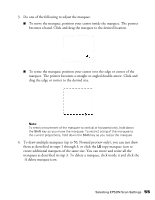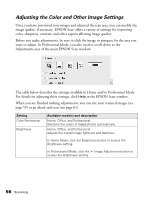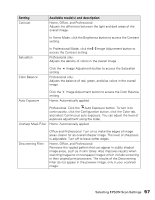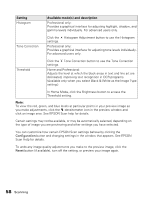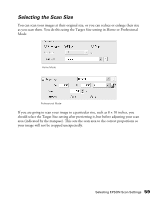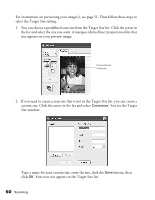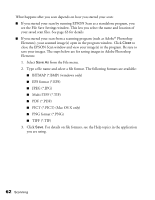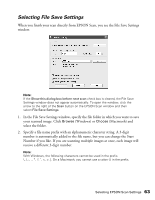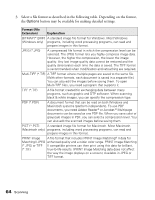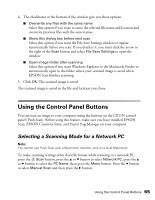Epson AcuLaser CX11NF Basics - Page 60
Size window, custom size. Click the arrow in the list and select
 |
View all Epson AcuLaser CX11NF manuals
Add to My Manuals
Save this manual to your list of manuals |
Page 60 highlights
For instructions on previewing your image(s), see page 51. Then follow these steps to select the Target Size setting: 1. You can choose a predefined scan size from the Target Size list. Click the arrow in the list and select the size you want. A marquee (dotted line) proportioned for that size appears on your preview image: Proportioned marquee 2. If you need to create a scan size that is not in the Target Size list, you can create a custom size. Click the arrow in the list and select Customize. You see the Target Size window: Type a name for your custom size, enter the size, click the Save button, then click OK. Your new size appears in the Target Size list. 60 Scanning
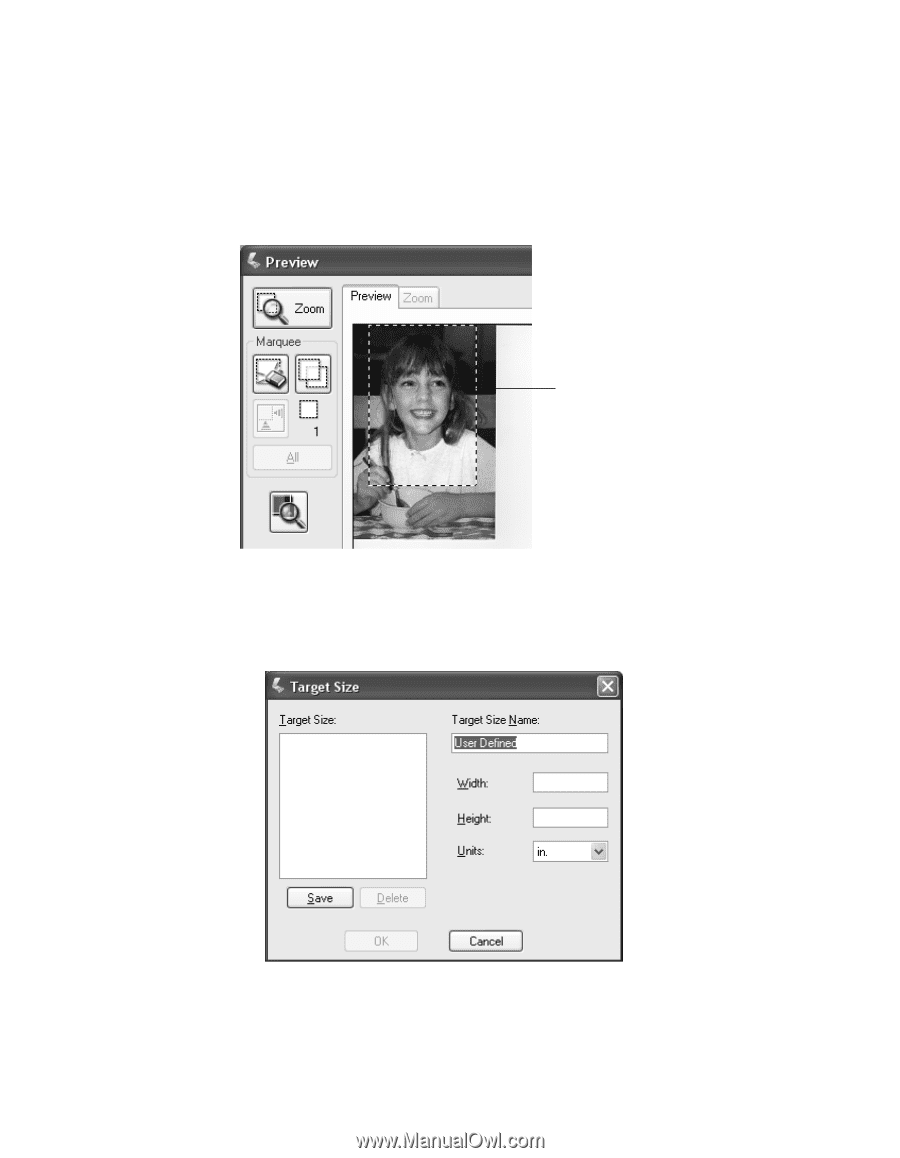
60
Scanning
For instructions on previewing your image(s), see page 51. Then follow these steps to
select the Target Size setting:
1.
You can choose a predefined scan size from the Target Size list. Click the arrow in
the list and select the size you want. A marquee (dotted line) proportioned for that
size appears on your preview image:
2.
If you need to create a scan size that is not in the Target Size list, you can create a
custom size. Click the arrow in the list and select
Customize
. You see the Target
Size window:
Type a name for your custom size, enter the size, click the
Save
button, then
click
OK
. Your new size appears in the Target Size list.
Proportioned
marquee