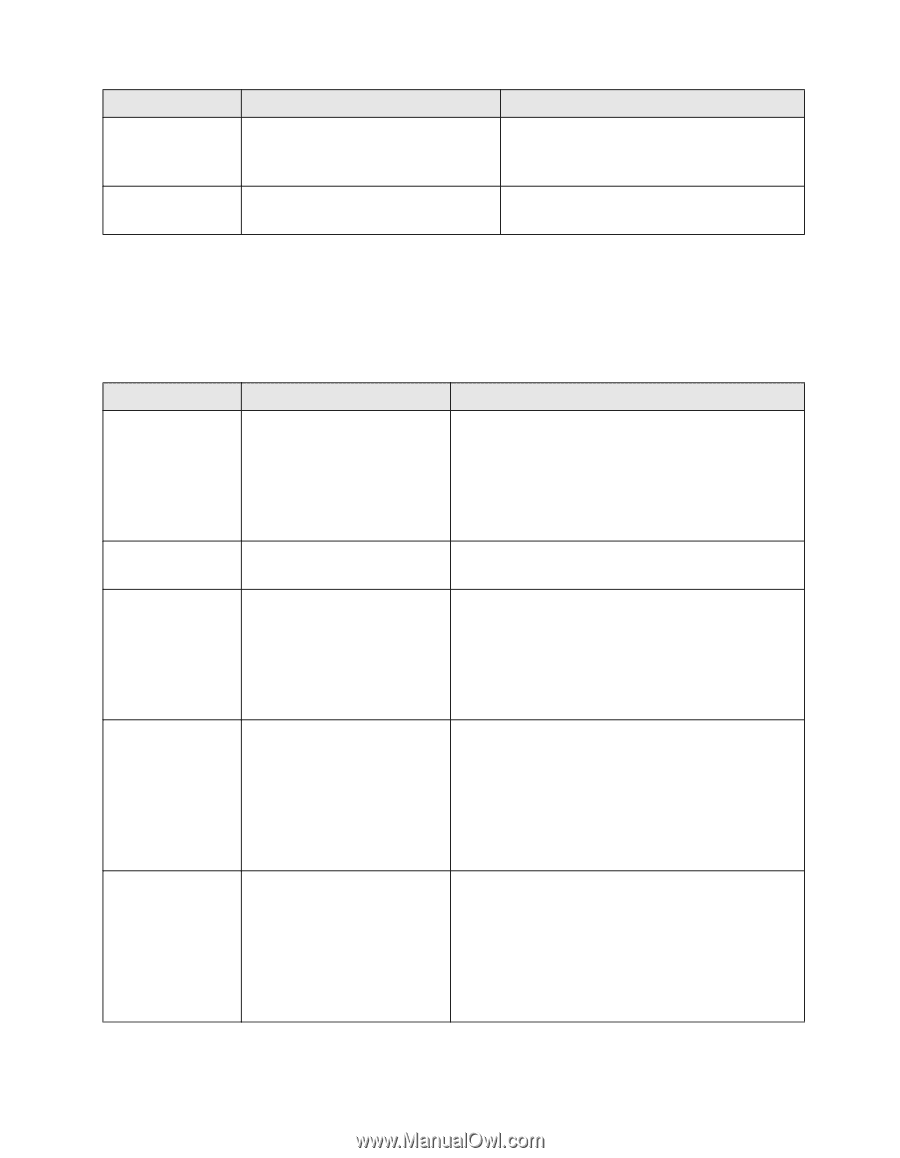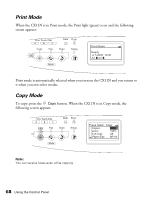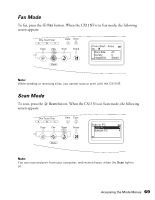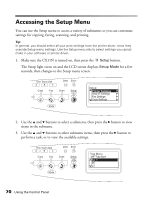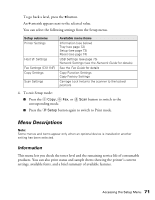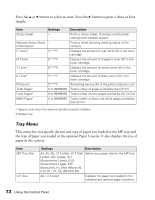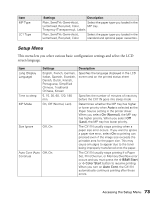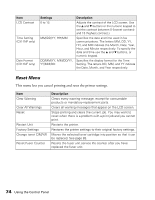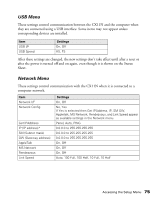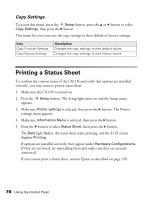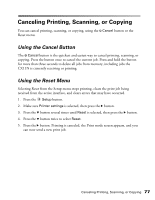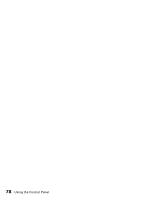Epson AcuLaser CX11NF Basics - Page 73
Setup Menu, This menu lets you select various basic configuration settings and select the LCD
 |
View all Epson AcuLaser CX11NF manuals
Add to My Manuals
Save this manual to your list of manuals |
Page 73 highlights
Item MP Type LC1 Type Settings Description Plain, SemiThk (Semi-thick), Select the paper type you loaded in the Letterhead, Recycled, Color, MP tray. Trnsprncy (Transparency), Labels Plain, SemiThk (Semi-thick), Letterhead, Recycled, Color Select the paper type you loaded in the standard and optional paper cassettes. Setup Menu This menu lets you select various basic configuration settings and select the LCD screen language. Item Settings Description Lang (Display Language) English, French, German, Italian, Spanish, Swedish, Danish, Dutch, Finnish, Portuguese, Simplified Chinese, Traditional Chinese, Korean Specifies the language displayed in the LCD screen and on the printed status sheet Time to sleep 5, 15, 30, 60, 120, 180 min. Specifies the number of minutes of inactivity before the CX11N goes into sleep mode MP Mode On, Off (Normal, Last) Determines whether the MP tray has higher or lower priority when Auto is selected as the Paper Source setting in the printer driver. When you select On (Normal), the MP tray has higher priority. When you select Off (Last), the MP tray has lower priority. Size Ignore Off, On The CX11N usually stops printing when a paper size error occurs. If you want to ignore a paper size error, select On so printing can proceed even if the image size exceeds the printable area for the paper size. This may cause smudges to appear due to the toner being improperly transferred onto the paper. Auto Cont (Auto Off, On Continue) The CX11N usually stops printing if a Paper Set, Print Overrun, or Memory Overflow error occurs and you must press the x B&W Start or x Color Start button to resume printing. When you turn on Auto Cont, the CX11N automatically continues printing after these errors. Accessing the Setup Menu 73