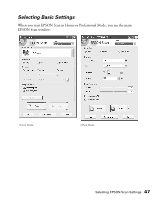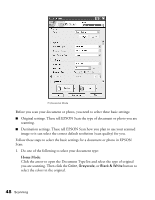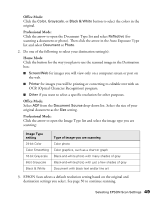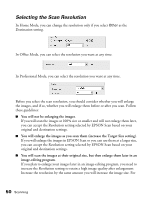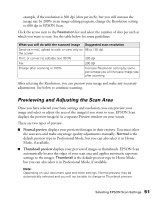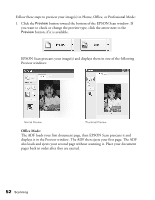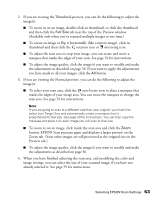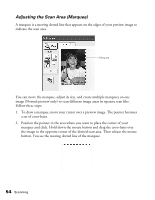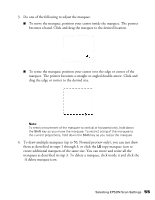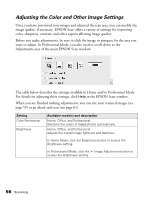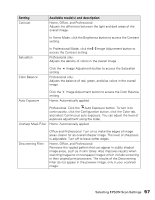Epson AcuLaser CX11NF Basics - Page 52
Office Mode, The ADF loads your first document then EPSON Scan prescans it
 |
View all Epson AcuLaser CX11NF manuals
Add to My Manuals
Save this manual to your list of manuals |
Page 52 highlights
Follow these steps to preview your image(s) in Home, Office, or Professional Mode: 1. Click the Preview button toward the bottom of the EPSON Scan window. If you want to check or change the preview type, click the arrow next to the Preview button, if it is available. EPSON Scan prescans your image(s) and displays them in one of the following Preview windows: Normal Preview Thumbnail Preview Office Mode: The ADF loads your first document page, then EPSON Scan prescans it and displays it in the Preview window. The ADF then ejects your first page. The ADF also loads and ejects your second page without scanning it. Place your document pages back in order after they are ejected. 52 Scanning
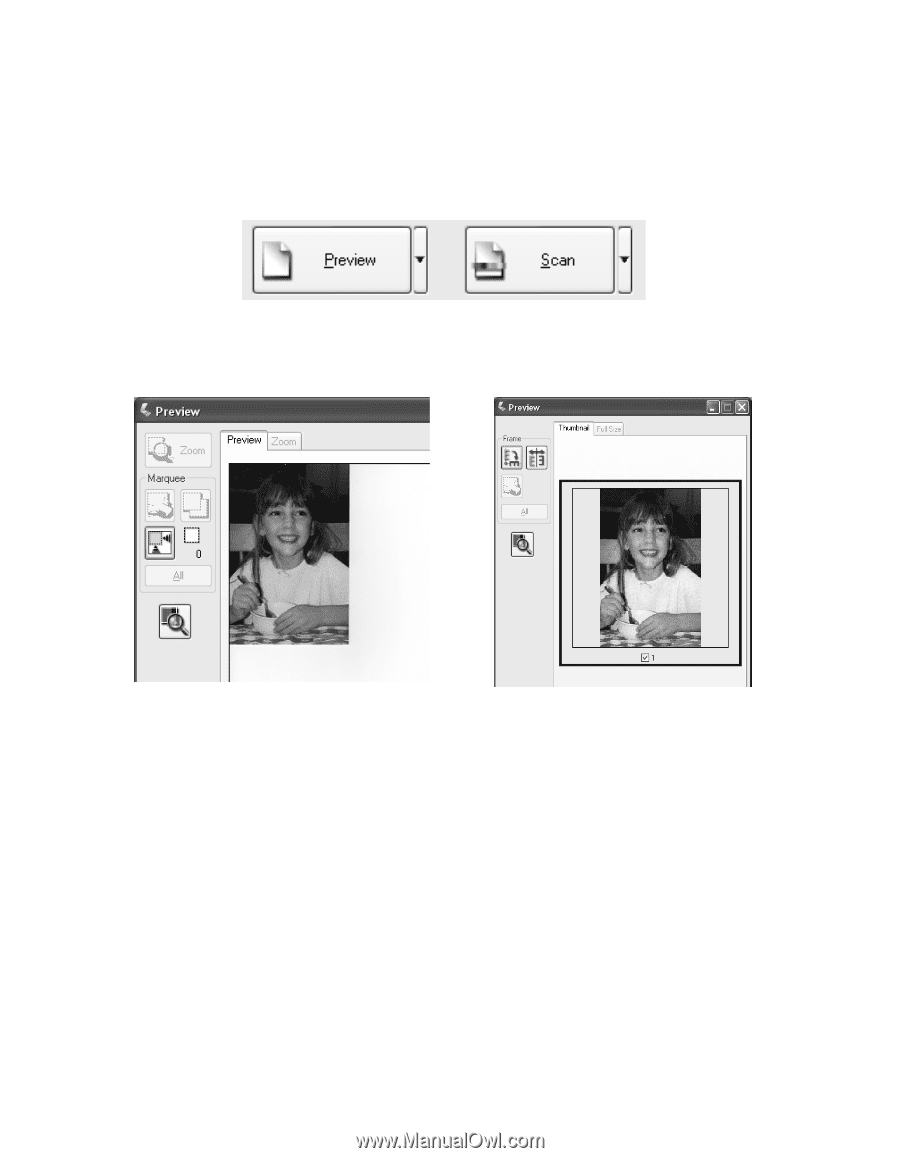
52
Scanning
Follow these steps to preview your image(s) in Home, Office, or Professional Mode:
1.
Click the
Preview
button toward the bottom of the EPSON Scan window. If
you want to check or change the preview type, click the arrow next to the
Preview
button, if it is available.
EPSON Scan prescans your image(s) and displays them in one of the following
Preview windows:
Office Mode:
The ADF loads your first document page, then EPSON Scan prescans it and
displays it in the Preview window. The ADF then ejects your first page. The ADF
also loads and ejects your second page without scanning it. Place your document
pages back in order after they are ejected.
Normal Preview
Thumbnail Preview