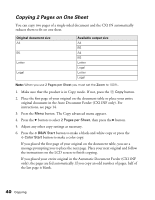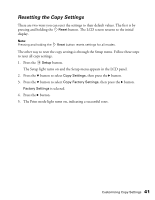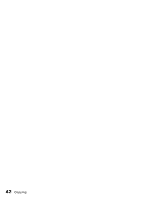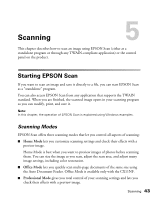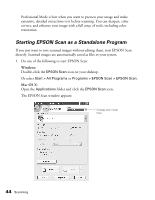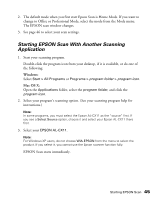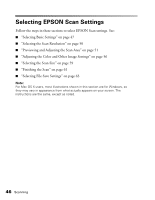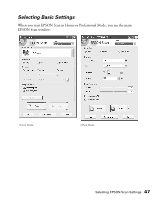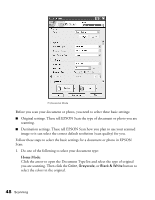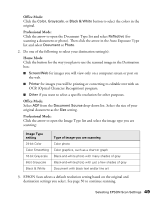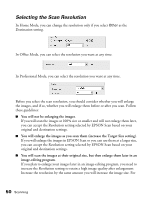Epson AcuLaser CX11NF Basics - Page 45
Starting EPSON Scan With Another Scanning Application
 |
View all Epson AcuLaser CX11NF manuals
Add to My Manuals
Save this manual to your list of manuals |
Page 45 highlights
2. The default mode when you first start Epson Scan is Home Mode. If you want to change to Office or Professional Mode, select the mode from the Mode menu. The EPSON scan window changes. 3. See page 46 to select your scan settings. Starting EPSON Scan With Another Scanning Application 1. Start your scanning program. Double-click the program icon from your desktop, if it is available, or do one of the following: Windows: Select Start > All Programs or Programs > program folder > program icon. Mac OS X: Open the Applications folder, select the program folder, and click the program icon. 2. Select your program's scanning option. (See your scanning program help for instructions.) Note: In some programs, you must select the Epson AL-CX11 as the "source" first. If you see a Select Source option, choose it and select your Epson AL-CX11 there first. 3. Select your EPSON AL-CX11. Note: For Windows XP users, do not choose WIA-EPSON from the menu to select the product. If you select it, you cannot use the Epson scanner function fully. EPSON Scan starts immediately. Starting EPSON Scan 45