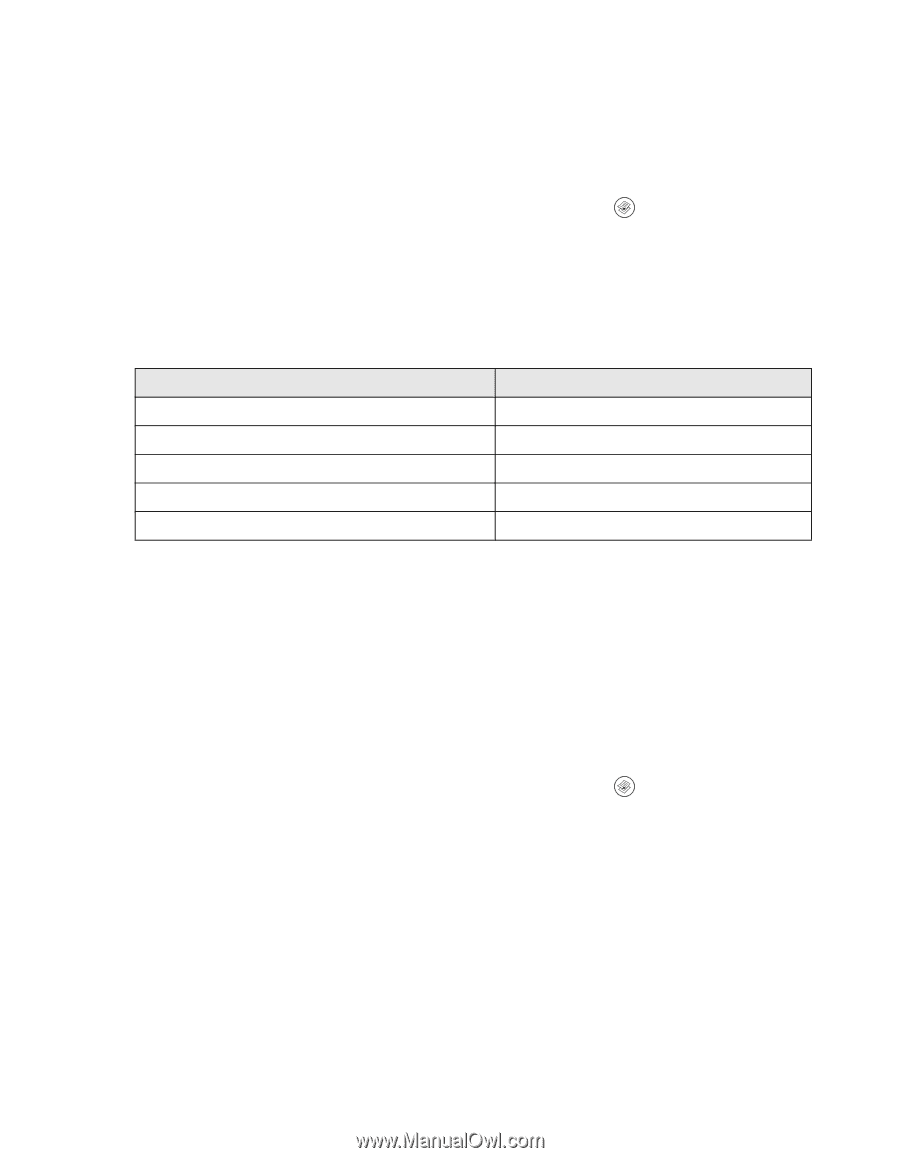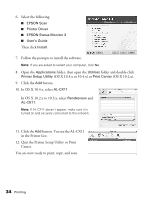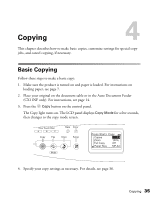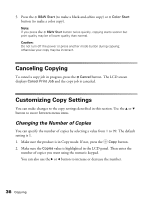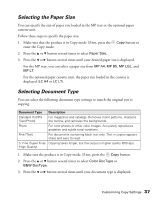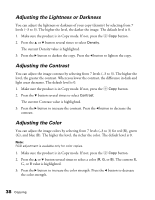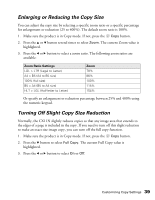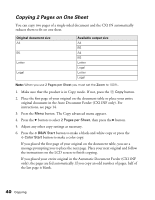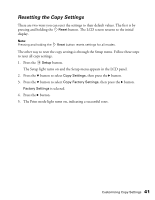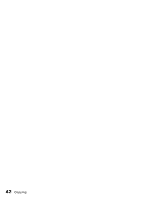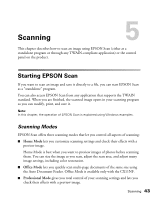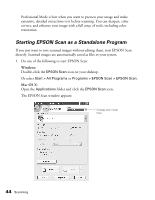Epson AcuLaser CX11NF Basics - Page 39
Enlarging or Reducing the Copy Size, Turning Off Slight Copy Size Reduction, Normally - specifications
 |
View all Epson AcuLaser CX11NF manuals
Add to My Manuals
Save this manual to your list of manuals |
Page 39 highlights
Enlarging or Reducing the Copy Size You can adjust the copy size by selecting a specific zoom ratio or a specific percentage for enlargement or reduction (25 to 400%). The default zoom ratio is 100%. 1. Make sure the product is in Copy mode. If not, press the Copy button. 2. Press the u or d button several times to select Zoom. The current Zoom value is highlighted. 3. Press the l or r button to select a zoom ratio. The following zoom ratios are available: Zoom Ratio Settings LGL > LTR (Legal to Letter) A4 > B5 (A4 to B5 size) 100% (full size) B5 > A4 (B5 to A4 size) HLT > LGL (Half-letter to Letter) Zoom 78% 86% 100% 115% 154% Or specify an enlargement or reduction percentage between 25% and 400% using the numeric keypad. Turning Off Slight Copy Size Reduction Normally, the CX11N slightly reduces copies so that any image area that extends to the edges of a page is included in the copy. If you need to turn off this slight reduction to make an exact size image copy, you can turn off the full copy function. 1. Make sure the product is in Copy mode. If not, press the Copy button. 2. Press the d button to select Full Copy. The current Full Copy value is highlighted. 3. Press the l or r button to select On or Off. Customizing Copy Settings 39