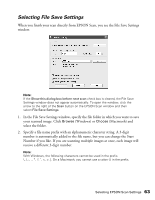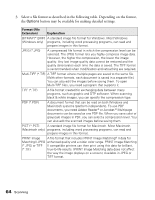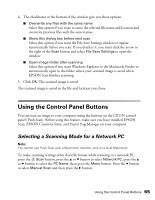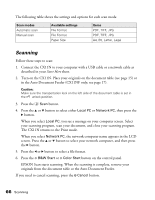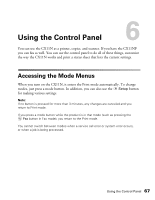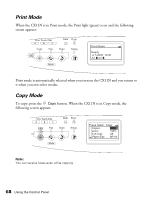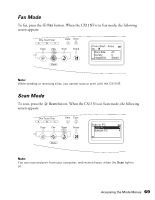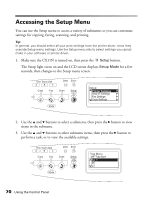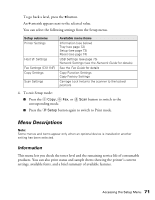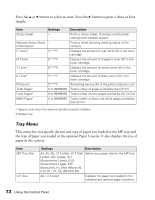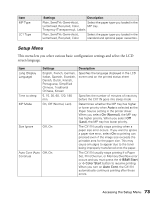Epson AcuLaser CX11NF Basics - Page 68
Print Mode, Copy Mode, button. When the CX11N is in Copy mode,
 |
View all Epson AcuLaser CX11NF manuals
Add to My Manuals
Save this manual to your list of manuals |
Page 68 highlights
Print Mode When the CX11N is in Print mode, the Print light (green) is on and the following screen appears: Print mode is automatically selected when you turn on the CX11N and you return to it when you exit other modes. Copy Mode To copy, press the Copy button. When the CX11N is in Copy mode, the following screen appears: Note: You can receive faxes even while copying. 68 Using the Control Panel
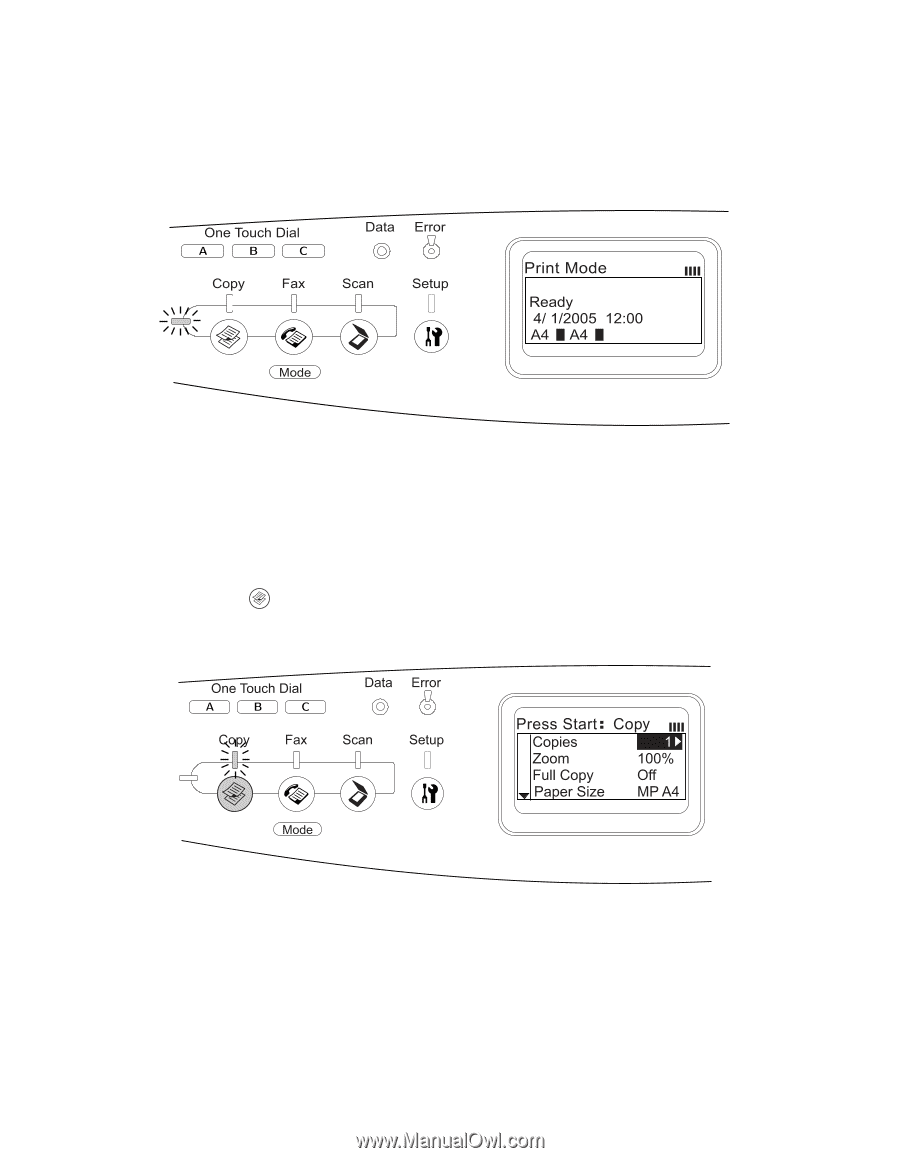
68
Using the Control Panel
Print Mode
When the CX11N is in Print mode, the Print light (green) is on and the following
screen appears:
Print mode is automatically selected when you turn on the CX11N and you return to
it when you exit other modes.
Copy Mode
To copy, press the
Copy
button. When the CX11N is in Copy mode, the
following screen appears:
Note:
You can receive faxes even while copying.