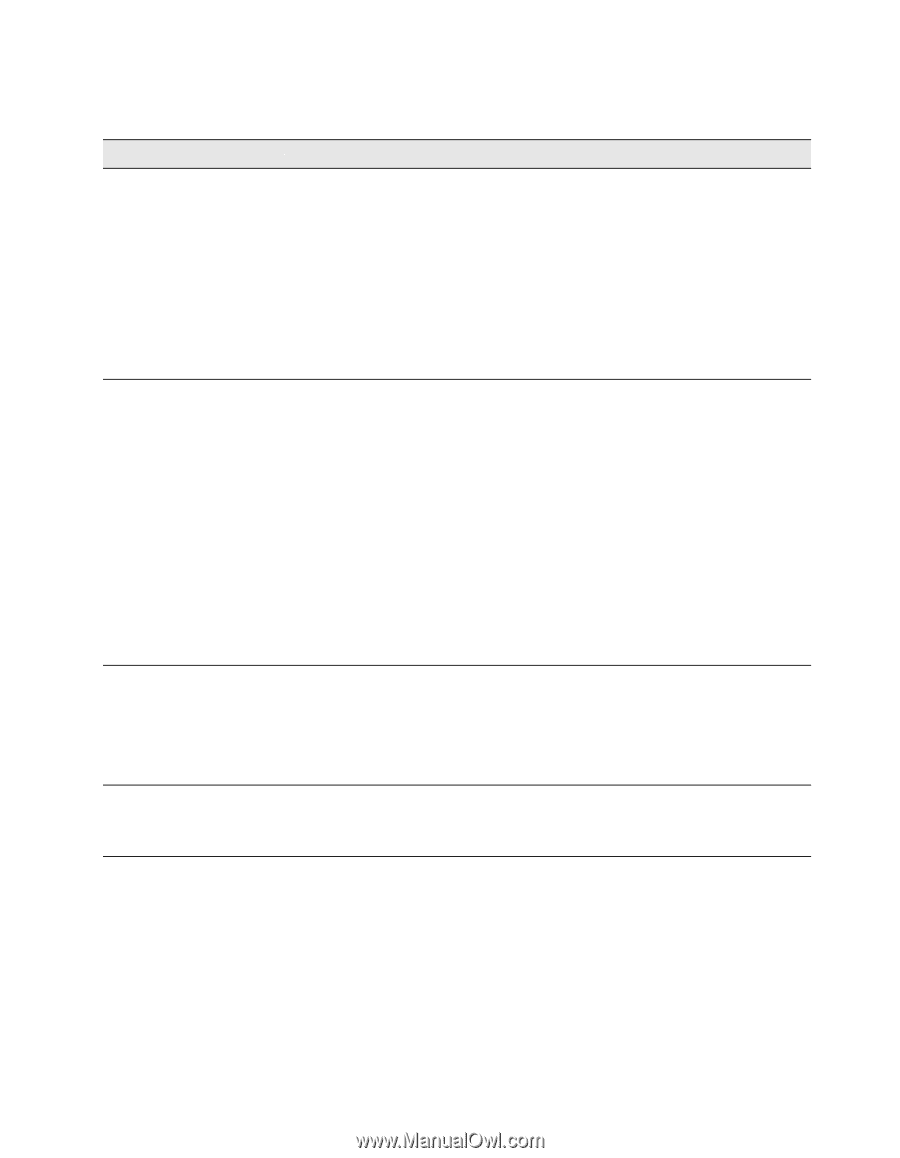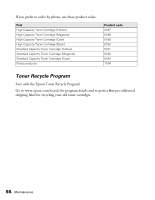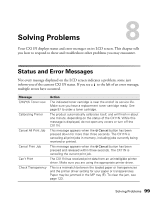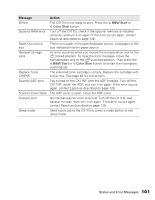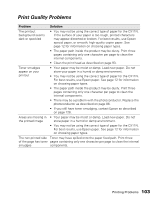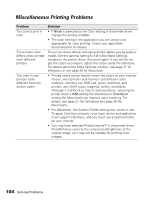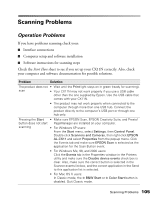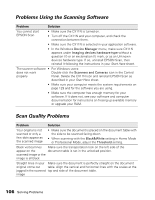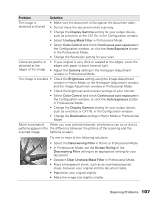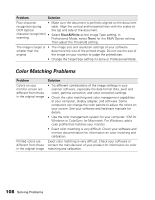Epson AcuLaser CX11NF Basics - Page 103
Print Quality Problems, Problem, Solution
 |
View all Epson AcuLaser CX11NF manuals
Add to My Manuals
Save this manual to your list of manuals |
Page 103 highlights
Print Quality Problems Problem Solution The printout background seems dark or speckled • You may not be using the correct type of paper for the CX11N. If the surface of your paper is too rough, printed characters may appear distorted or broken. For best results, use Epson special paper, or smooth, high-quality copier paper. See page 12 for information on choosing paper types. • The paper path inside the product may be dusty. Print three pages containing only one character per page to clean the internal components. • Clean the print head as described on page 93. Toner smudges appear on your printout • Your paper may be moist or damp. Load new paper. Do not store your paper in a humid or damp environment. • You may not be using the correct type of paper for the CX11N. For best results, use Epson paper. See page 12 for information on choosing paper types. • The paper path inside the product may be dusty. Print three pages containing only one character per page to clean the internal components. • There may be a problem with the photoconductor. Replace the photoconductor as described on page 86. • If you still have toner smudging, contact Epson as described on page 128. Areas are missing in • Your paper may be moist or damp. Load new paper. Do not the printed image store paper in a humid or damp environment. • You may not be using the correct type of paper for the CX11N. For best results, use Epson paper. See page 12 for information on choosing paper types. The non-printed side Toner may have spilled onto the paper feed path. Print three of the page has toner pages containing only one character per page to clean the internal smudges components. Printing Problems 103