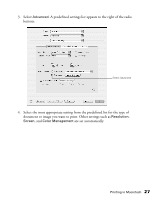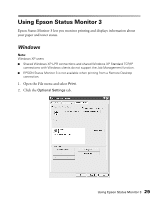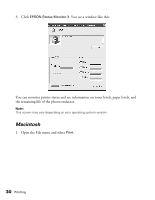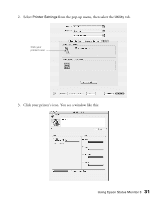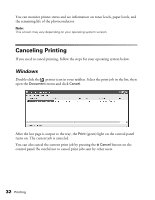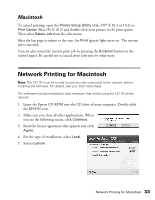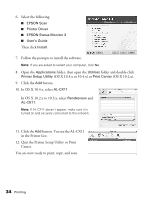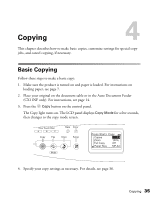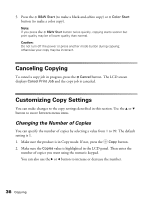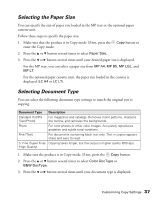Epson AcuLaser CX11NF Basics - Page 32
Canceling Printing, Windows - toner k
 |
View all Epson AcuLaser CX11NF manuals
Add to My Manuals
Save this manual to your list of manuals |
Page 32 highlights
You can monitor printer status and see information on toner levels, paper levels, and the remaining life of the photoconductor. Note: This screen may vary depending on your operating system version. Canceling Printing If you need to cancel printing, follow the steps for your operating system below. Windows Double-click the printer icon in your taskbar. Select the print job in the list, then open the Document menu and click Cancel. After the last page is output to the tray, the Print (green) light on the control panel turns on. The current job is canceled. You can also cancel the current print job by pressing the y Cancel button on the control panel. Be careful not to cancel print jobs sent by other users. 32 Printing
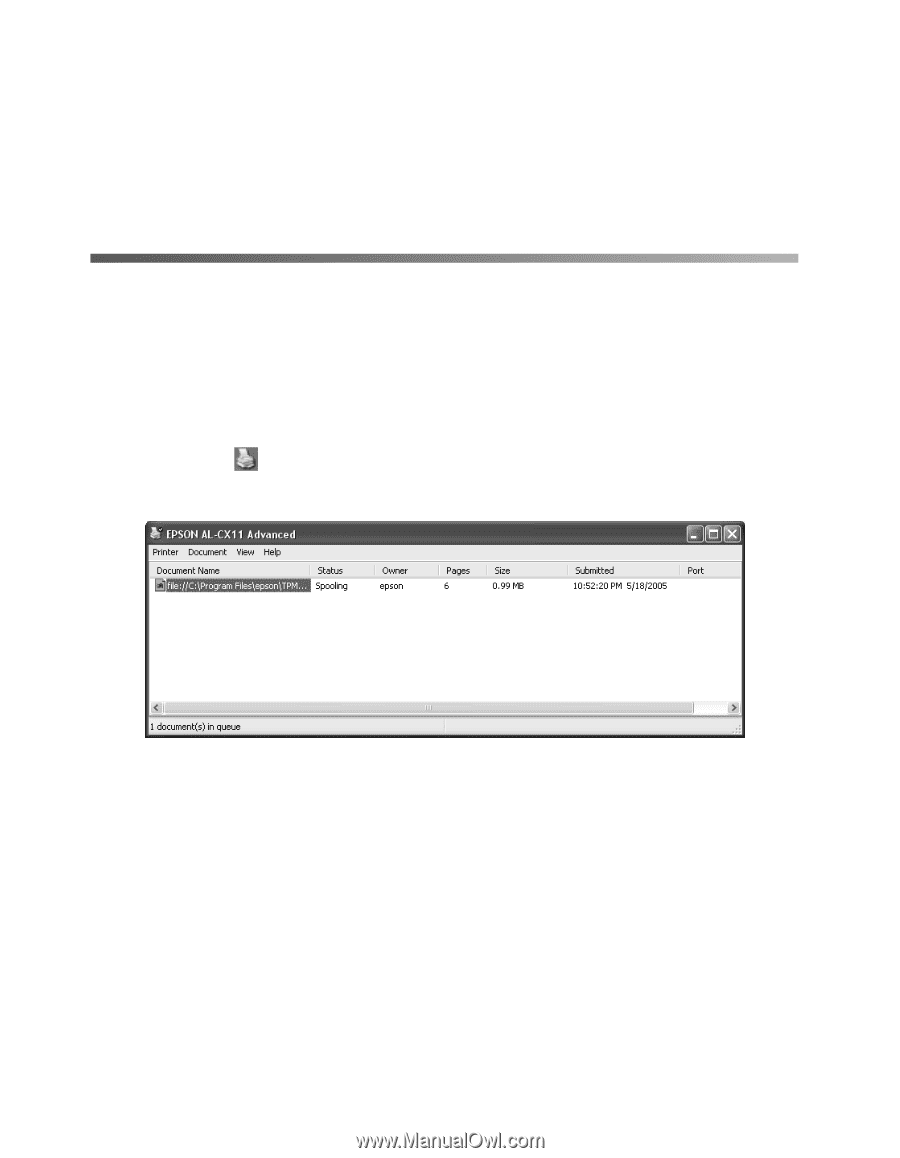
32
Printing
You can monitor printer status and see information on toner levels, paper levels, and
the remaining life of the photoconductor.
Note:
This screen may vary depending on your operating system version.
Canceling Printing
If you need to cancel printing, follow the steps for your operating system below.
Windows
Double-click the
printer icon in your taskbar. Select the print job in the list, then
open the
Document
menu and click
Cancel
.
After the last page is output to the tray, the
Print
(green) light on the control panel
turns on. The current job is canceled.
You can also cancel the current print job by pressing the
y
Cancel
button on the
control panel. Be careful not to cancel print jobs sent by other users.