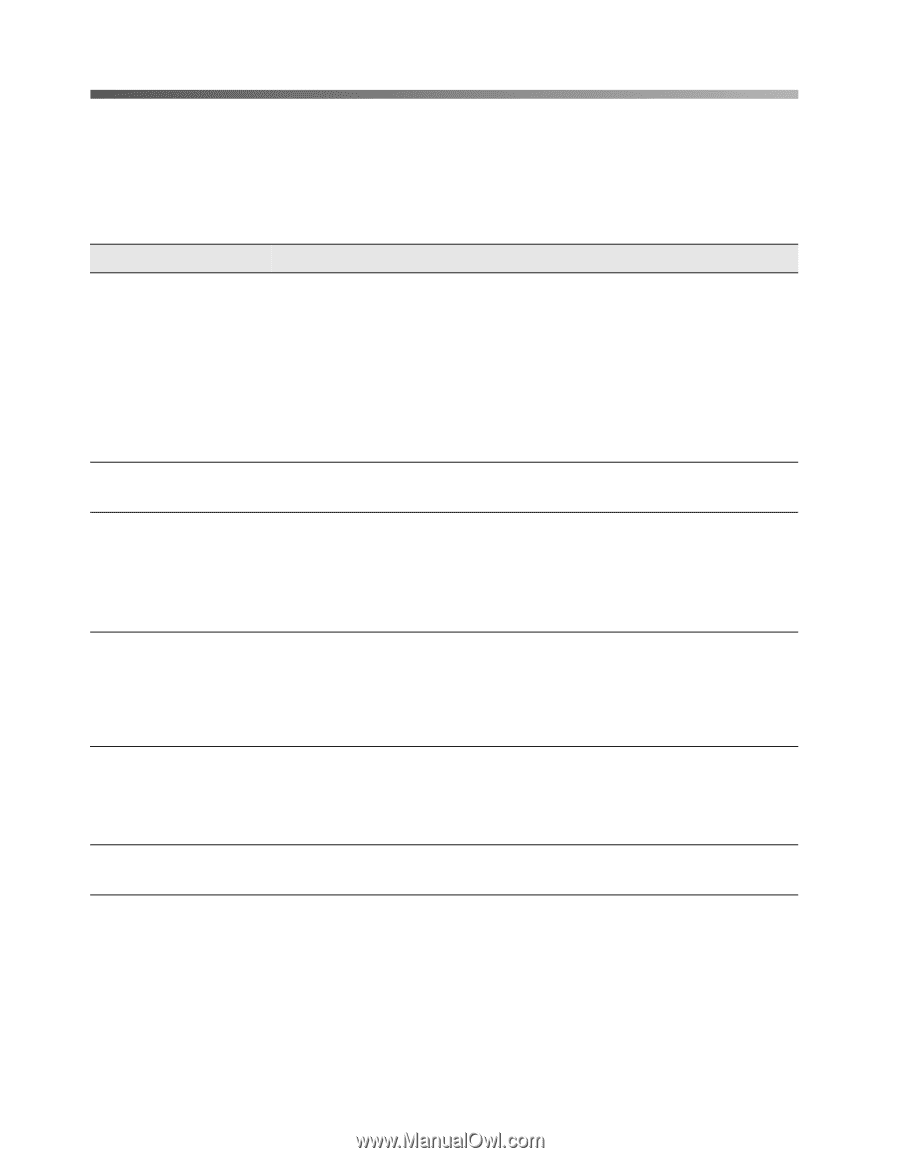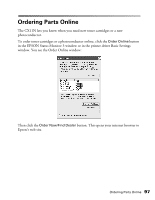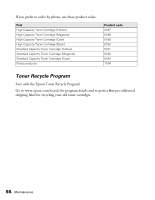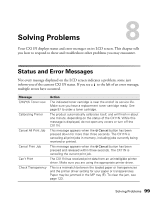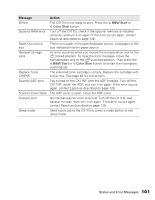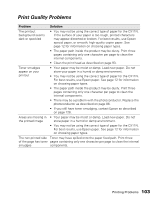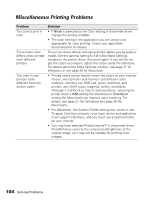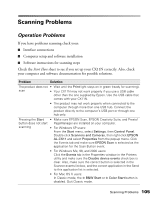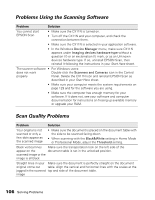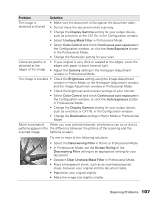Epson AcuLaser CX11NF Basics - Page 102
Printing Problems, Operation Problems
 |
View all Epson AcuLaser CX11NF manuals
Add to My Manuals
Save this manual to your list of manuals |
Page 102 highlights
Printing Problems Operation Problems Problem Solution The Print light does • Turn off the CX11N, connect the power cord securely to the not turn on CX11N and the electrical outlet, and turn it back on. • The electrical outlet may be controlled by a switch or automatic timer. Make sure the switch is turned on and plug another electrical device into the outlet to check whether the outlet is working properly. • If the CX11N still doesn't work, contact Epson as described on page 128. The CX11N does not Press the x B&W Start or x Color Start button to switch the print (Print light off) product to ready status. The Print light is on but nothing prints • Your computer may not be securely connected to the CX11N. Check the connections at both ends. See the Start Here sheet for connecting instructions. • Your application software is not set up correctly. Make sure that the CX11N is selected in your software. Information about the The time interval specified in the Consumables Info Settings toner cartridges or window is too long, causing a difference in the information. photoconductor on Shorten the time interval or press the Get Information Now the LCD seems button on the Consumables Info Settings window. incorrect Printout is garbled • The interface cable may not be securely connected. Make sure both ends of the interface cable are fully plugged in. • You may not be using the interface cable with the correct specifications. See page 129 for details. Status sheet does not print correctly Your product may be damaged. Contact Epson as described on page 128. 102 Solving Problems