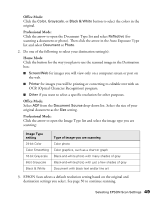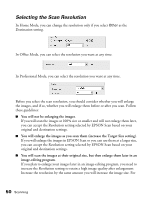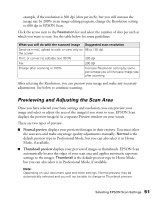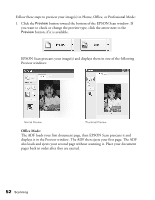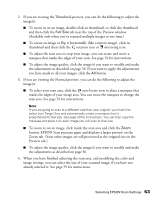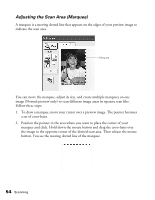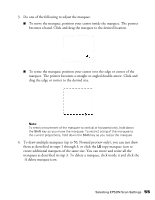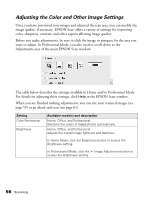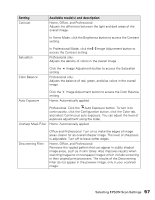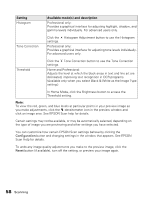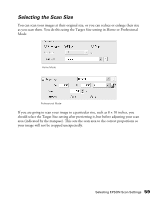Epson AcuLaser CX11NF Basics - Page 54
Adjusting the Scan Area Marquee
 |
View all Epson AcuLaser CX11NF manuals
Add to My Manuals
Save this manual to your list of manuals |
Page 54 highlights
Adjusting the Scan Area (Marquee) A marquee is a moving dotted line that appears on the edges of your preview image to indicate the scan area. Marquee You can move the marquee, adjust its size, and create multiple marquees on one image (Normal preview only) to scan different image areas in separate scan files. Follow these steps: 1. To draw a marquee, move your cursor over a preview image. The pointer becomes a set of cross-hairs. 2. Position the pointer in the area where you want to place the corner of your marquee and click. Hold down the mouse button and drag the cross-hairs over the image to the opposite corner of the desired scan area. Then release the mouse button. You see the moving dotted line of the marquee. 54 Scanning

54
Scanning
Adjusting the Scan Area (Marquee)
A marquee is a moving dotted line that appears on the edges of your preview image to
indicate the scan area.
You can move the marquee, adjust its size, and create multiple marquees on one
image (Normal preview only) to scan different image areas in separate scan files.
Follow these steps:
1.
To draw a marquee, move your cursor over a preview image. The pointer becomes
a set of cross-hairs.
2.
Position the pointer in the area where you want to place the corner of your
marquee and click. Hold down the mouse button and drag the cross-hairs over
the image to the opposite corner of the desired scan area. Then release the mouse
button. You see the moving dotted line of the marquee.
Marquee