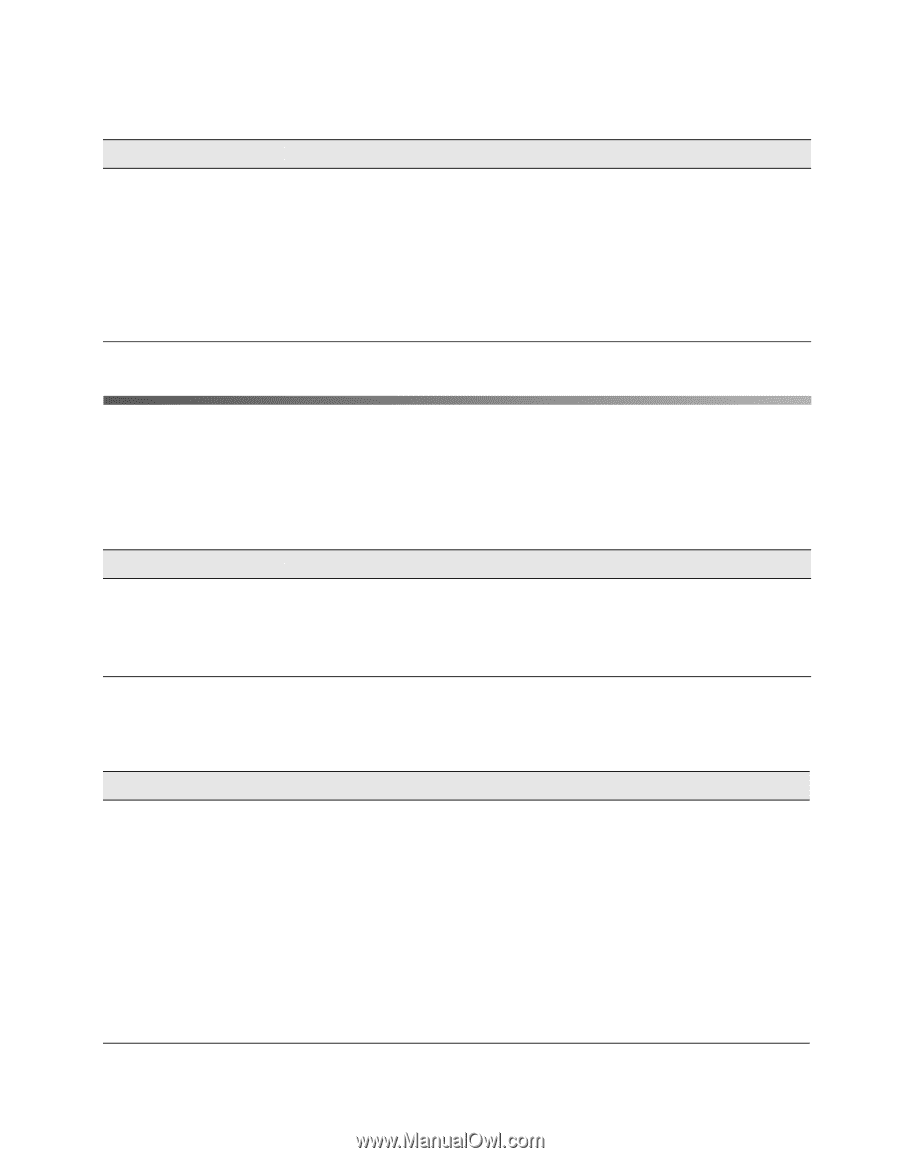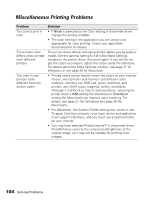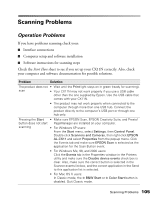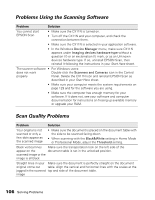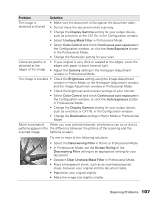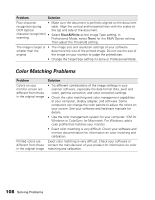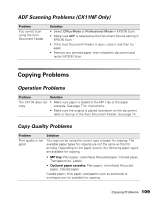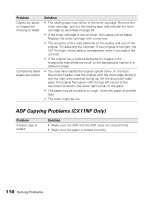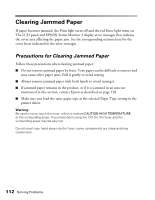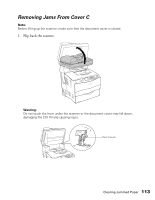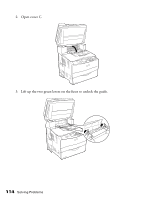Epson AcuLaser CX11NF Basics - Page 109
ADF Scanning Problems (CX11NF Only), Copying Problems, Operation Problems, Copy Quality Problems
 |
View all Epson AcuLaser CX11NF manuals
Add to My Manuals
Save this manual to your list of manuals |
Page 109 highlights
ADF Scanning Problems (CX11NF Only) Problem You cannot scan using the Auto Document Feeder Solution • Select Office Mode or Professional Mode in EPSON Scan. • Make sure ADF is selected as the Document Source setting in EPSON Scan. • If the Auto Document Feeder is open, close it and then try again. • Remove any jammed paper, then reload the document and restart EPSON Scan. Copying Problems Operation Problems Problem Solution The CX11N does not • Make sure paper is loaded in the MP Tray or the paper copy cassette. See page 7 for instructions. • Make sure the original is placed face-down on the document table or face-up in the Auto Document Feeder. See page 14. Copy Quality Problems Problem Solution Print quality is not good You may not be using the correct type of paper for copying. The available paper types for copying are not the same as that for printing. Depending on the paper source, the following paper types are available for copying. • MP tray: Plain paper, Letterhead, Recycled paper, Colored paper, Transparencies, Labels • Optional paper cassette: Plain paper, Letterhead, Recycled paper, Colored paper Coated paper, thick paper, and papers such as postcards or envelopes are not available for copying. Copying Problems 109