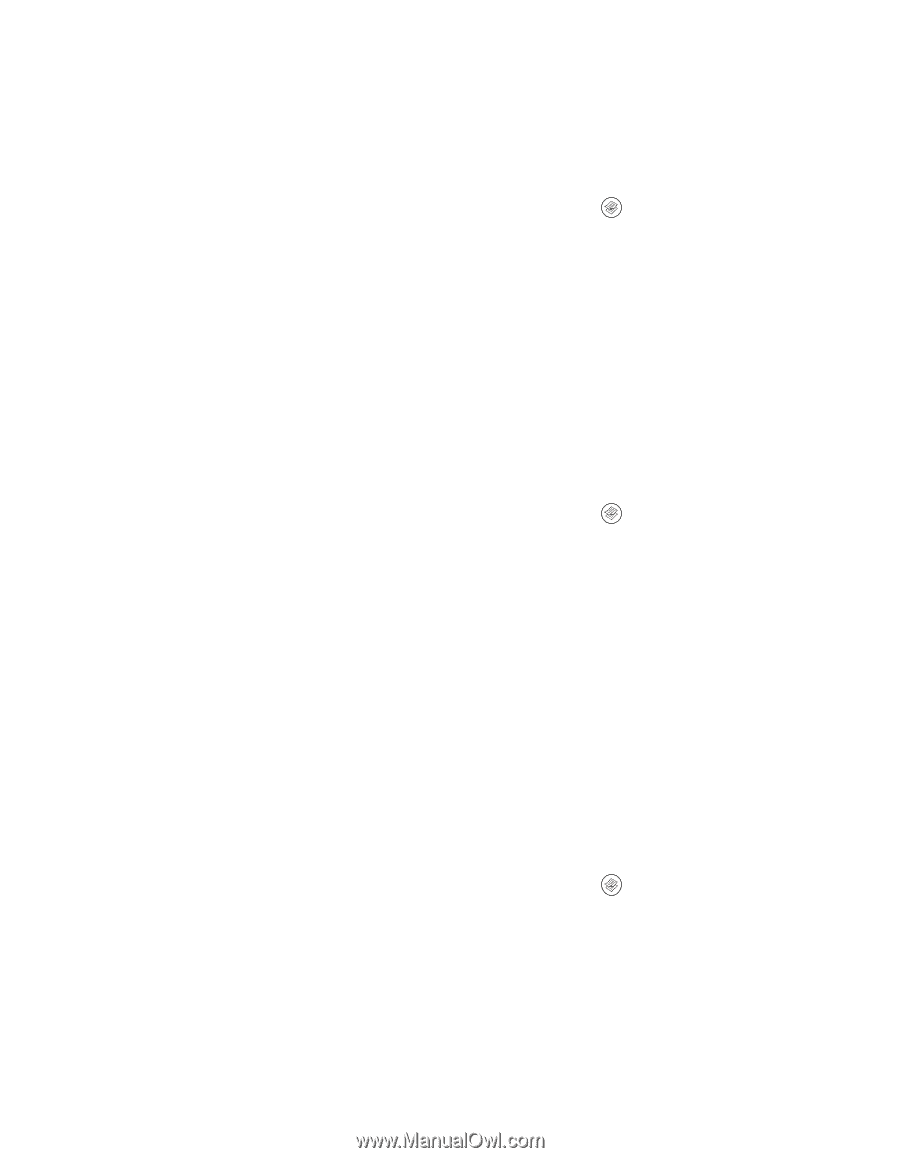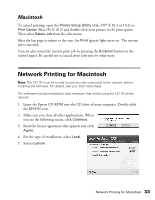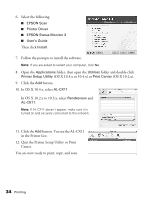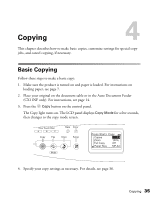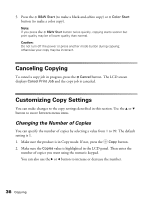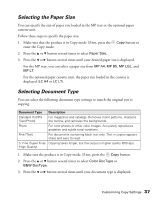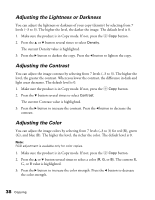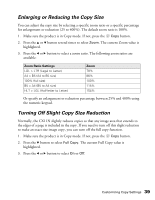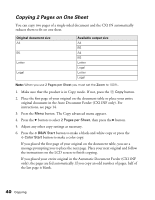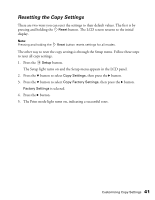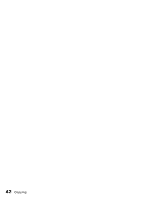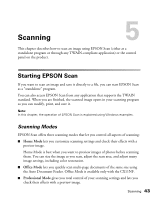Epson AcuLaser CX11NF Basics - Page 38
Adjusting the Lightness or Darkness, Adjusting the Contrast, The current R
 |
View all Epson AcuLaser CX11NF manuals
Add to My Manuals
Save this manual to your list of manuals |
Page 38 highlights
Adjusting the Lightness or Darkness You can adjust the lightness or darkness of your copy (density) by selecting from 7 levels (-3 to 3). The higher the level, the darker the image. The default level is 0. 1. Make sure the product is in Copy mode. If not, press the Copy button. 2. Press the u or d button several times to select Density. The current Density value is highlighted. 3. Press the r button to darken the copy. Press the l button to lighten the copy. Adjusting the Contrast You can adjust the image contrast by selecting from 7 levels (-3 to 3). The higher the level, the greater the contrast. When you lower the contrast, the difference in dark and light areas decreases. The default level is 0. 1. Make sure the product is in Copy mode. If not, press the Copy button. 2. Press the d button several times to select Contrast. The current Contrast value is highlighted. 3. Press the r button to increase the contrast. Press the l button to decrease the contrast. Adjusting the Color You can adjust the image colors by selecting from 7 levels (-3 to 3) for red (R), green (G), and blue (B). The higher the level, the richer the color. The default level is 0. Note: RGB adjustment is available only for color copies. 1. Make sure the product is in Copy mode. If not, press the Copy button. 2. Press the u or d button several times to select a color (R, G, or B). The current R, G, or B value is highlighted. 3. Press the r button to increase the color strength. Press the l button to decrease the color strength. 38 Copying