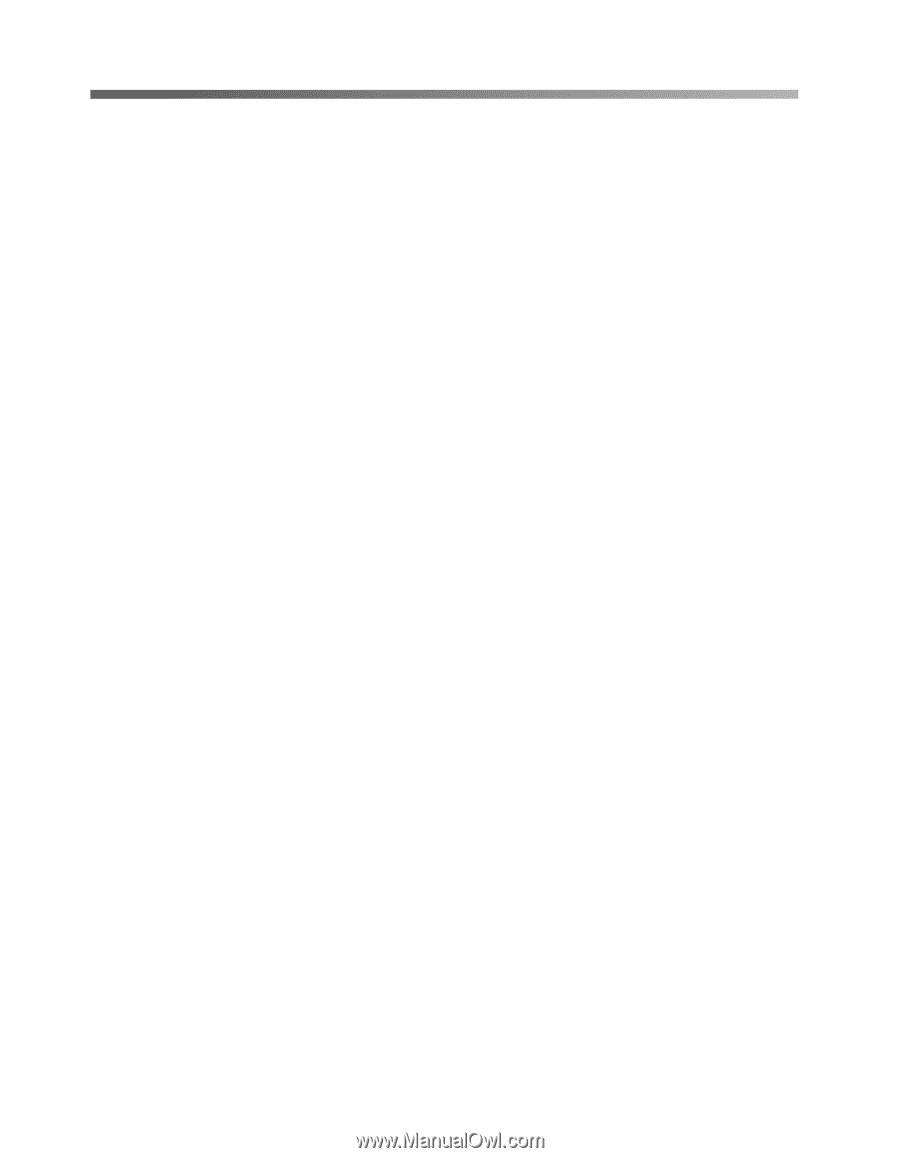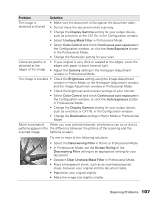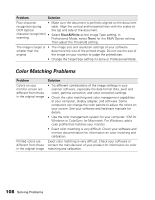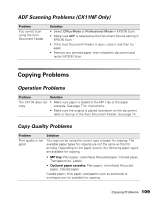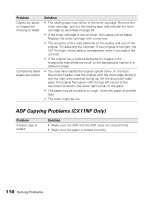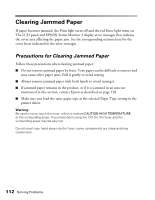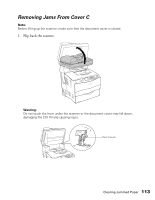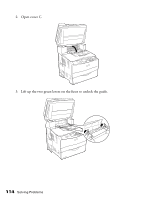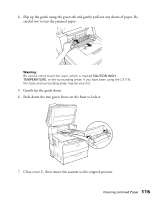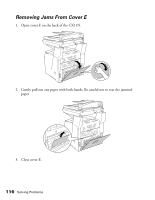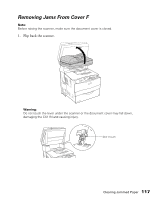Epson AcuLaser CX11NF Basics - Page 112
Clearing Jammed Paper, Precautions for Clearing Jammed Paper - remove fuser
 |
View all Epson AcuLaser CX11NF manuals
Add to My Manuals
Save this manual to your list of manuals |
Page 112 highlights
Clearing Jammed Paper If paper becomes jammed, the Print light turns off and the red Error light turns on. The LCD panel and EPSON Status Monitor 3 display error messages that indicate the cover area affecting the paper jam. See the corresponding sections here for the cover letter indicated in the error messages. Precautions for Clearing Jammed Paper Follow these precautions when clearing jammed paper: ■ Do not remove jammed paper by force. Torn paper can be difficult to remove and may cause other paper jams. Pull it gently to avoid tearing. ■ Always remove jammed paper with both hands to avoid tearing it. ■ If jammed paper remains in the product, or if it is jammed in an area not mentioned in this section, contact Epson as described on page 128. ■ Make sure you load the same paper type as the selected Paper Type setting in the printer driver. Warning: Be careful not to touch the fuser, which is marked CAUTION HIGH TEMPERATURE, or the surrounding areas. If you have been using the CX11N, the fuser and the surrounding areas may be very hot. Do not insert your hand deep into the fuser; some components are sharp and may cause injury. 112 Solving Problems