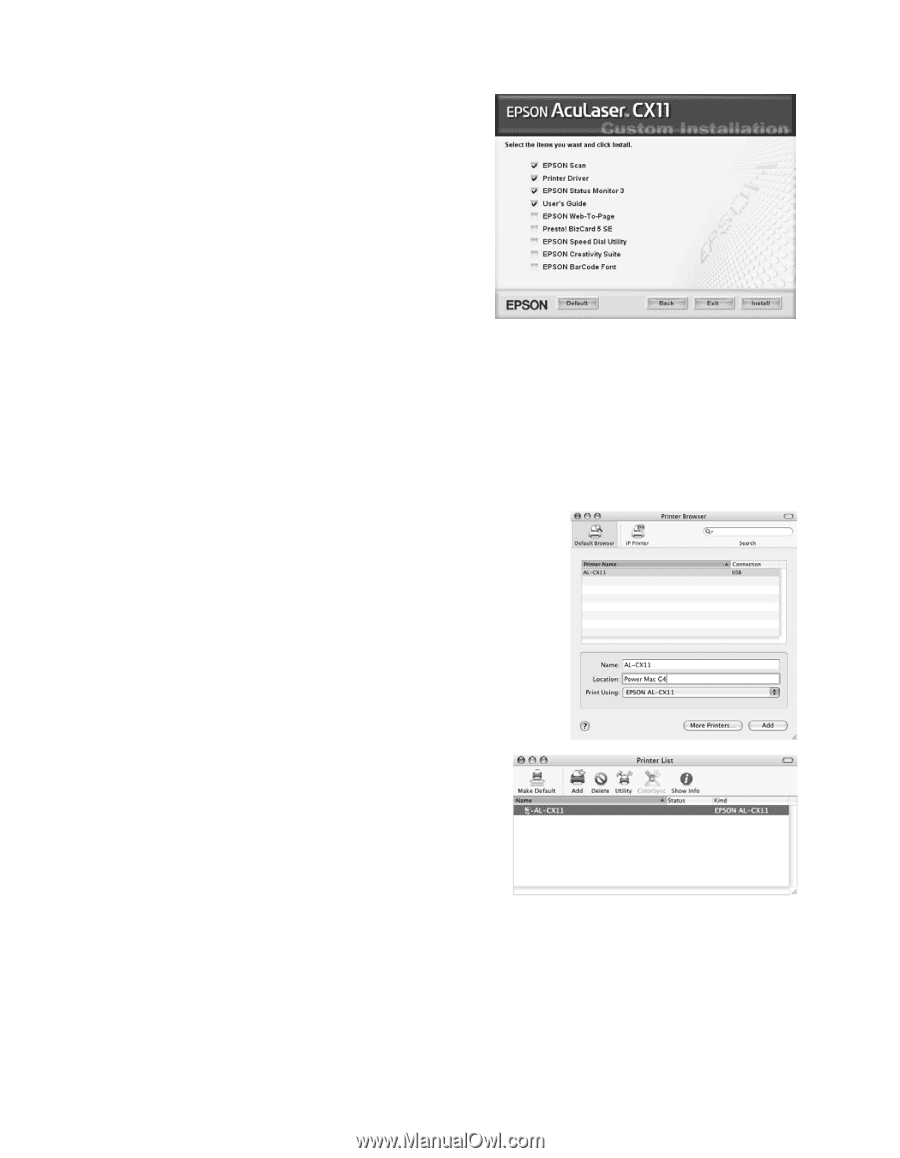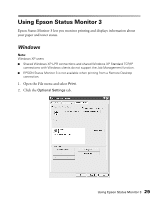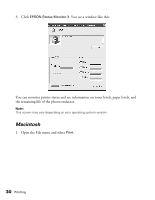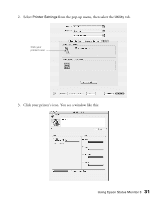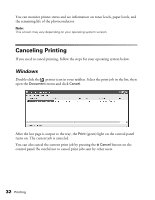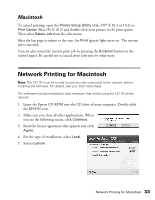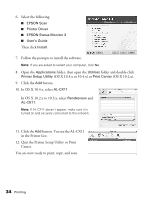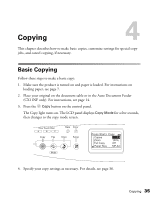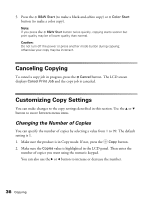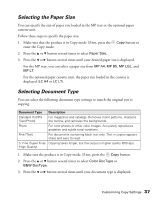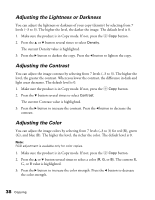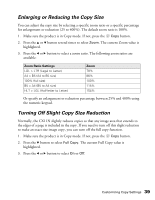Epson AcuLaser CX11NF Basics - Page 34
Quit the Printer Setup Utility or Print, In OS X 10.4.x, select - drivers
 |
View all Epson AcuLaser CX11NF manuals
Add to My Manuals
Save this manual to your list of manuals |
Page 34 highlights
6. Select the following: ■ EPSON Scan ■ Printer Driver ■ EPSON Status Monitor 3 ■ User's Guide Then click Install. 7. Follow the prompts to install the software. Note: If you are asked to restart your computer, click No. 8. Open the Applications folder, then open the Utilities folder and double-click Printer Setup Utility (OS X 10.3.x or 10.4.x) or Print Center (OS X 10.2.x). 9. Click the Add button. 10. In OS X 10.4.x, select AL-CX11. In OS X 10.2.x to 10.3.x, select Rendezvous and AL-CX11. Note: If AL-CX11 doesn't appear, make sure it is turned on and securely connected to the network. 11. Click the Add button. You see the AL-CX11 in the Printer List. 12. Quit the Printer Setup Utility or Print Center. You are now ready to print, copy, and scan. 34 Printing