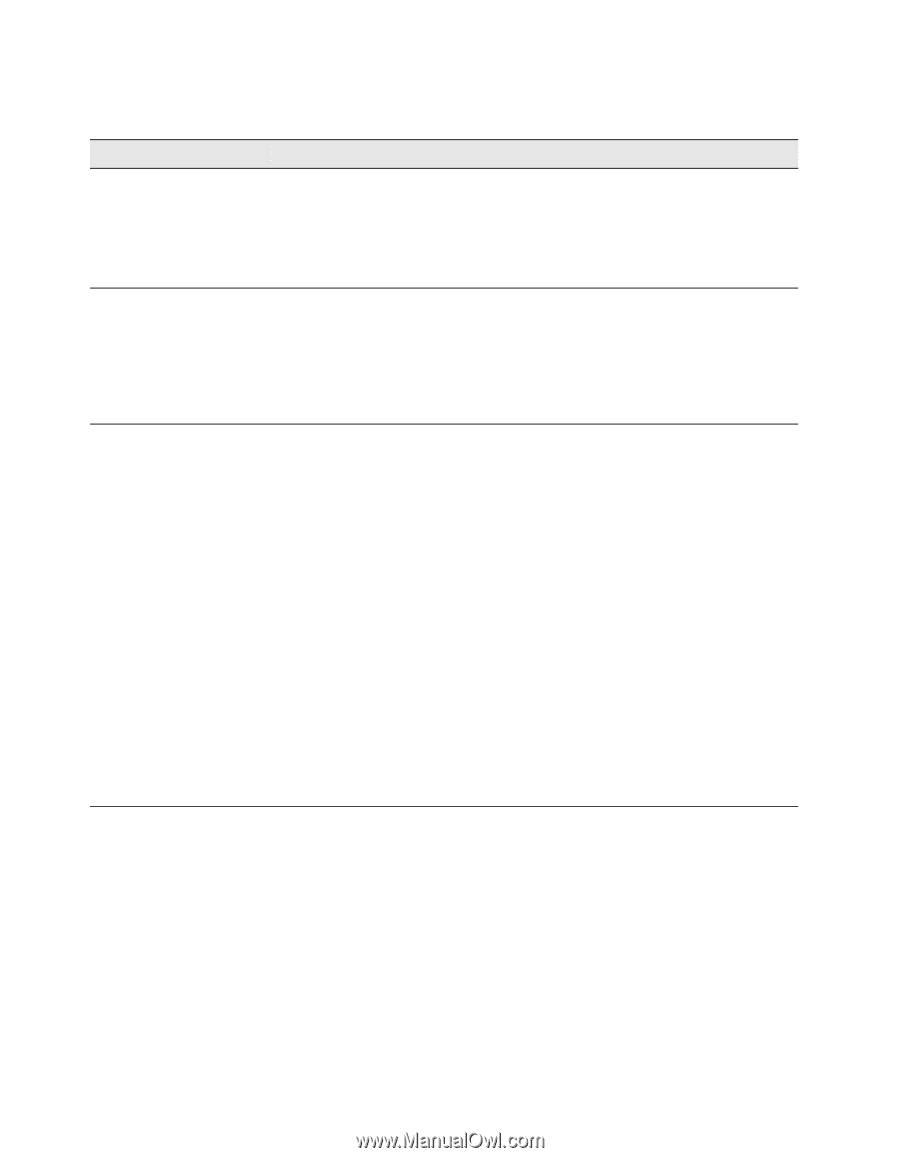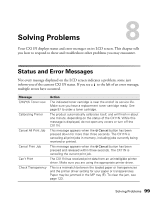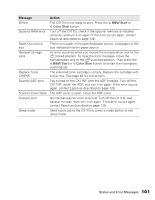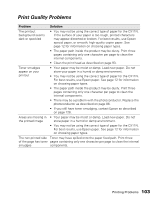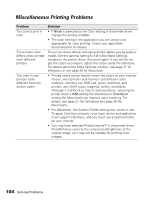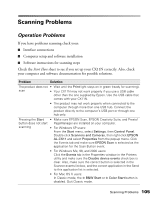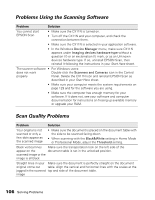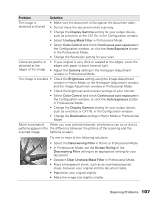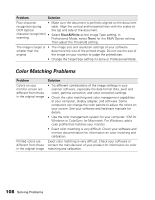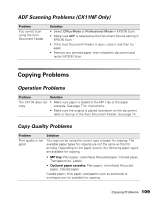Epson AcuLaser CX11NF Basics - Page 104
Miscellaneous Printing Problems
 |
View all Epson AcuLaser CX11NF manuals
Add to My Manuals
Save this manual to your list of manuals |
Page 104 highlights
Miscellaneous Printing Problems Problem You cannot print in color The printout color differs when printed from different printers The color in your printout looks different from the screen colors Solution • If Black is selected as the Color setting in the printer driver, change the setting to Color. • The color setting in the application you are using is not appropriate for color printing. Check your application documentation for details. The printer driver default settings and color tables vary by product model. Set the gamma setting to 1.8 in the More Settings window in the printer driver, then print again. If you still do not get the colors you expect, adjust the colors using the slide bars. For details about the More Settings window, see page 21 for Windows, or see page 26 for Macintosh. • Printed colors cannot exactly match the colors on your monitor screen, since printers and monitors use different color systems: monitors use RGB (red, green, and blue), and printers use CMYK (cyan, magenta, yellow, and black). Although it is difficult to match colors perfectly, selecting the printer driver's ICM setting (for Windows) or ColorSync setting (for Macintosh) can improve color matching. For details, see page 21 (for Windows) and page 26 (for Macintosh). • For Macintosh, the System Profile setting may not be in use. To apply ColorSync properly, your input device and application must support ColorSync, and you must use a System Profile for your monitor. • You may have selected PhotoEnhance™ in the printer driver. PhotoEnhance corrects the contrast and brightness of the original image, so it may not be suitable for printing vivid images. 104 Solving Problems