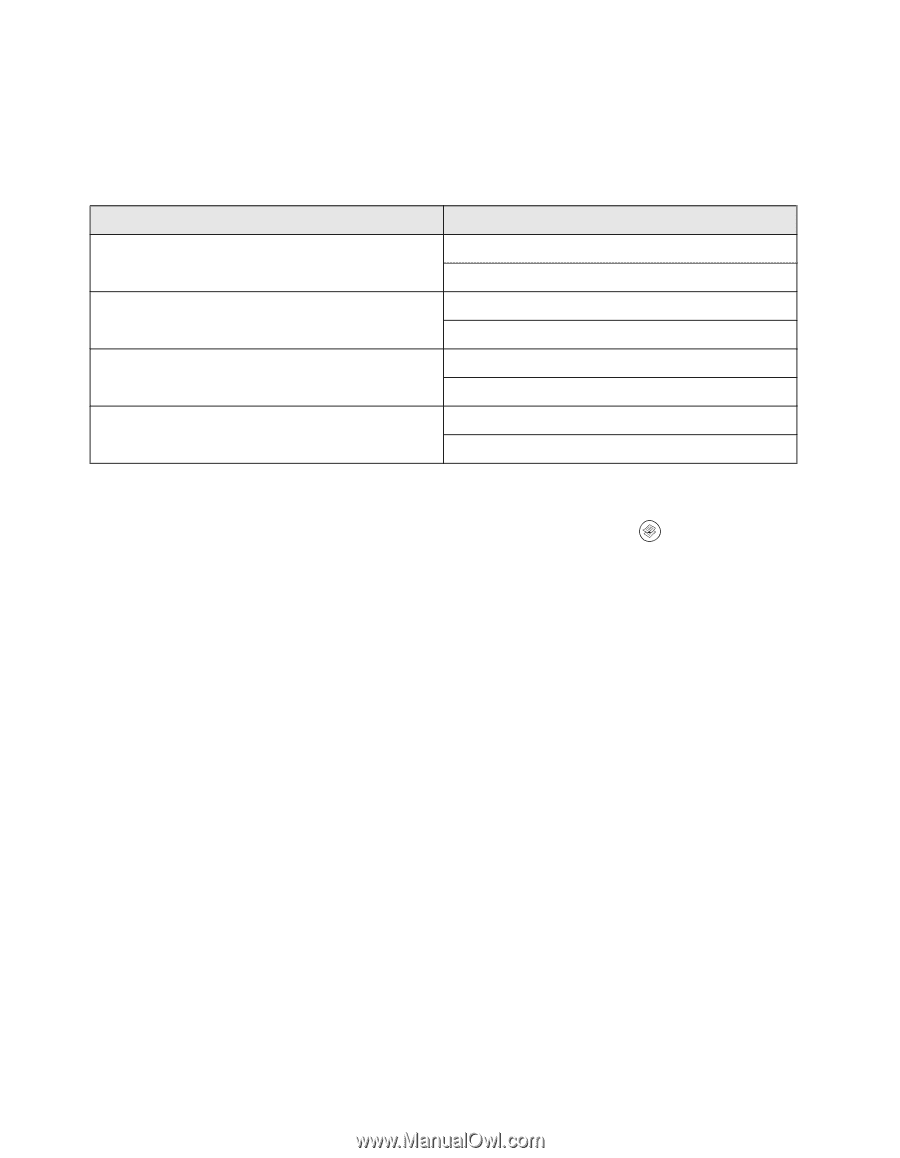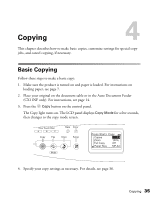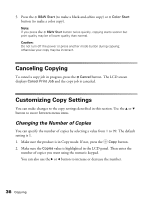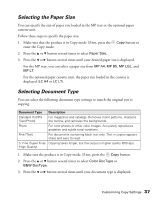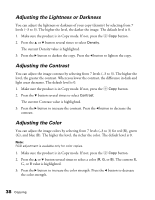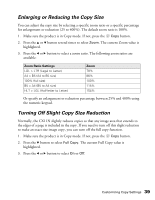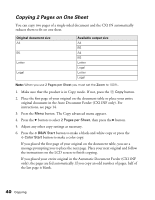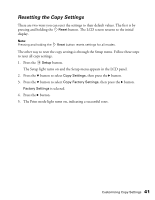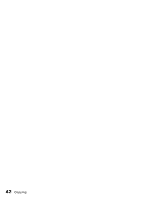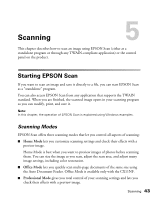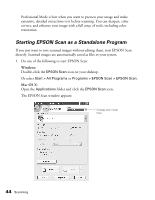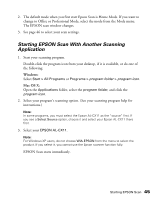Epson AcuLaser CX11NF Basics - Page 40
Copying 2 s on One Sheet, original document in the Auto Document Feeder CX11NF only.
 |
View all Epson AcuLaser CX11NF manuals
Add to My Manuals
Save this manual to your list of manuals |
Page 40 highlights
Copying 2 Pages on One Sheet You can copy two pages of a single-sided document and the CX11N automatically reduces them to fit on one sheet. Original document size A4 B5 Letter Legal Available output size A4 B5 A4 B5 Letter Legal Letter Legal Note: When you use 2 Pages per Sheet you must set the Zoom to 100%. 1. Make sure that the product is in Copy mode. If not, press the Copy button. 2. Place the first page of your original on the document table or place your entire original document in the Auto Document Feeder (CX11NF only). For instructions, see page 14. 3. Press the Menu button. The Copy advanced menu appears. 4. Press the d button to select 2 Pages per Sheet, then press the r button. 5. Adjust any other copy settings as necessary. 6. Press the x B&W Start button to make a black-and-white copy or press the x Color Start button to make a color copy. If you placed the first page of your original on the document table, you see a message prompting you to place the next page. Place your next original and follow the instructions on the LCD screen to finish copying. If you placed your entire original in the Automatic Document Feeder (CX11NF only), the pages are fed automatically. If you copy an odd number of pages, half of the last page is blank. 40 Copying