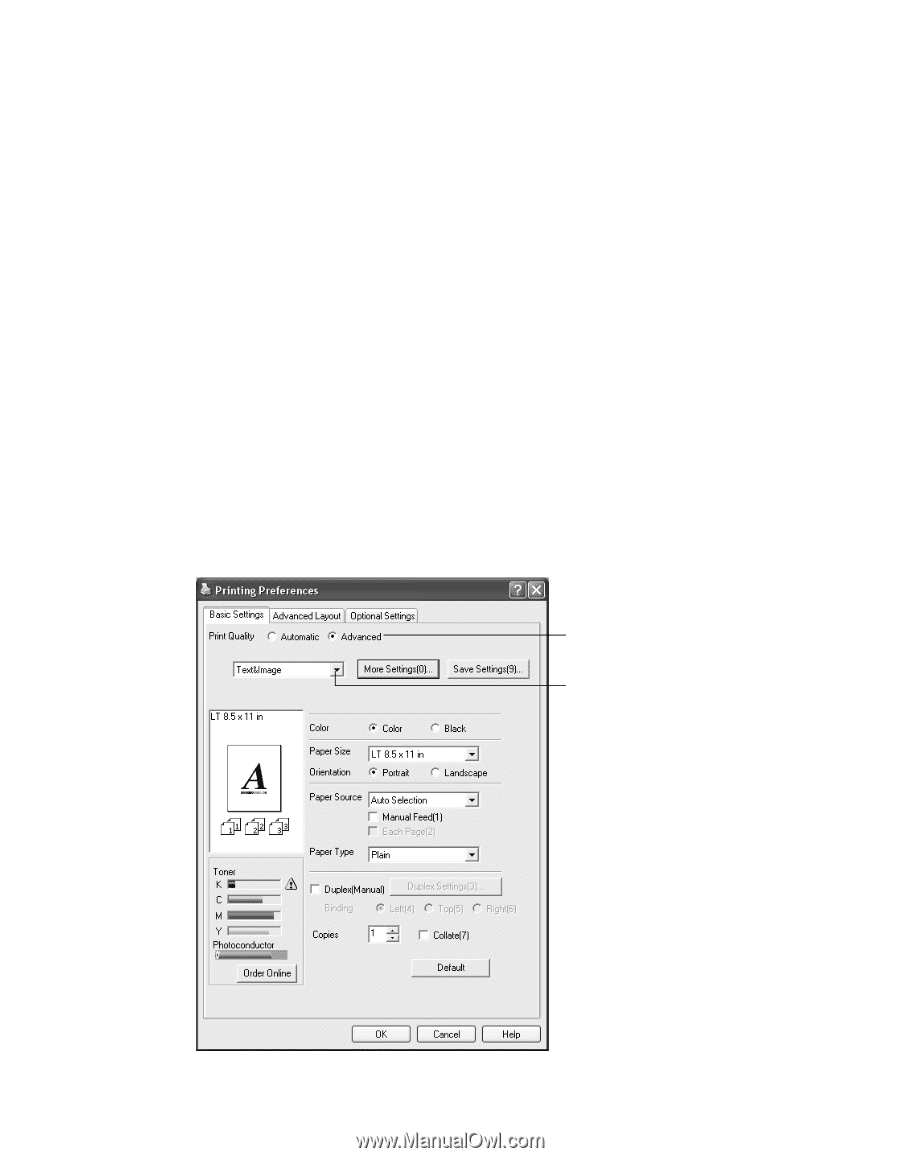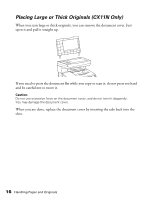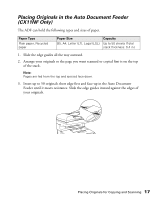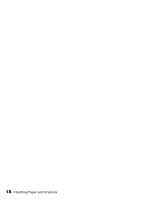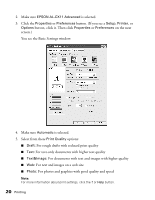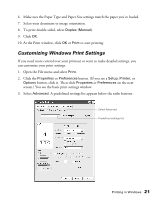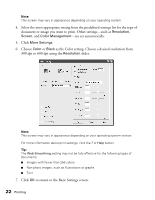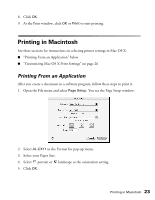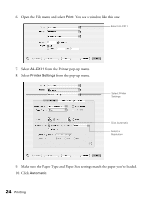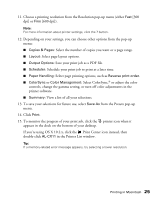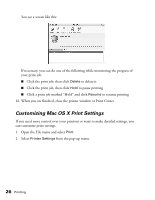Epson AcuLaser CX11NF Basics - Page 21
Customizing Windows Print Settings, button. If you see - manual
 |
View all Epson AcuLaser CX11NF manuals
Add to My Manuals
Save this manual to your list of manuals |
Page 21 highlights
6. Make sure the Paper Type and Paper Size settings match the paper you've loaded. 7. Select your document or image orientation. 8. To print double-sided, select Duplex (Manual). 9. Click OK. 10. At the Print window, click OK or Print to start printing. Customizing Windows Print Settings If you need more control over your printout or want to make detailed settings, you can customize your print settings. 1. Open the File menu and select Print. 2. Click the Properties or Preferences button. (If you see a Setup, Printer, or Options button, click it. Then click Properties or Preferences on the next screen.) You see the basic print settings window. 3. Select Advanced. A predefined settings list appears below the radio buttons. Select Advanced Predefined settings list Printing in Windows 21