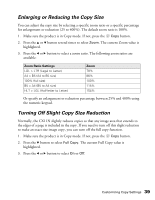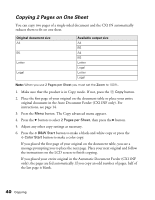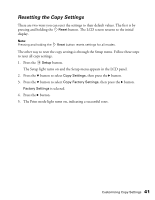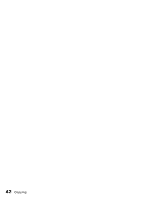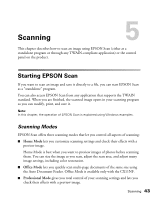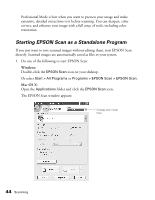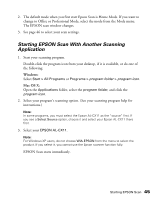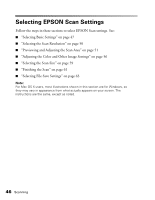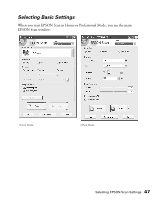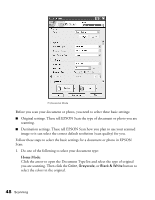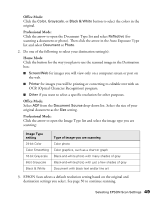Epson AcuLaser CX11NF Basics - Page 44
Starting EPSON Scan as a Standalone Program, Windows, Mac OS X
 |
View all Epson AcuLaser CX11NF manuals
Add to My Manuals
Save this manual to your list of manuals |
Page 44 highlights
Professional Mode is best when you want to preview your image and make extensive, detailed corrections to it before scanning. You can sharpen, color correct, and enhance your image with a full array of tools, including color restoration. Starting EPSON Scan as a Standalone Program If you just want to save scanned images without editing them, start EPSON Scan directly. Scanned images are automatically saved as files in your system. 1. Do one of the following to start EPSON Scan: Windows: Double-click the EPSON Scan icon on your desktop. Or select Start > All Programs or Programs > EPSON Scan > EPSON Scan. Mac OS X: Open the Applications folder and click the EPSON Scan icon. The EPSON Scan window appears: Change scan mode here 44 Scanning
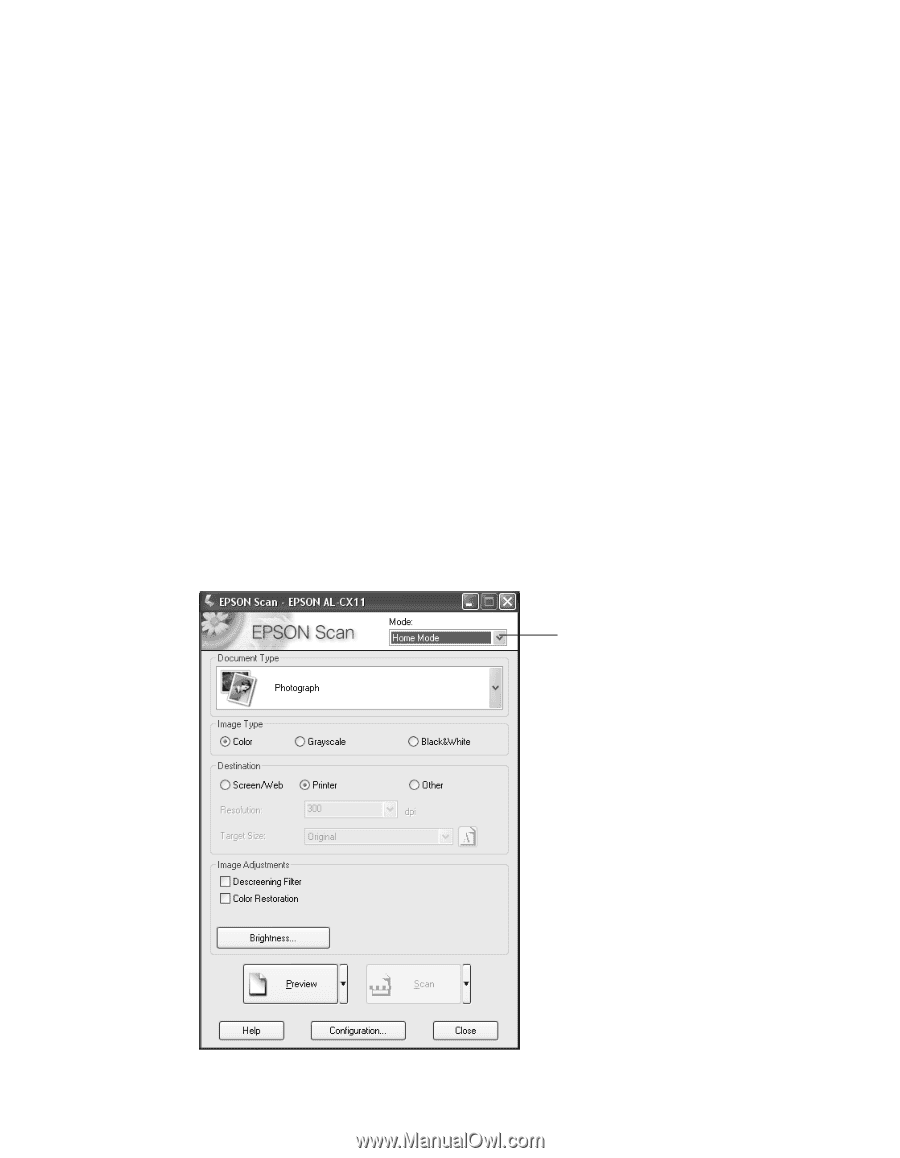
44
Scanning
Professional Mode is best when you want to preview your image and make
extensive, detailed corrections to it before scanning. You can sharpen, color
correct, and enhance your image with a full array of tools, including color
restoration.
Starting EPSON Scan as a Standalone Program
If you just want to save scanned images without editing them, start EPSON Scan
directly. Scanned images are automatically saved as files in your system.
1.
Do one of the following to start EPSON Scan:
Windows:
Double-click the
EPSON Scan
icon on your desktop.
Or select
Start > All Programs
or
Programs > EPSON Scan > EPSON Scan
.
Mac OS X:
Open the
Applications
folder and click the
EPSON Scan
icon.
The EPSON Scan window appears:
Change scan mode
here