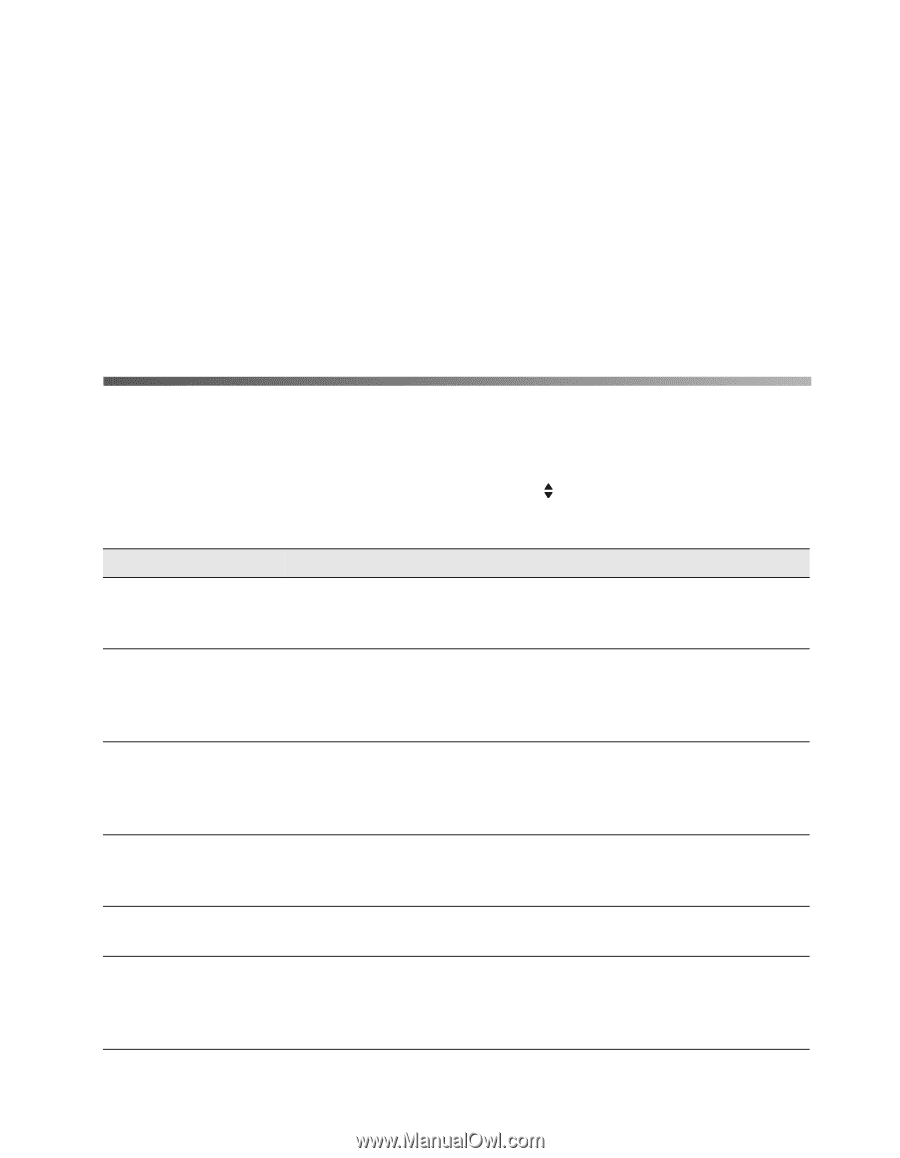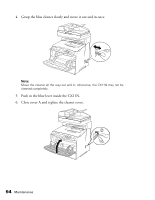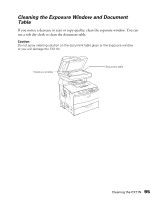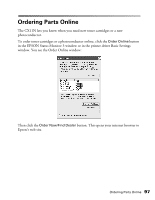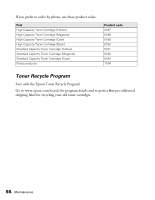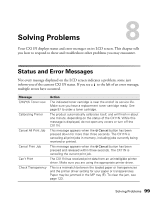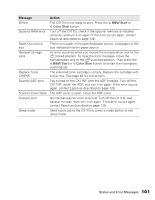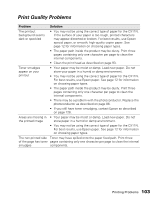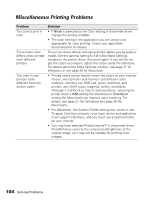Epson AcuLaser CX11NF Basics - Page 99
Solving Problems, Status and Error Messages
 |
View all Epson AcuLaser CX11NF manuals
Add to My Manuals
Save this manual to your list of manuals |
Page 99 highlights
Solving Problems 8 Your CX11N displays status and error messages on its LCD screen. This chapter tells you how to respond to these and troubleshoot other problems you may encounter. Status and Error Messages Not every message displayed on the LCD screen indicates a problem; some just inform you of the current CX11N status. If you see a to the left of an error message, multiple errors have occurred. Message C/M/Y/K Toner Low Calibrating Printer Cancel All Print Job Cancel Print Job Can't Print Check Transparency Action The indicated toner cartridge is near the end of its service life. Make sure you have a replacement toner cartridge ready. See page 97 to order a toner cartridge. The product automatically calibrates itself, and will finish in about one minute, depending on the status of the CX11N. While this message is displayed, do not open any covers or turn off the CX11N. This message appears when the y Cancel button has been pressed down for more than three seconds. The CX11N is canceling all print jobs in memory, including jobs currently being received or printed. This message appears when the y Cancel button has been pressed and released within three seconds. The CX11N is canceling the current print job. The CX11N has received print data from an unintelligible printer driver. Make sure you are using the appropriate printer driver. This is a mismatch between the loaded paper or transparencies and the printer driver setting for your paper or transparencies. Paper may be jammed in the MP tray (E). To clear the jam, see page 123. Solving Problems 99