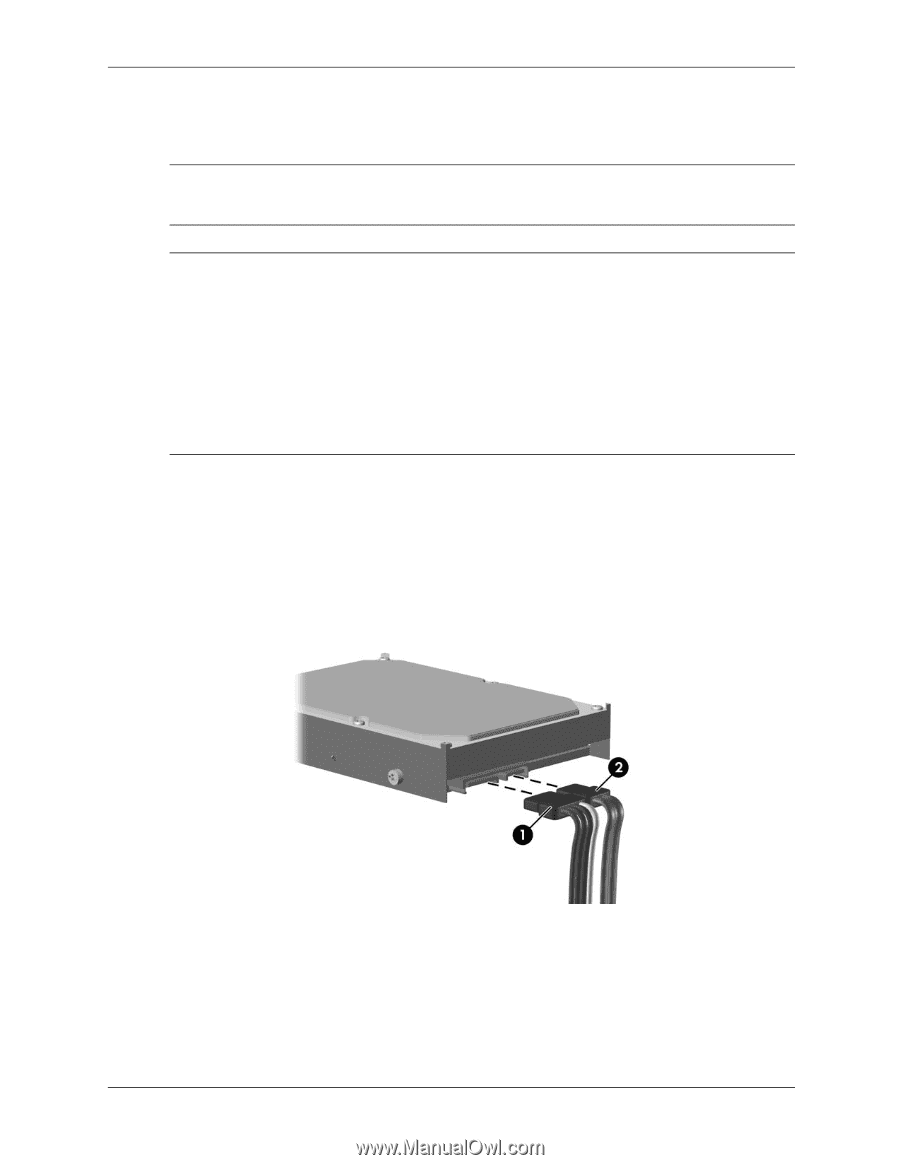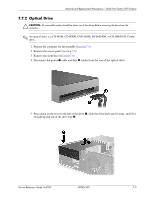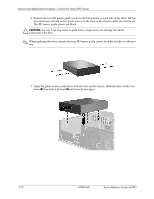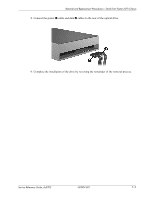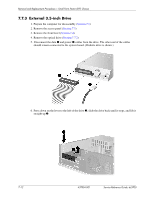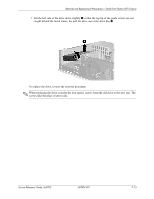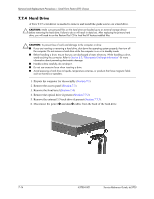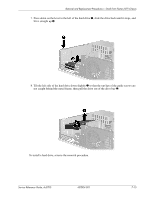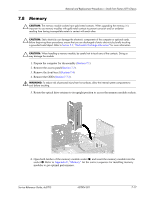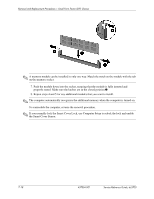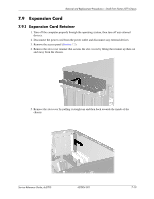HP Dc5700 HP Compaq dc5700 Business PC Service Reference Guide, 1st Edition - Page 118
Hard Drive,
 |
UPC - 882780819535
View all HP Dc5700 manuals
Add to My Manuals
Save this manual to your list of manuals |
Page 118 highlights
Removal and Replacement Procedures- Small Form Factor (SFF) Chassis 7.7.4 Hard Drive A Torx T-15 screwdriver is needed to remove and install the guide screws on a hard drive. Ä CAUTION: Make sure personal files on the hard drive are backed up to an external storage device before removing the hard drive. Failure to do so will result in data loss. After replacing the primary hard drive, you will need to run the Restore Plus! CD to load the HP factory-installed files. Ä CAUTION: To prevent loss of work and damage to the computer or drive: ■ If you are inserting or removing a hard drive, shut down the operating system properly, then turn off the computer. Do not remove a hard drive while the computer is on or in standby mode. ■ Before handling a drive, ensure that you are discharged of static electricity. While handling a drive, avoid touching the connector. Refer to Section 5.2, "Electrostatic Discharge Information" for more information about preventing electrostatic damage. ■ Handle a drive carefully; do not drop it. ■ Do not use excessive force when inserting a drive. ■ Avoid exposing a hard drive to liquids, temperature extremes, or products that have magnetic fields such as monitors or speakers. 1. Prepare the computer for disassembly (Section 7.1). 2. Remove the access panel (Section 7.3). 3. Remove the front bezel (Section 7.4). 4. Remove the optical drive if present (Section 7.7.2). 5. Remove the external 3.5-inch drive if present (Section 7.7.3). 6. Disconnect the power 1 and data 2 cables from the back of the hard drive. 7-14 437804-001 Service Reference Guide, dc5700