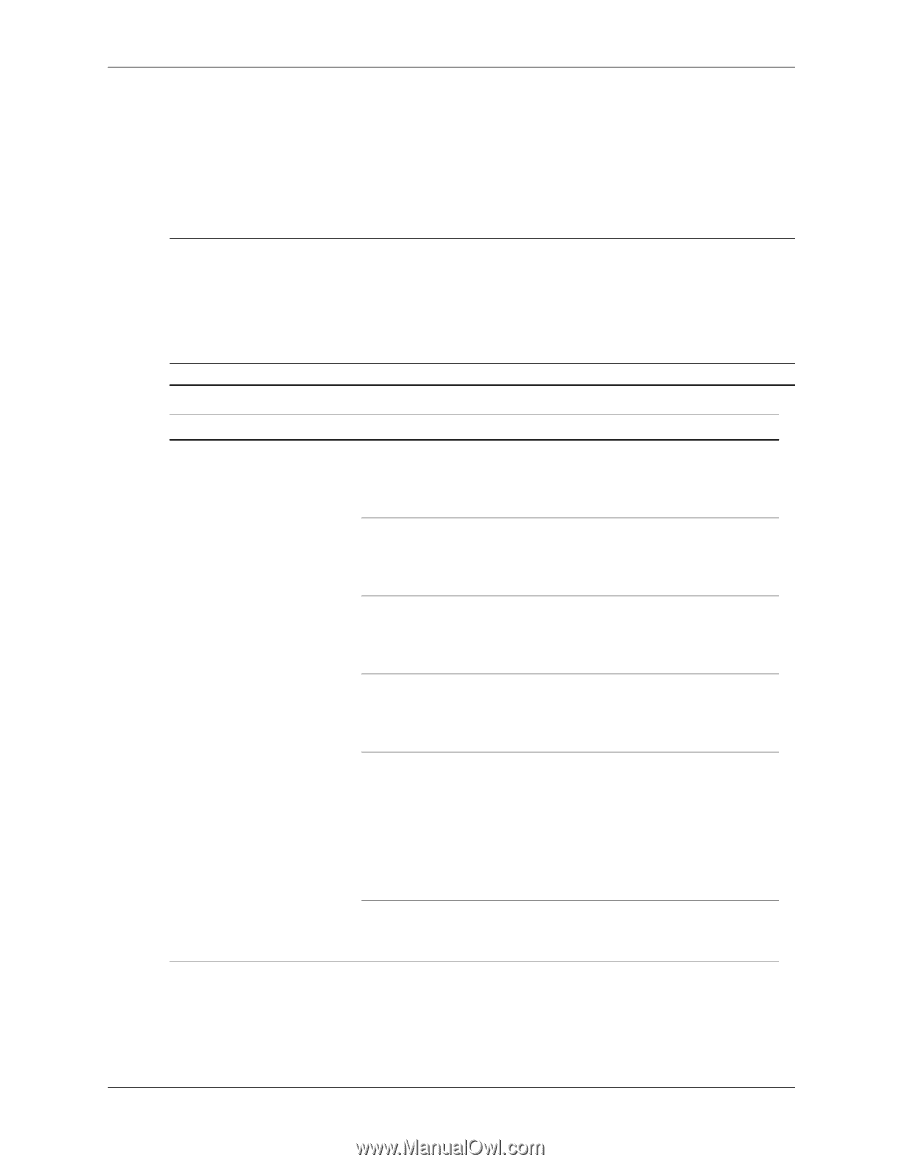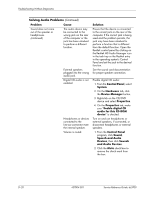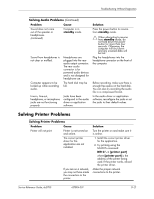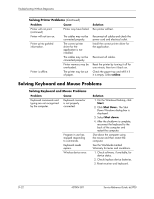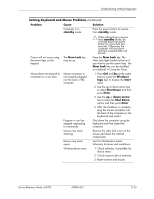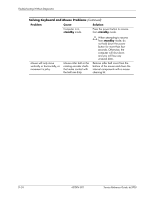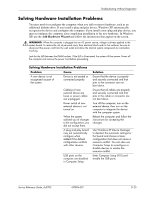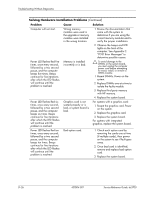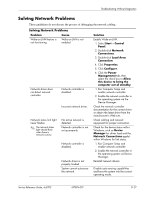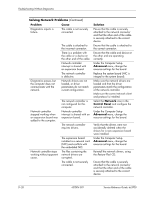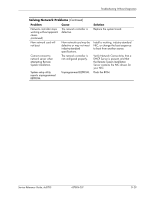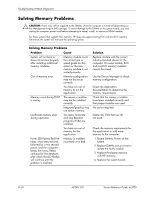HP Dc5700 HP Compaq dc5700 Business PC Service Reference Guide, 1st Edition - Page 189
Add Hardware Wizard, Solving Hardware Installation Problems
 |
UPC - 882780819535
View all HP Dc5700 manuals
Add to My Manuals
Save this manual to your list of manuals |
Page 189 highlights
Troubleshooting Without Diagnostics Solving Hardware Installation Problems You may need to reconfigure the computer when you add or remove hardware, such as an additional diskette drive. If you install a plug and play device, Windows XP automatically recognizes the device and configures the computer. If you install a non-plug and play device, you must reconfigure the computer after completing installation of the new hardware. In Windows XP, use the Add Hardware Wizard and follow the instructions that appear on the screen. Å WARNING: When the computer is plugged into an AC power source, voltage is always applied to the system board. To reduce the risk of personal injury from electrical shock and/or hot surfaces, be sure to disconnect the power cord from the wall outlet and allow the internal system components to cool before touching. Look for the LED between the DIMM sockets. If the LED is illuminated, the system still has power. Power off the computer and remove the power cord before proceeding. Solving Hardware Installation Problems Problem Cause A new device is not recognized as part of the system. Device is not seated or connected properly. Cable(s) of new external device are loose or power cables are unplugged. Power switch of new external device is not turned on. When the system advised you of changes to the configuration, you did not accept them. A plug and play board may not automatically configure when added if the default configuration conflicts with other devices. USB ports on the computer are disabled in Computer Setup. Solution Ensure that the device is properly and securely connected and that pins in the connector are not bent down. Ensure that all cables are properly and securely connected and that pins in the cable or connector are not bent down. Turn off the computer, turn on the external device, then turn on the computer to integrate the device with the computer system. Reboot the computer and follow the instructions for accepting the changes. Use Windows XP Device Manager to deselect the automatic settings for the board and choose a basic configuration that does not cause a resource conflict. You can also use Computer Setup to reconfigure or disable devices to resolve the resource conflict. Enter Computer Setup (F10) and enable the USB ports. Service Reference Guide, dc5700 437804-001 D-25