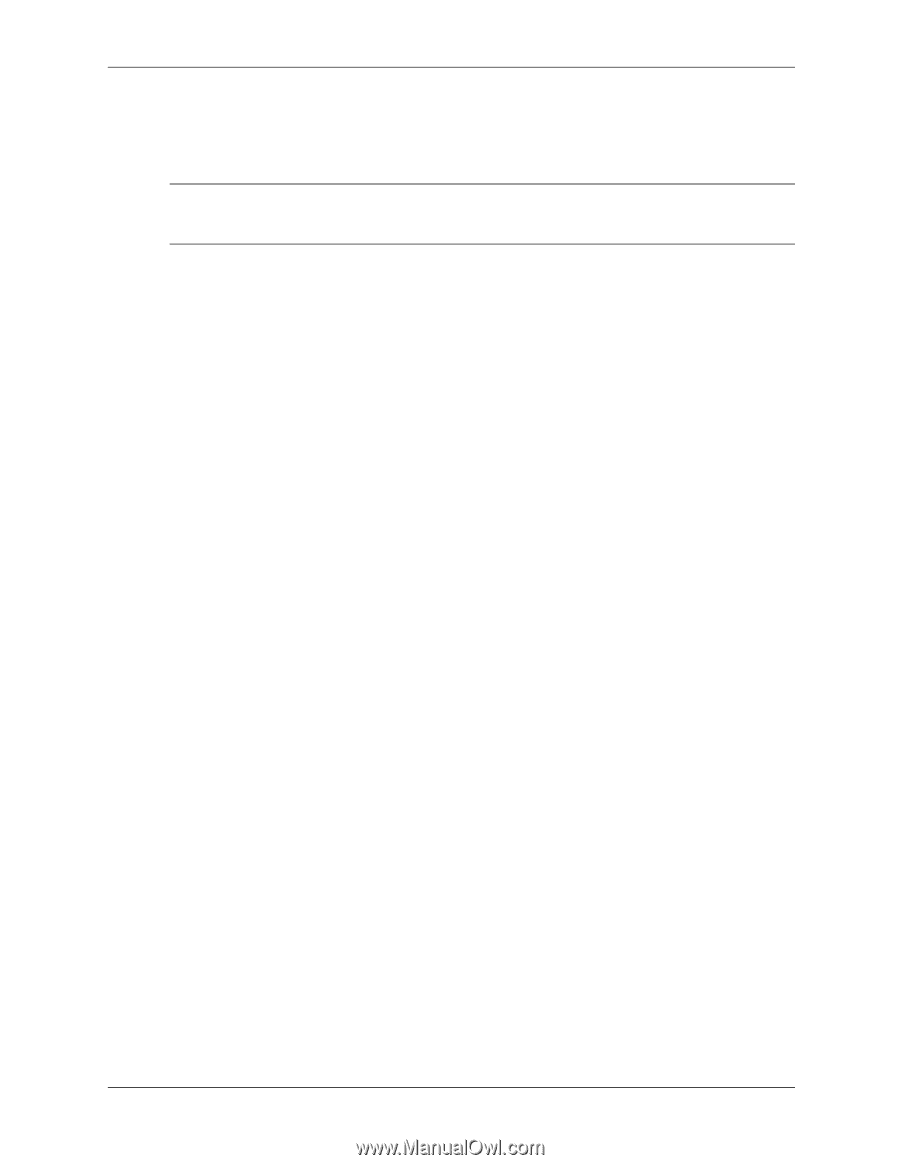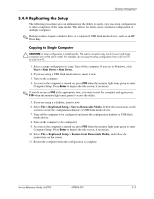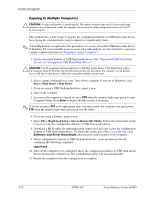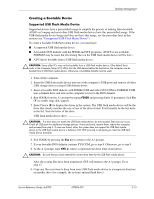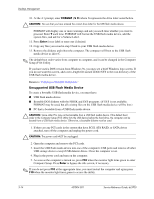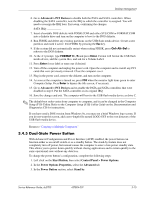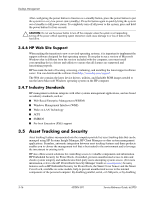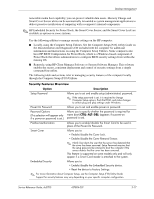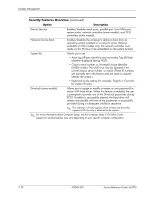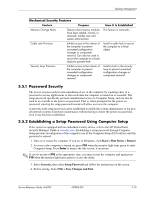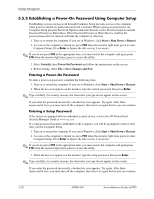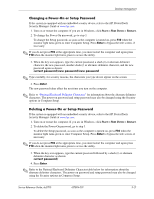HP Dc5700 HP Compaq dc5700 Business PC Service Reference Guide, 1st Edition - Page 44
Asset Tracking and Security - usb drivers
 |
UPC - 882780819535
View all HP Dc5700 manuals
Add to My Manuals
Save this manual to your list of manuals |
Page 44 highlights
Desktop Management After configuring the power button to function as a standby button, press the power button to put the system in a very low power state (standby). Press the button again to quickly bring the system out of standby to full power status. To completely turn off all power to the system, press and hold the power button for four seconds. Ä CAUTION: Do not use the power button to turn off the computer unless the system is not responding; turning off the power without operating system interaction could cause damage to or loss of data on the hard drive. 3.4.6 HP Web Site Support When making the transition to new or revised operating systems, it is important to implement the support software designed for that operating system. If you plan to run a version of Microsoft Windows that is different from the version included with the computer, you must install corresponding device drivers and utilities to ensure that all features are supported and functioning properly. HP has made the task of locating, accessing, evaluating, and installing the latest support software easier. You can download the software from http://www.hp.com/support. The Web site contains the latest device drivers, utilities, and flashable ROM images needed to run the latest Microsoft Windows operating system on the HP computer. 3.4.7 Industry Standards HP management solutions integrate with other systems management applications, and are based on industry standards, such as: ■ Web-Based Enterprise Management (WBEM) ■ Windows Management Interface (WMI) ■ Wake on LAN Technology ■ ACPI ■ SMBIOS ■ Pre-boot Execution (PXE) support 3.5 Asset Tracking and Security Asset tracking features incorporated into the computer provide key asset tracking data that can be managed using HP Systems Insight Manager, HP Client Manager or other system management applications. Seamless, automatic integration between asset tracking features and these products enables you to choose the management tool that is best suited to the environment and to leverage the investment in existing tools. HP also offers several solutions for controlling access to valuable components and information. HP Embedded Security for ProtectTools, if installed, prevents unauthorized access to data and checks system integrity and authenticates third-party users attempting system access. (For more information, refer to the HP ProtectTools Security Manager Guide at www.hp.com.) Security features such as HP Embedded Security for ProtectTools, the Smart Cover Sensor and the Smart Cover Lock, available on some models, help to prevent unauthorized access to the internal components of the personal computer. By disabling parallel, serial, or USB ports, or by disabling 3-16 437804-001 Service Reference Guide, dc5700