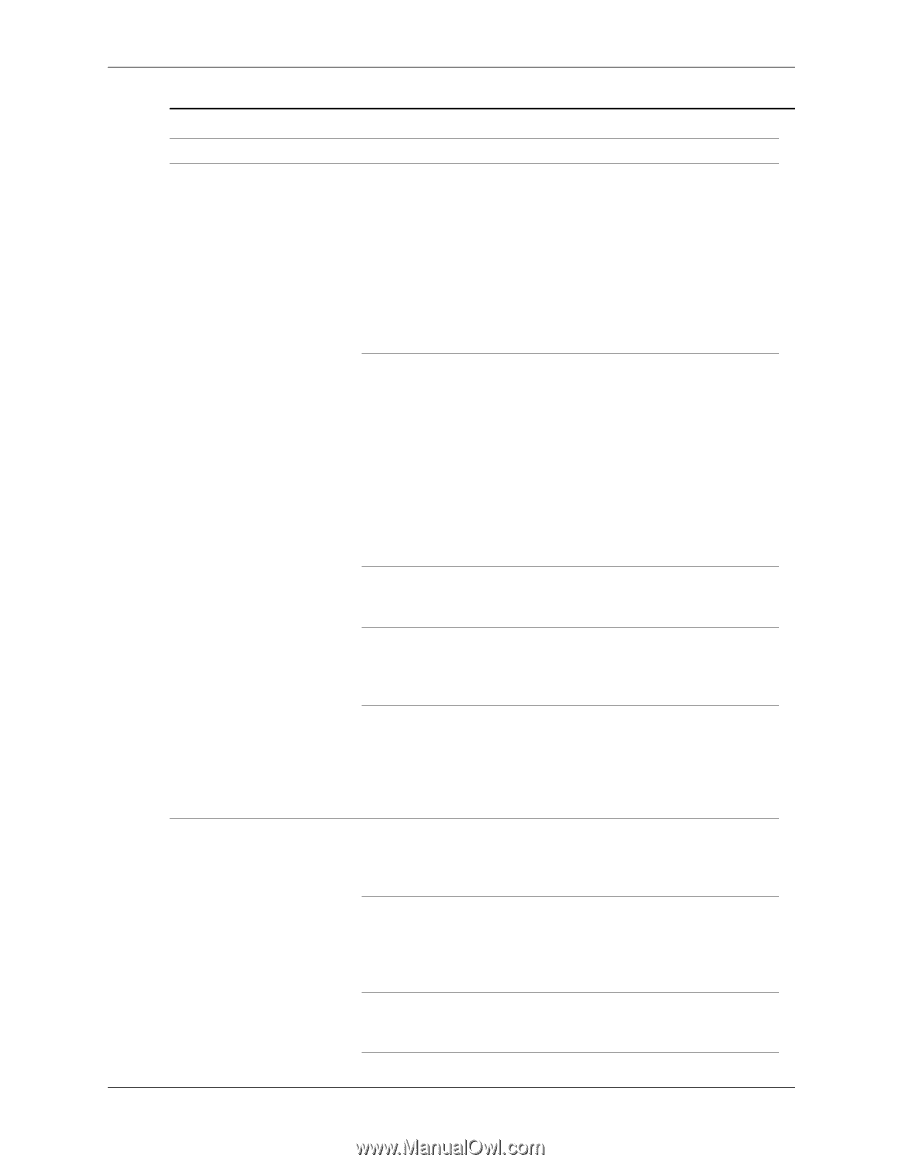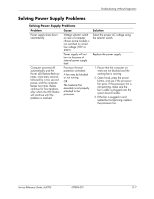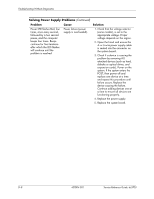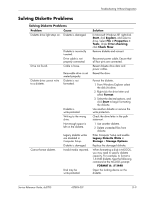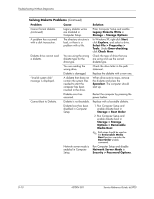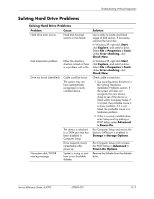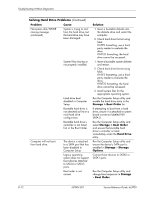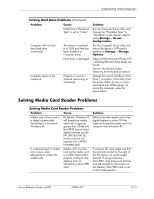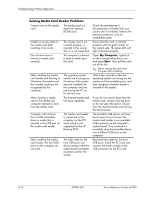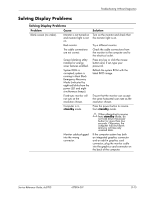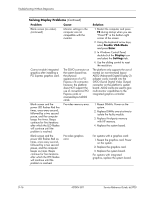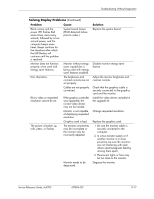HP Dc5700 HP Compaq dc5700 Business PC Service Reference Guide, 1st Edition - Page 176
Storage > Boot Order, Hard Drive, Storage, Options, Boot Order, Problem, Cause, Solution
 |
UPC - 882780819535
View all HP Dc5700 manuals
Add to My Manuals
Save this manual to your list of manuals |
Page 176 highlights
Troubleshooting Without Diagnostics Solving Hard Drive Problems (Continued) Problem Cause Nonsystem disk/NTLDR missing message (continued) System is trying to start from the hard drive, but the hard drive may have been damaged. System files missing or not properly installed. Hard drive boot disabled in Computer Setup. Bootable hard drive is not attached as first in a multi-hard drive configuration. Bootable hard drive's controller is not listed first in the Boot Order. Computer will not boot from hard drive. The device is attached to a SATA port that has been disabled in Computer Setup. Legacy operating system does not support boot devices attached to SATA4 or SATA5 ports. Boot order is not correct. Solution 1. Insert a bootable diskette into the diskette drive and restart the computer. 2. Check hard drive format using fdisk: If NTFS formatting, use a third party reader to evaluate the drive. If FAT32 formatting, the hard drive cannot be accessed. 1. Insert a bootable system diskette and restart. 2. Check hard drive format using fdisk: If NTFS formatting, use a third party reader to evaluate the drive. If FAT32 formatting, the hard drive cannot be accessed. 3. Install system files for the appropriate operating system. Run the Computer Setup utility and enable the hard drive entry in the Storage > Boot Order list. If attempting to boot from a hard drive, ensure it is attached to system board connector labeled P60 SATA 0. Run the Computer Setup utility and select Storage > Boot Order and ensure the bootable hard drive's controller is listed immediately under the Hard Drive entry. Run the Computer Setup utility and ensure the device's SATA port is enabled in Storage > Storage Options. Connect boot devices to SATA0 or SATA1 ports. Run the Computer Setup utility and change boot sequence in Storage > Boot Order. D-12 437804-001 Service Reference Guide, dc5700