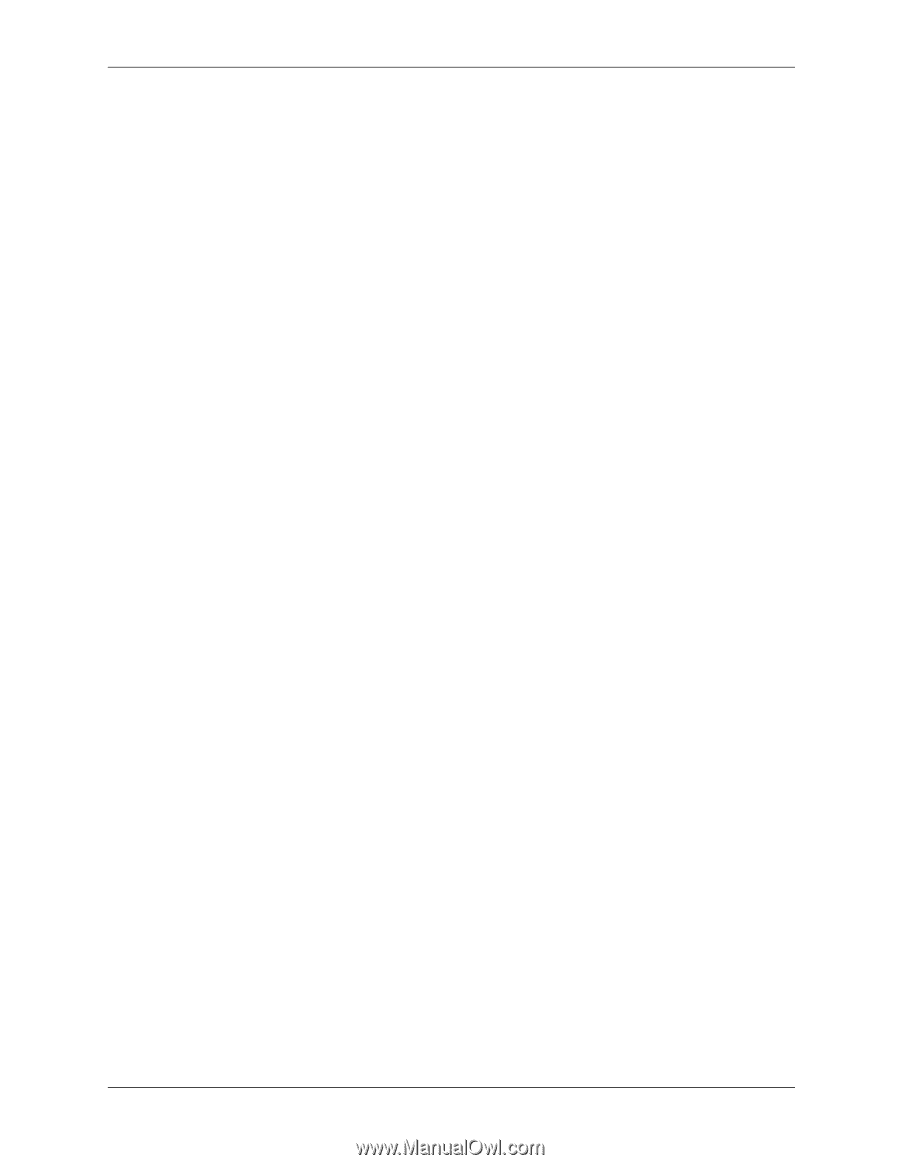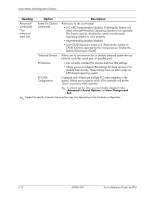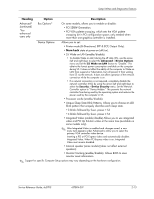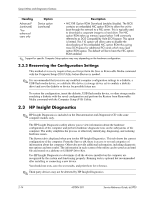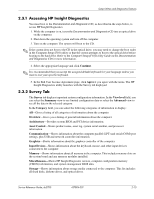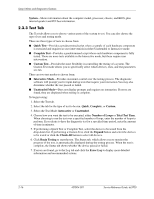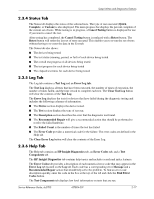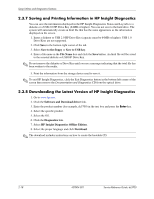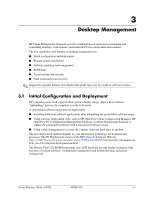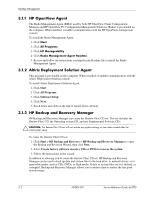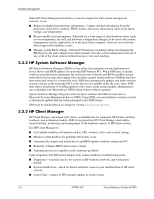HP Dc5700 HP Compaq dc5700 Business PC Service Reference Guide, 1st Edition - Page 27
Status Tab, 3.5 Log Tab, 3.6 Help Tab, Clear Error Log
 |
UPC - 882780819535
View all HP Dc5700 manuals
Add to My Manuals
Save this manual to your list of manuals |
Page 27 highlights
Setup Utilities and Diagnostics Features 2.3.4 Status Tab The Status tab displays the status of the selected tests. The type of test executed (Quick, Complete, or Custom) is also displayed. The main progress bar displays the percent complete of the current set of tests. While testing is in progress, a Cancel Testing button is displayed for use if you want to cancel the test. After testing has completed, the Cancel Testing button is replaced with a Retest button. The Retest button will retest the last set of tests executed. This enables you to re-run the set of tests without having to re-enter the data in the Test tab. The Status tab also shows: ■ The devices being tested ■ The test status (running, passed, or fail) of each device being tested ■ The overall test progress of all devices being tested ■ The test progress for each device being tested ■ The elapsed test times for each device being tested 2.3.5 Log Tab The Log tab contains a Test Log and an Error Log tab. The Test Log displays all tests that have been executed, the number of times of execution, the number of times failed, and the time it took to complete each test. The Clear Test Log button will clear the contents of the Test Log. The Error Log displays the tests for devices that have failed during the diagnostic testing and includes the following columns of information. ■ The Device section displays the device tested. ■ The Test section displays the type of test run. ■ The Description section describes the error that the diagnostic test found. ■ The Recommended Repair will give a recommended action that should be performed to resolve the failed hardware. ■ The Failed Count is the number of times the test has failed. ■ The Error Code provides a numerical code for the failure. The error codes are defined in the Help tab. The Clear Error Log button will clear the contents of the Error Log. 2.3.6 Help Tab The Help tab contains an HP Insight Diagnostics tab, an Error Codes tab, and a Test Components tab. The HP Insight Diagnostics tab contains help topics and includes search and index features. The Error Codes tab provides a description of each numerical error code that may appear in the Error Log tab located on the Log tab. Each code has a corresponding error Message and a Recommended Repair action that should help solve the problem. To find an error code description quickly, enter the code in the box at the top of the tab and click the Find Error Codes button. The Test Components tab displays low level information on tests that are run. Service Reference Guide, dc5700 437804-001 2-17