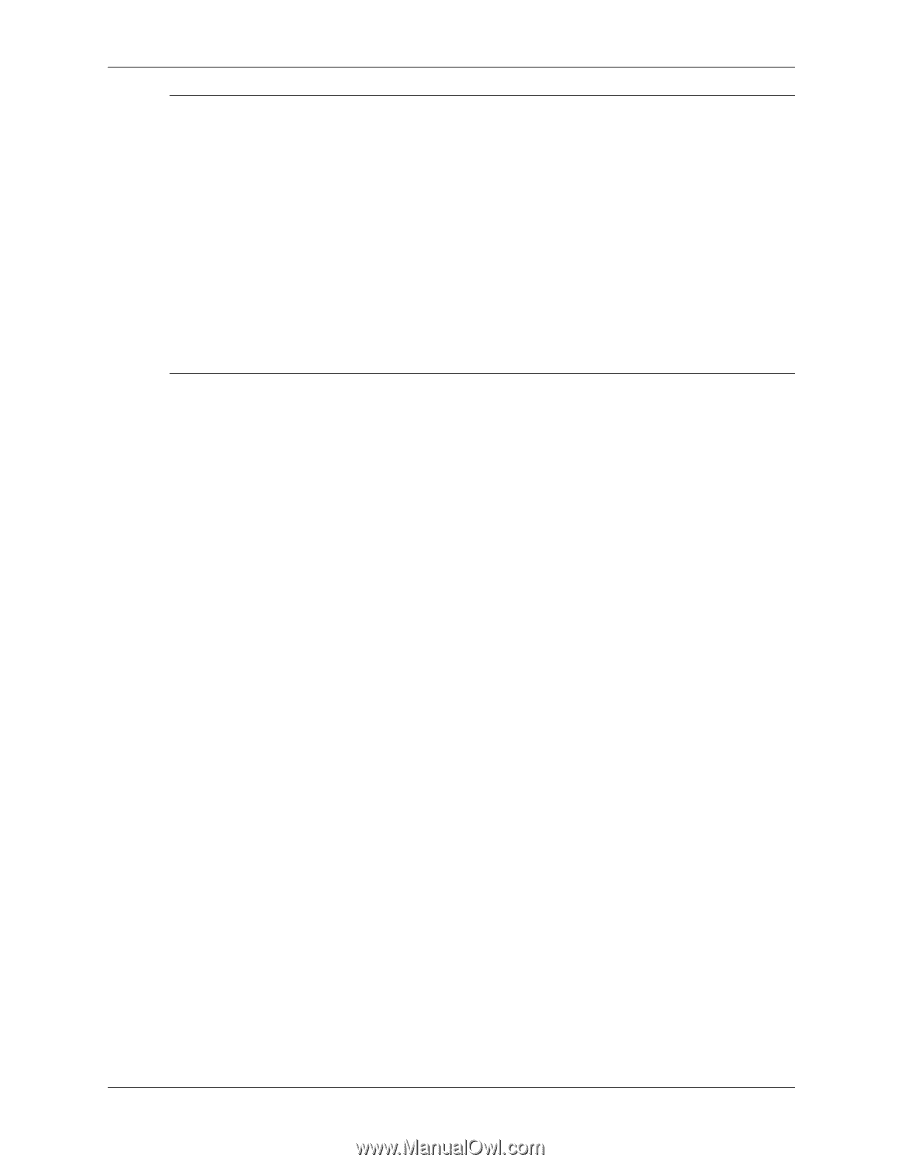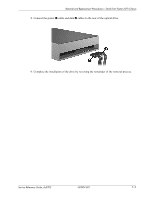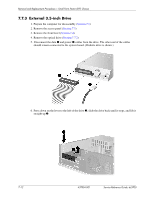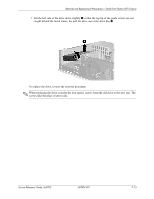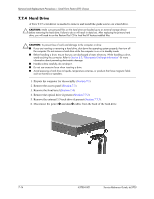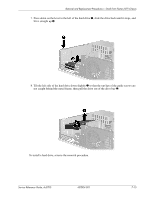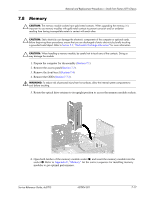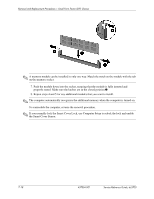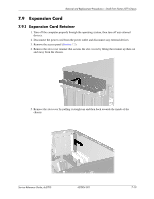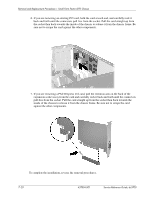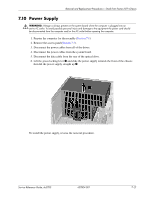HP Dc5700 HP Compaq dc5700 Business PC Service Reference Guide, 1st Edition - Page 120
system, software drivers, and any software applications that were preinstalled on the computer. - sff drivers
 |
UPC - 882780819535
View all HP Dc5700 manuals
Add to My Manuals
Save this manual to your list of manuals |
Page 120 highlights
Removal and Replacement Procedures- Small Form Factor (SFF) Chassis ✎ If the system has only one SATA hard drive, the data cable must be connected to the dark blue connector labeled SATA0 on the system board to avoid any hard drive performance problems. If you are adding a second drive, connect the other end of the data cable to the next available SATA connector on the system board in the following order: SATA0, SATA1, SATA3, SATA2. When replacing the hard drive, transfer the four screws from the old drive to the new one. You will need a Torx -T15 screwdriver to remove and re-install the guide screws. HP has provided four extra 6-32 standard guide screws on the front of the chassis under the front bezel. The 6-32 standard guide screws are silver. If you replaced the primary hard drive, insert the Restore Plus! CD to restore the operating system, software drivers, and any software applications that were preinstalled on the computer. Follow the instructions in the guide included with the Restore Plus! CD. When the restore process has completed, reinstall any personal files that you backed up before replacing the hard drive. 7-16 437804-001 Service Reference Guide, dc5700