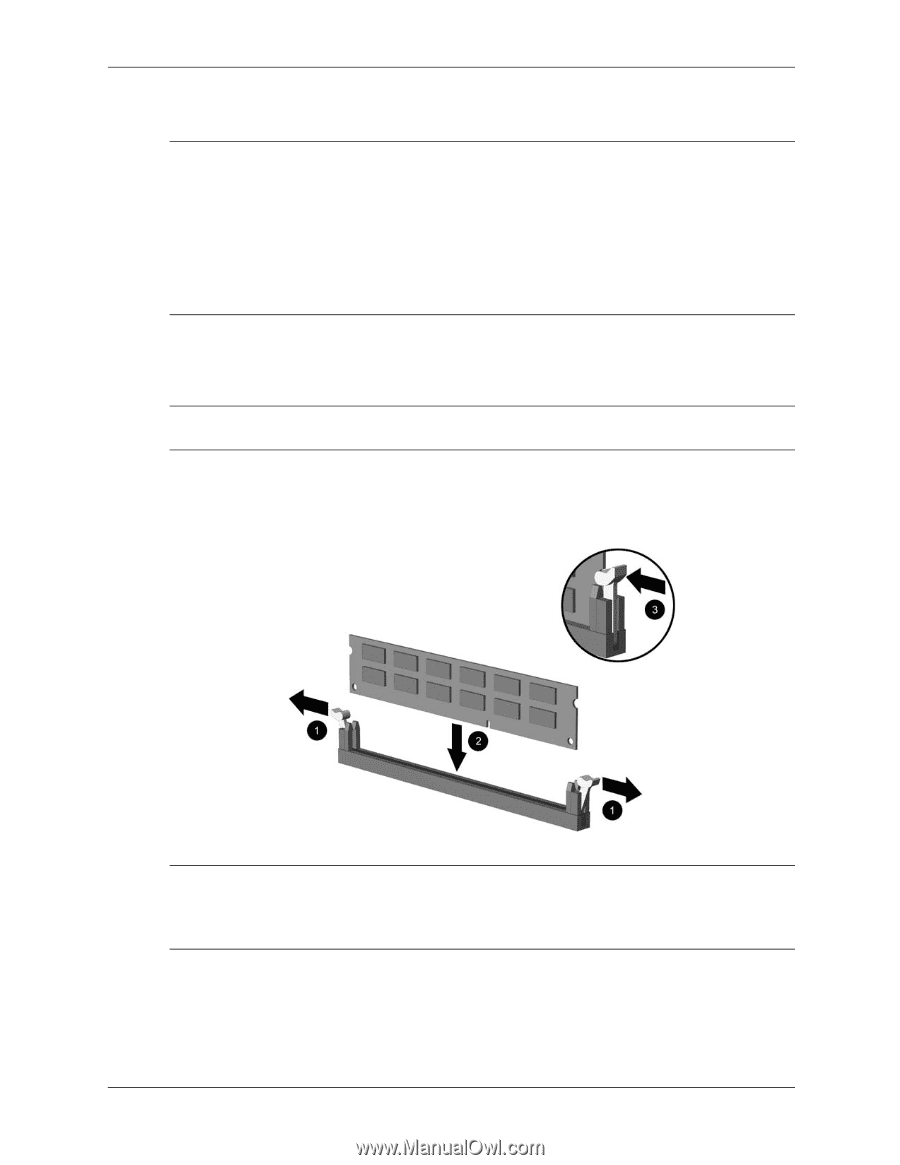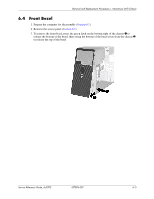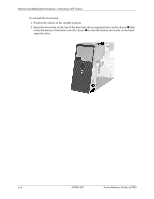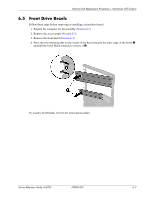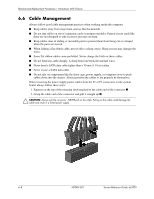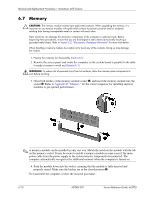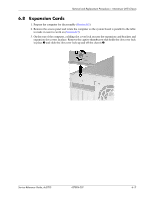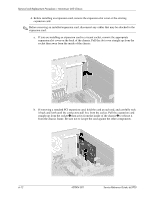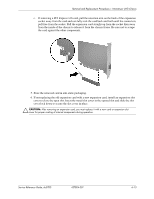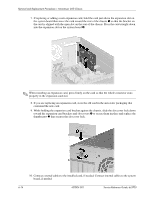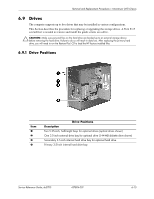HP Dc5700 HP Compaq dc5700 Business PC Service Reference Guide, 1st Edition - Page 76
Memory, Appendix F
 |
UPC - 882780819535
View all HP Dc5700 manuals
Add to My Manuals
Save this manual to your list of manuals |
Page 76 highlights
Removal and Replacement Procedures- Microtower (MT) Chassis 6.7 Memory Ä CAUTION: The memory module sockets have gold metal contacts. When upgrading the memory, it is important to use memory modules with gold metal contacts to prevent corrosion and/or oxidation resulting from having incompatible metals in contact with each other. Static electricity can damage the electronic components of the computer or optional cards. Before beginning these procedures, ensure that you are discharged of static electricity by briefly touching a grounded metal object. Refer to Section 5.2, "Electrostatic Discharge Information" for more information. When handling a memory module, be careful not to touch any of the contacts. Doing so may damage the module. 1. Prepare the computer for disassembly (Section 6.1). 2. Remove the access panel and rotate the computer so the system board is parallel to the table to make it easier to work on (Section 6.3). Å WARNING: To reduce risk of personal injury from hot surfaces, allow the internal system components to cool before touching. 3. Open both latches of the memory module socket 1, and insert the memory module into the socket 2. Refer to Appendix F, "Memory" for the correct sequence for installing memory modules to get optimal performance. ✎ A memory module can be installed in only one way. Match the notch on the module with the tab on the memory socket. It may be easier to install a memory module in some cases if the main power cable from the power supply to the system board is temporarily disconnected. The computer automatically recognizes the additional memory when the computer is turned on. 4. Push the module down into the socket, ensuring that the module is fully inserted and properly seated. Make sure the latches are in the closed position 3. To reassemble the computer, reverse the removal procedure. 6-10 437804-001 Service Reference Guide, dc5700