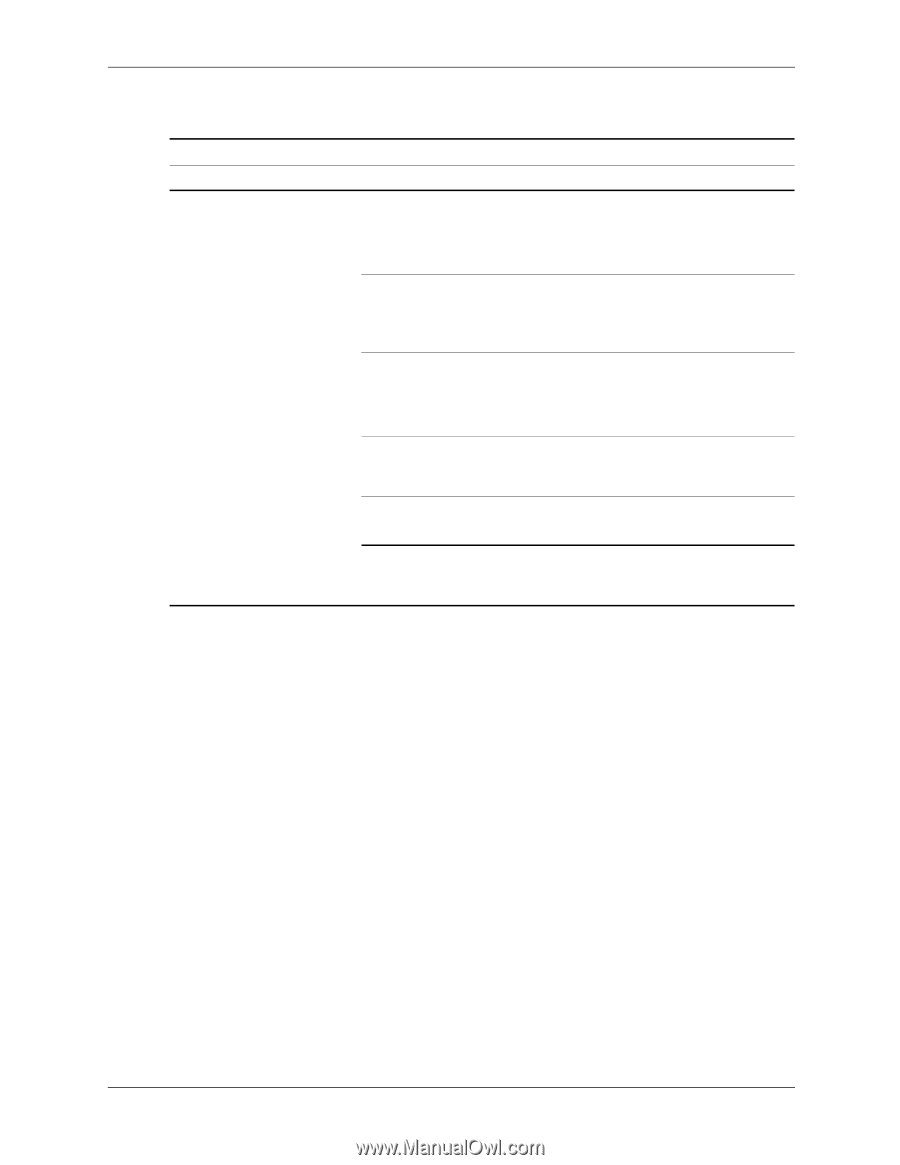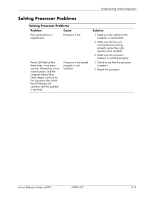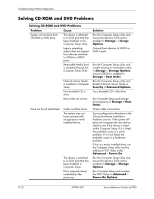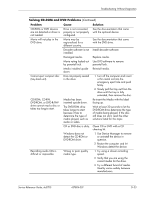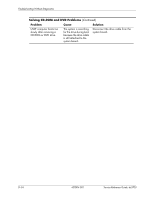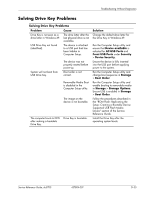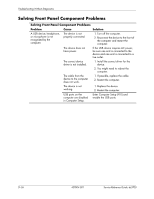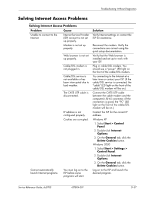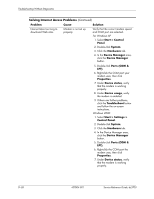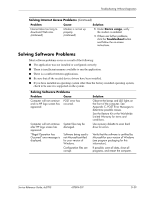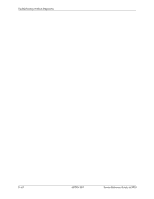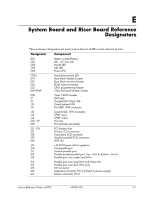HP Dc5700 HP Compaq dc5700 Business PC Service Reference Guide, 1st Edition - Page 200
Solving Front Panel Component Problems, Enter Computer Setup F10
 |
UPC - 882780819535
View all HP Dc5700 manuals
Add to My Manuals
Save this manual to your list of manuals |
Page 200 highlights
Troubleshooting Without Diagnostics Solving Front Panel Component Problems Solving Front Panel Component Problems Problem Cause Solution A USB device, headphone, or microphone is not recognized by the computer. The device is not properly connected. 1. Turn off the computer. 2. Reconnect the device to the front of the computer and restart the computer. The device does not have power. If the USB device requires AC power, be sure one end is connected to the device and one end is connected to a live outlet. The correct device driver is not installed. 1. Install the correct driver for the device. 2. You might need to reboot the computer. The cable from the device to the computer does not work. 1. If possible, replace the cable. 2. Restart the computer. The device is not working. 1. Replace the device. 2. Restart the computer. USB ports on the computer are disabled in Computer Setup. Enter Computer Setup (F10) and enable the USB ports. D-36 437804-001 Service Reference Guide, dc5700