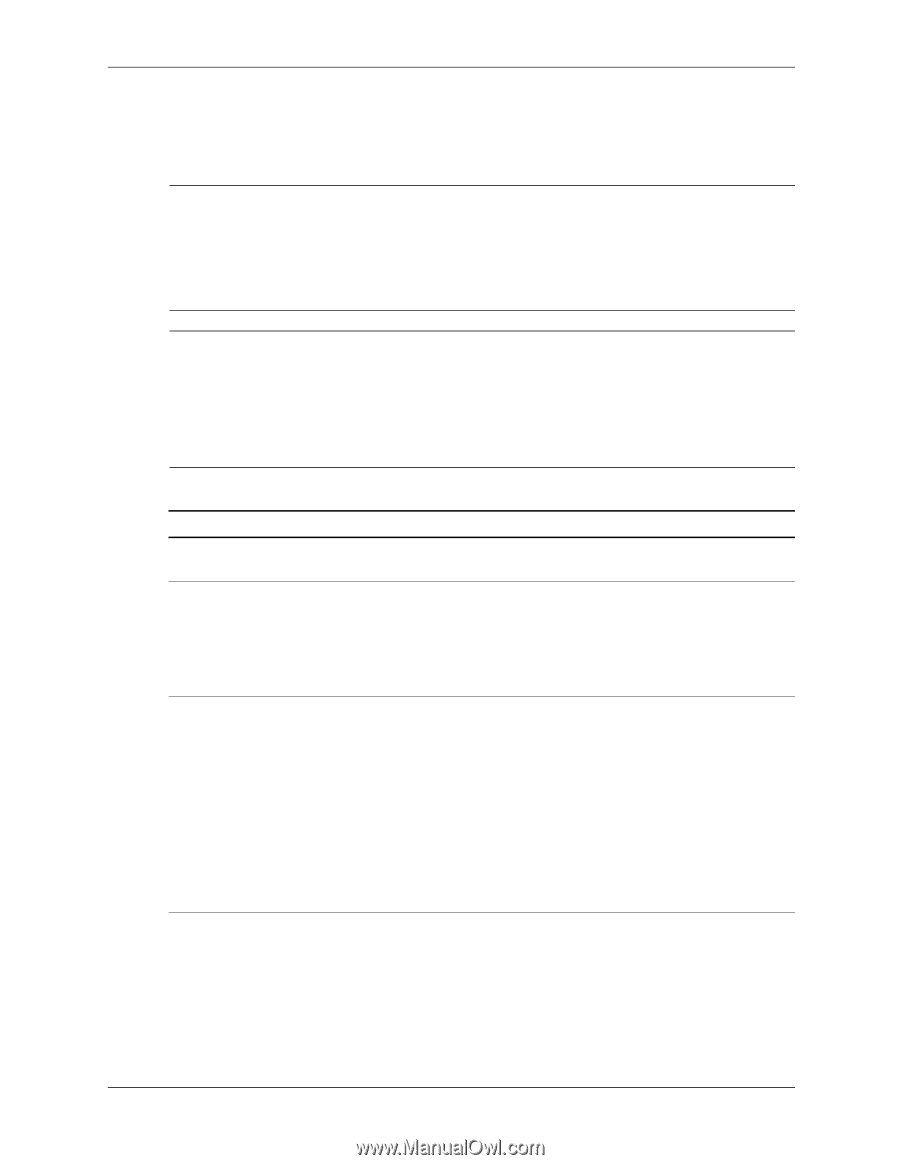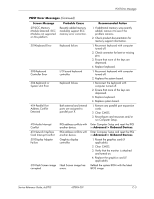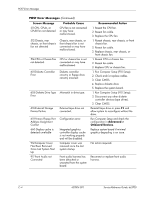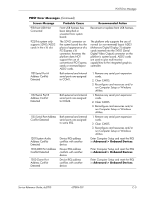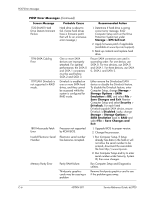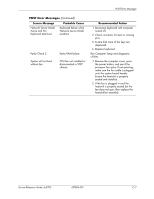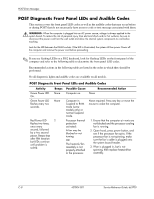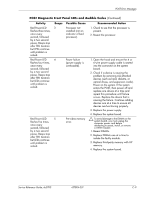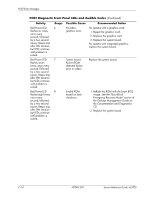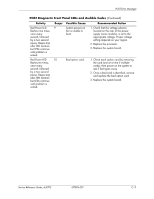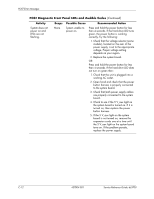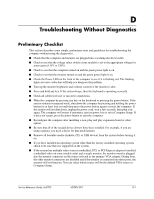HP Dc5700 HP Compaq dc5700 Business PC Service Reference Guide, 1st Edition - Page 160
POST Diagnostic Front Panel LEDs and Audible Codes, Activity, Beeps, Possible Cause - 5 beeps
 |
UPC - 882780819535
View all HP Dc5700 manuals
Add to My Manuals
Save this manual to your list of manuals |
Page 160 highlights
POST Error Messages POST Diagnostic Front Panel LEDs and Audible Codes This section covers the front panel LED codes as well as the audible codes that may occur before or during POST that do not necessarily have an error code or text message associated with them. Å WARNING: When the computer is plugged into an AC power source, voltage is always applied to the system board. To reduce the risk of personal injury from electrical shock and/or hot surfaces, be sure to disconnect the power cord from the wall outlet and allow the internal system components to cool before touching. Look for the LED between the DIMM sockets. If the LED is illuminated, the system still has power. Power off the computer and remove the power cord before proceeding. ✎ If you see flashing LEDs on a PS/2 keyboard, look for flashing LEDs on the front panel of the computer and refer to the following table to determine the front panel LED codes. Recommended actions in the following table are listed in the order in which they should be performed. No all diagnostic lights and audible codes are available on all models. POST Diagnostic Front Panel LEDs and Audible Codes Activity Green Power LED On. Green Power LED flashes every two seconds. Red Power LED flashes two times, once every second, followed by a two second pause. Beeps stop after fifth iteration but LEDs continue until problem is solved. Beeps None None 2 Possible Cause Recommended Action Computer on. None Computer in Suspend to RAM mode (some models only) or normal Suspend mode. Processor thermal protection activated: A fan may be blocked or not turning. OR The heatsink/fan assembly is not properly attached to the processor. None required. Press any key or move the mouse to wake the computer. 1. Ensure that the computer air vents are not blocked and the processor cooling fan is running. 2. Open hood, press power button, and see if the processor fan spins. If the processor fan is not spinning, make sure the fan's cable is plugged onto the system board header. 3. If fan is plugged in, but is not spinning, then replace heatsink-fan assembly. C-8 437804-001 Service Reference Guide, dc5700