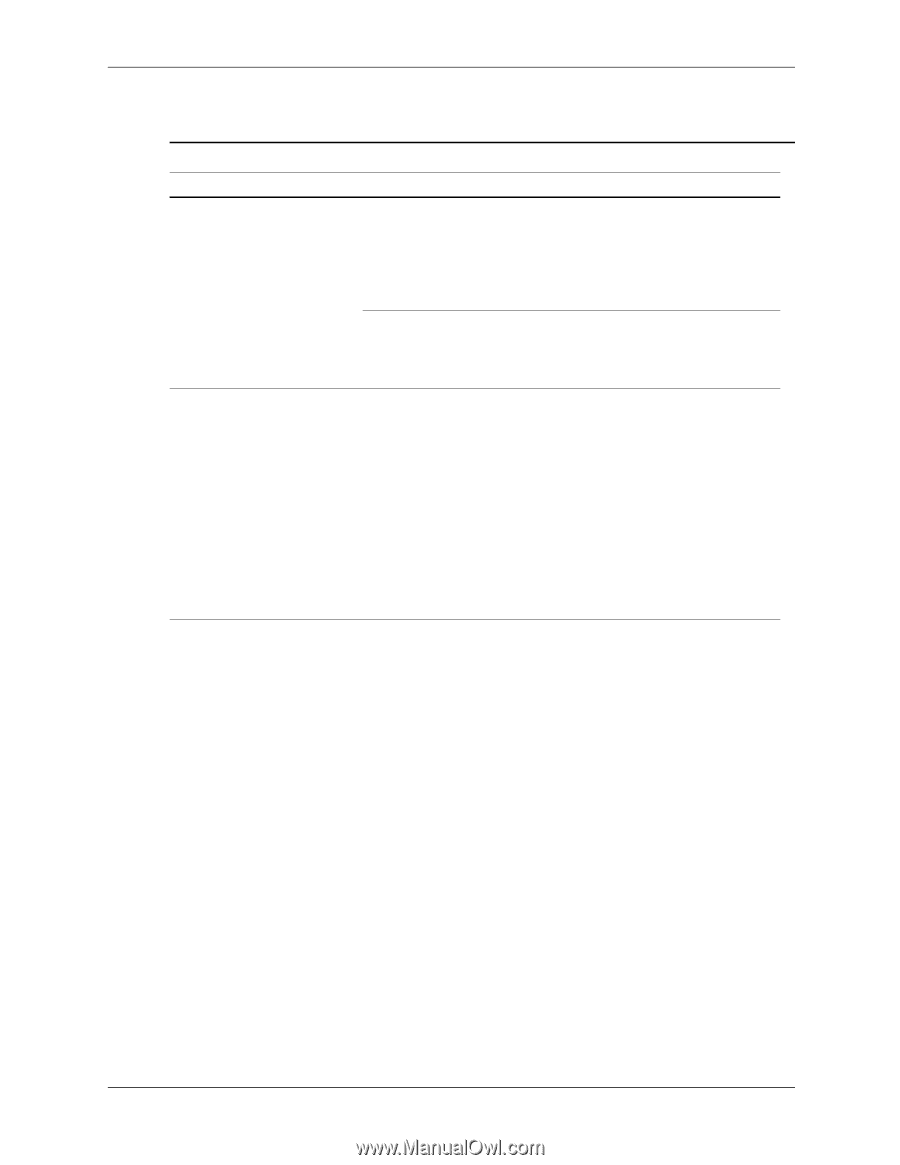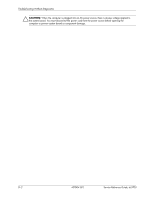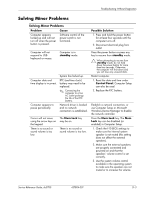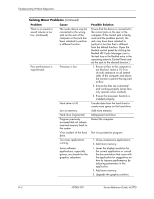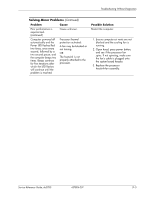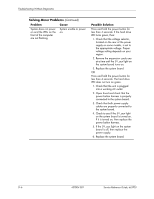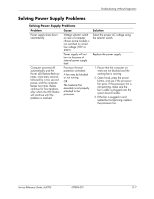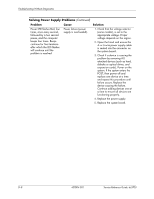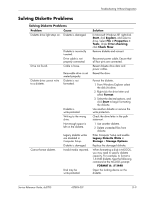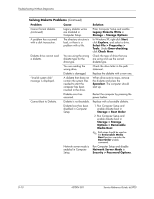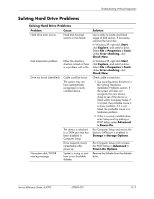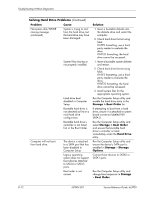HP Dc5700 HP Compaq dc5700 Business PC Service Reference Guide, 1st Edition - Page 171
Solving Power Supply Problems, Problem, Cause, Solution
 |
UPC - 882780819535
View all HP Dc5700 manuals
Add to My Manuals
Save this manual to your list of manuals |
Page 171 highlights
Troubleshooting Without Diagnostics Solving Power Supply Problems Solving Power Supply Problems Problem Cause Power supply shuts down intermittently. Voltage selector switch on rear of computer chassis (some models) is not switched to correct line voltage (115V or 230V). Power supply will not turn on because of internal power supply fault. Computer powered off automatically and the Power LED flashes Red two times, once every second, followed by a two second pause, and the computer beeps two times. Beeps continue for five iterations after which the LED flashes will continue until the problem is resolved. Processor thermal protection activated: A fan may be blocked or not turning. OR The heatsink/fan assembly is not properly attached to the processor. Solution Select the proper AC voltage using the selector switch. Replace the power supply. 1. Ensure that the computer air vents are not blocked and the cooling fan is running. 2. Open hood, press the power button, and see if the processor fan spins. If the processor fan is not spinning, make sure the fan's cable is plugged onto the system board header. 3. If the fan is pugged in and seated but not spinning, replace the processor fan. Service Reference Guide, dc5700 437804-001 D-7