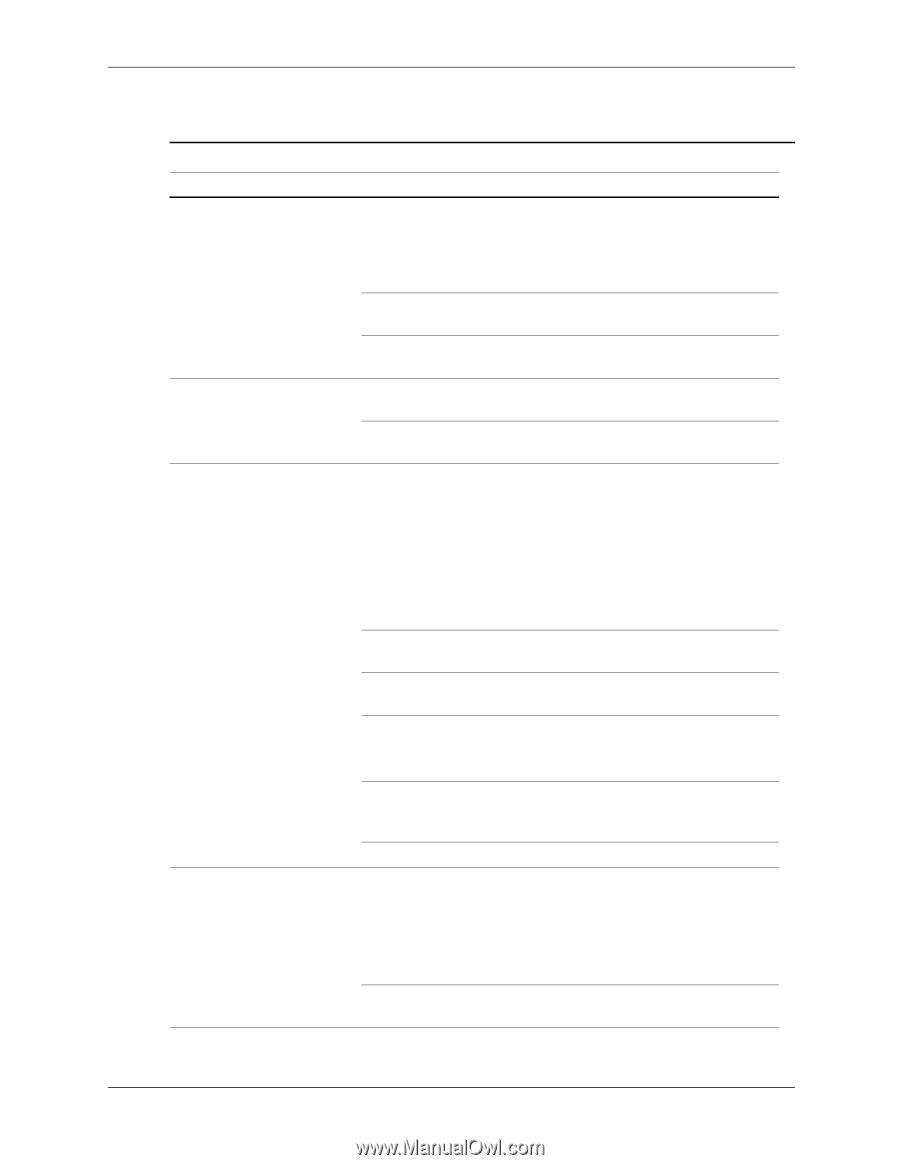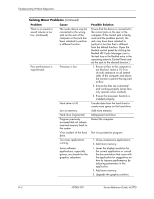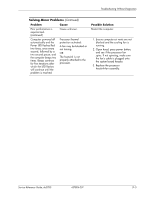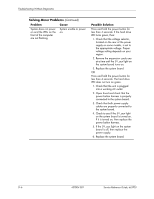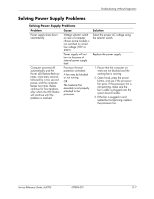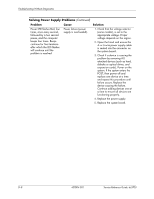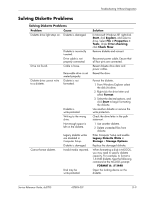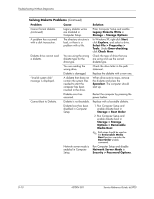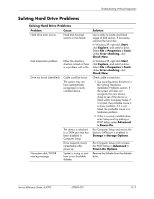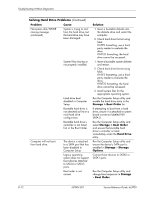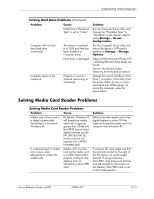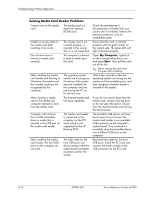HP Dc5700 HP Compaq dc5700 Business PC Service Reference Guide, 1st Edition - Page 173
Solving Diskette Problems, Legacy Diskette Write
 |
UPC - 882780819535
View all HP Dc5700 manuals
Add to My Manuals
Save this manual to your list of manuals |
Page 173 highlights
Troubleshooting Without Diagnostics Solving Diskette Problems Solving Diskette Problems Problem Cause Diskette drive light stays on. Diskette is damaged. Drive not found. Diskette is incorrectly inserted. Drive cable is not properly connected. Cable is loose. Diskette drive cannot write to a diskette. Removable drive is not seated properly. Diskette is not formatted. Cannot format diskette. Diskette is write-protected. Writing to the wrong drive. Not enough space is left on the diskette. Legacy diskette writes are disabled in Computer Setup. Diskette is damaged. Invalid media reported. Disk may be write-protected. Solution In Microsoft Windows XP, right-click Start, click Explore, and select a drive. Select File > Properties > Tools. Under Error-checking, click Check Now. Remove diskette and reinsert. Reconnect power cable. Ensure that all four pins are connected. Reseat diskette drive data and power cables. Reseat the drive. Format the diskette. 1. From Windows Explorer select the disk (A) drive. 2. Right-click the drive letter and select Format. 3. Select the desired options, and click Start to begin formatting the diskette. Use another diskette or remove the write protection. Check the drive letter in the path statement. 1. Use another diskette. 2. Delete unneeded files from diskette. Enter Computer Setup and enable Legacy Diskette Write in Storage > Storage Options. Replace the damaged diskette. When formatting a disk in MS-DOS, you may need to specify diskette capacity. For example, to format a 1.44-MB diskette, type the following command at the MS-DOS prompt: FORMAT A: /F:1440 Open the locking device on the diskette. Service Reference Guide, dc5700 437804-001 D-9