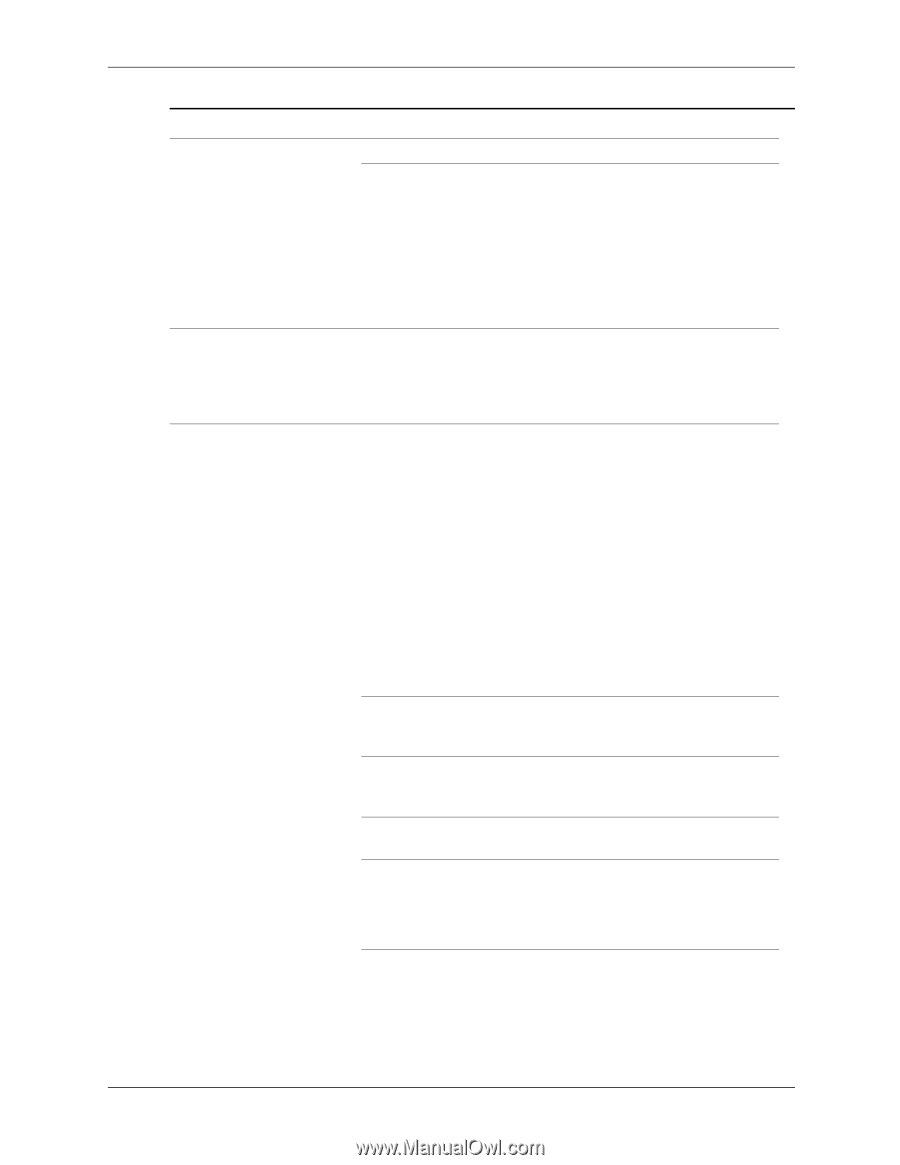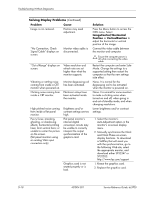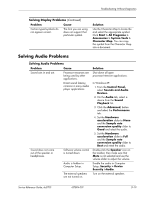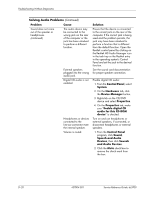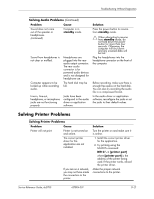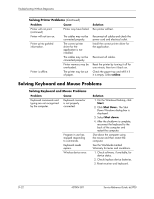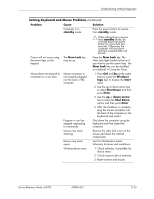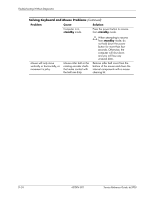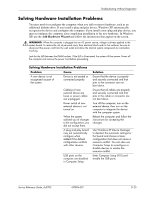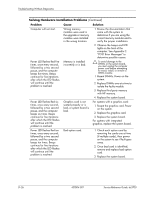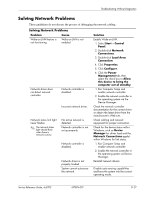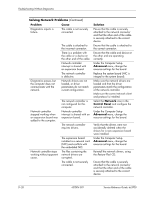HP Dc5700 HP Compaq dc5700 Business PC Service Reference Guide, 1st Edition - Page 187
standby, Num Lock, Windows, Start, Shut Down, Enter, down arrow, Problem, Cause, Solution
 |
UPC - 882780819535
View all HP Dc5700 manuals
Add to My Manuals
Save this manual to your list of manuals |
Page 187 highlights
Troubleshooting Without Diagnostics Solving Keyboard and Mouse Problems (Continued) Problem Cause Solution Computer is in standby mode. Press the power button to resume from standby mode. Ä When attempting to resume from standby mode, do not hold down the power button for more than four seconds. Otherwise, the computer will shut down and any unsaved data will be lost. Cursor will not move using the arrow keys on the keypad. The Num Lock key may be on. Press the Num Lock key. The Num Lock light should not be on if you want to use the arrow keys. The Num Lock key can be disabled (or enabled) in Computer Setup. Mouse does not respond to movement or is too slow. Mouse connector is not properly plugged into the back of the computer. 1. Press Ctrl and Esc at the same time (or press the Windows logo key) to display the Start menu. 2. Use the up or down arrow key to select Shut Down and then press Enter. 3. Use the up or down arrow key to select the Shut Down option and then press Enter. 4. After the shutdown is complete, plug the mouse connector into the back of the computer (or the keyboard) and restart. Program in use has stopped responding to commands. Shut down the computer using the keyboard and then restart the computer. Mouse may need cleaning. Remove the roller ball cover on the mouse and clean the internal components. Mouse may need repair. See the Worldwide Limited Warranty for terms and conditions. Wireless device error. 1. Check software, if available, for device status. 2. Check/replace device batteries. 3. Reset receiver and mouse. Service Reference Guide, dc5700 437804-001 D-23