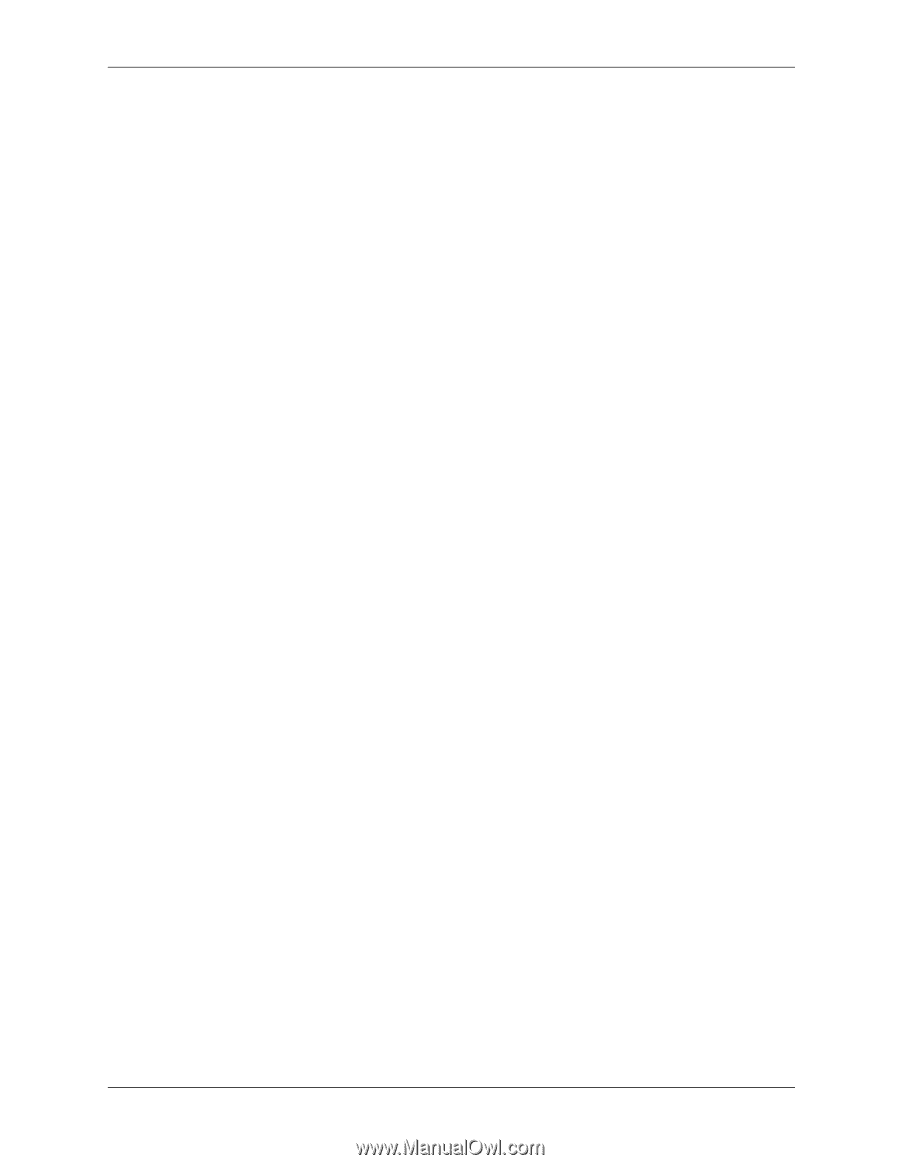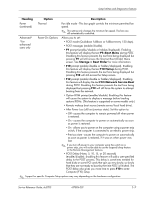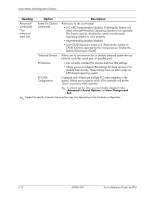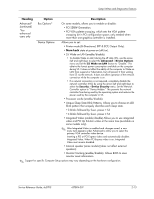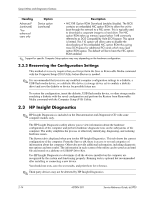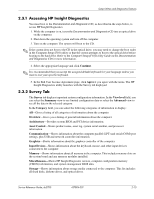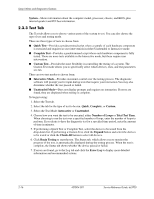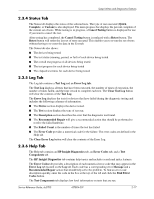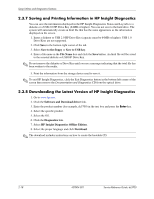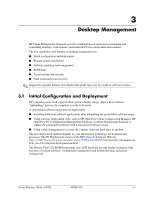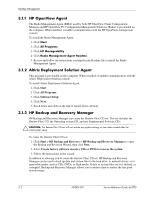HP Dc5700 HP Compaq dc5700 Business PC Service Reference Guide, 1st Edition - Page 26
Test Tab, Number of Loops
 |
UPC - 882780819535
View all HP Dc5700 manuals
Add to My Manuals
Save this manual to your list of manuals |
Page 26 highlights
Setup Utilities and Diagnostics Features System-Shows information about the computer model, processor, chassis, and BIOS, plus internal speaker and PCI bus information. 2.3.3 Test Tab The Test tab allows you to choose various parts of the system to test. You can also choose the type of test and testing mode. There are three types of tests to choose from: ■ Quick Test-Provides a predetermined script where a sample of each hardware component is exercised and requires no user intervention in either Unattended or Interactive mode. ■ Complete Test-Provides a predetermined script where each hardware component is fully tested. There are more tests available in the Interactive mode, but these require user intervention. ■ Custom Test-Provides the most flexibility in controlling the testing of a system. The Custom Test mode allows you to specifically select which devices, tests, and test parameters are run. There are two test modes to choose from: ■ Interactive Mode-Provides maximum control over the testing process. The diagnostic software will prompt you for input during tests that require your interaction.You may also determine whether the test passed or failed. ■ Unattended Mode-Does not display prompts and requires no interaction. If errors are found, they are displayed when testing is complete. To begin testing: 1. Select the Test tab. 2. Select the tab for the type of test to be run: Quick, Complete, or Custom. 3. Select the Test Mode: Interactive or Unattended. 4. Choose how you want the test to be executed, either Number of Loops or Total Test Time. When choosing to run the test over a specified number of loops, enter the number of loops to perform. If you desire to have the diagnostic test for a specified time period, enter the amount of time in minutes. 5. If performing a Quick Test or Complete Test, select the device to be tested from the drop-down list. If performing a Custom Test, click the Expand button and select the devices to be tested or click the Check All button to select all devices. 6. Click Begin Testing to start the test. The Status tab, which allows you to monitor the progress of the test, is automatically displayed during the testing process. When the test is complete, the Status tab shows whether the device passed or failed. 7. If errors are found, go to the Log tab and click the Error Log to display more detailed information and recommended actions. 2-16 437804-001 Service Reference Guide, dc5700