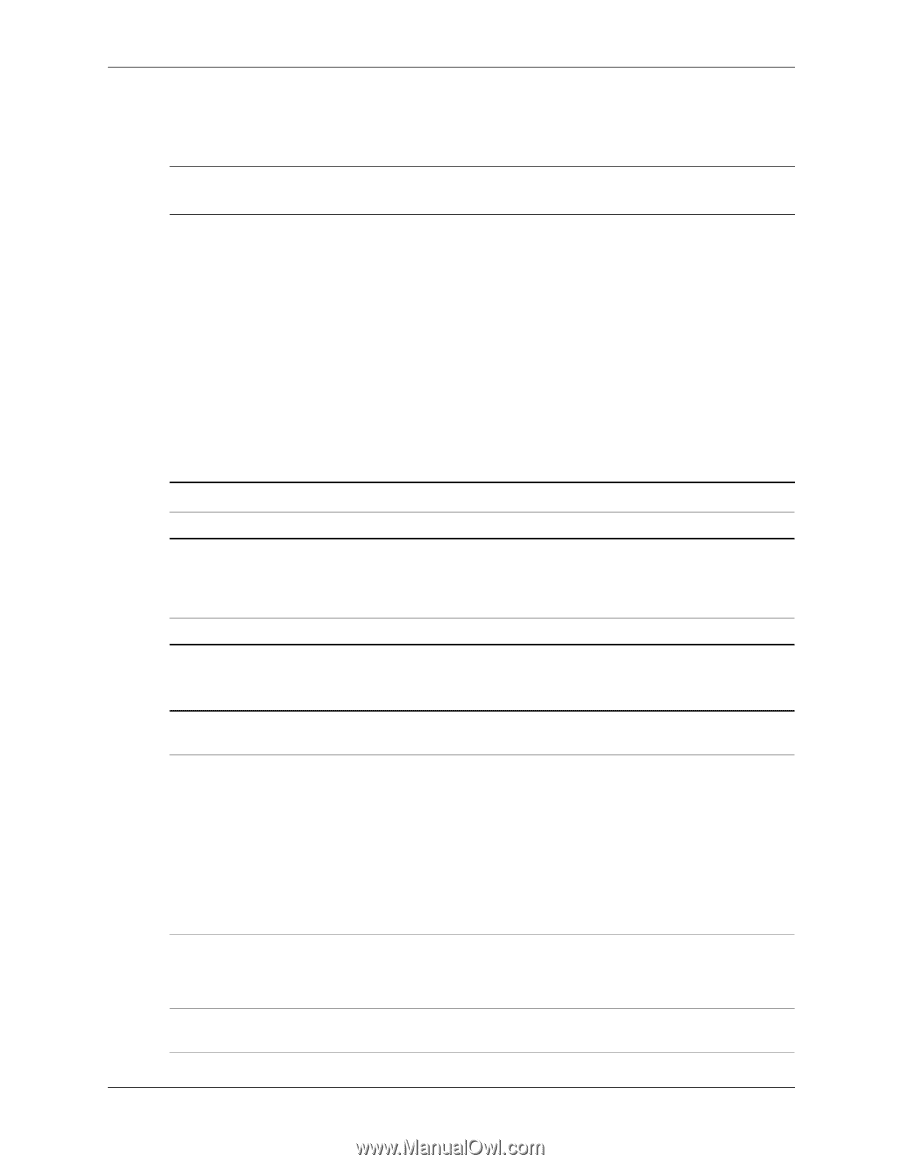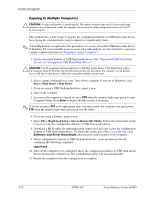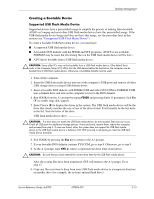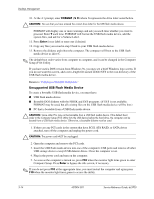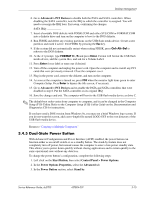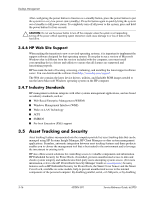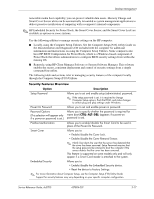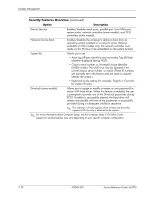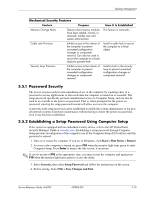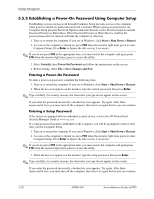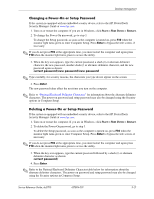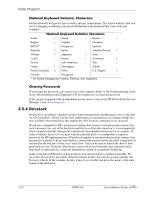HP Dc5700 HP Compaq dc5700 Business PC Service Reference Guide, 1st Edition - Page 45
Security Features Overview, HP Embedded Security for ProtectTools, the Smart Cover Sensor
 |
UPC - 882780819535
View all HP Dc5700 manuals
Add to My Manuals
Save this manual to your list of manuals |
Page 45 highlights
Desktop Management removable media boot capability, you can protect valuable data assets. Memory Change and Smart Cover Sensor alerts can be automatically forwarded to system management applications to deliver proactive notification of tampering with a computer's internal components. ✎ HP Embedded Security for ProtectTools, the Smart Cover Sensor, and the Smart Cover Lock are available as options on some systems. Use the following utilities to manage security settings on the HP computer: ■ Locally, using the Computer Setup Utilities. See the Computer Setup (F10) Utility Guide on the Documentation and Diagnostics CD included with the computer for additional information and instructions on using the Computer Setup Utilities. Some computers also have HP BIOS Configuration for ProtectTools, which is a Windows-based component of ProtectTools that allows administrators to configure BIOS security settings from within the running OS. ■ Remotely, using HP Client Manager Software or System Software Manager. This software enables the secure, consistent deployment and control of security settings from a simple command-line utility. The following table and sections refer to managing security features of the computer locally through the Computer Setup (F10) Utilities. Security Features Overview Option Description Setup Password Allows you to set and enable setup (administrator) password. ✎ If the setup password is set, it is required to change Computer Setup options, flash the ROM, and make changes to certain plug and play settings under Windows. Power-On Password Allows you to set and enable power-on password. Password Options (This selection will appear only if a power-on password is set.) Allows you to specify whether the password is required for warm boot (CTRL+ALT+DEL) (appears if a power-on password is set). Pre-Boot Authorization Allows you to enable/disable the Smart Card to be used in place of the Power-On Password. Smart Cover Allows you to: • Enable/disable the Cover Lock. • Enable/disable the Cover Removal Sensor. ✎ Notify User alerts the user that the sensor has detected that the cover has been removed. Setup Password requires that the setup password be entered to boot the computer if the sensor detects that the cover has been removed. This feature is supported on some models only and will only appear if a Smart Card reader is attached to the system. Embedded Security Allows you to: • Enable/disable the Embedded Security device. • Reset the device to Factory Settings. ✎ For more information about Computer Setup, see the Computer Setup (F10) Utility Guide. Support for security features may vary depending on your specific computer configuration. Service Reference Guide, dc5700 437804-001 3-17