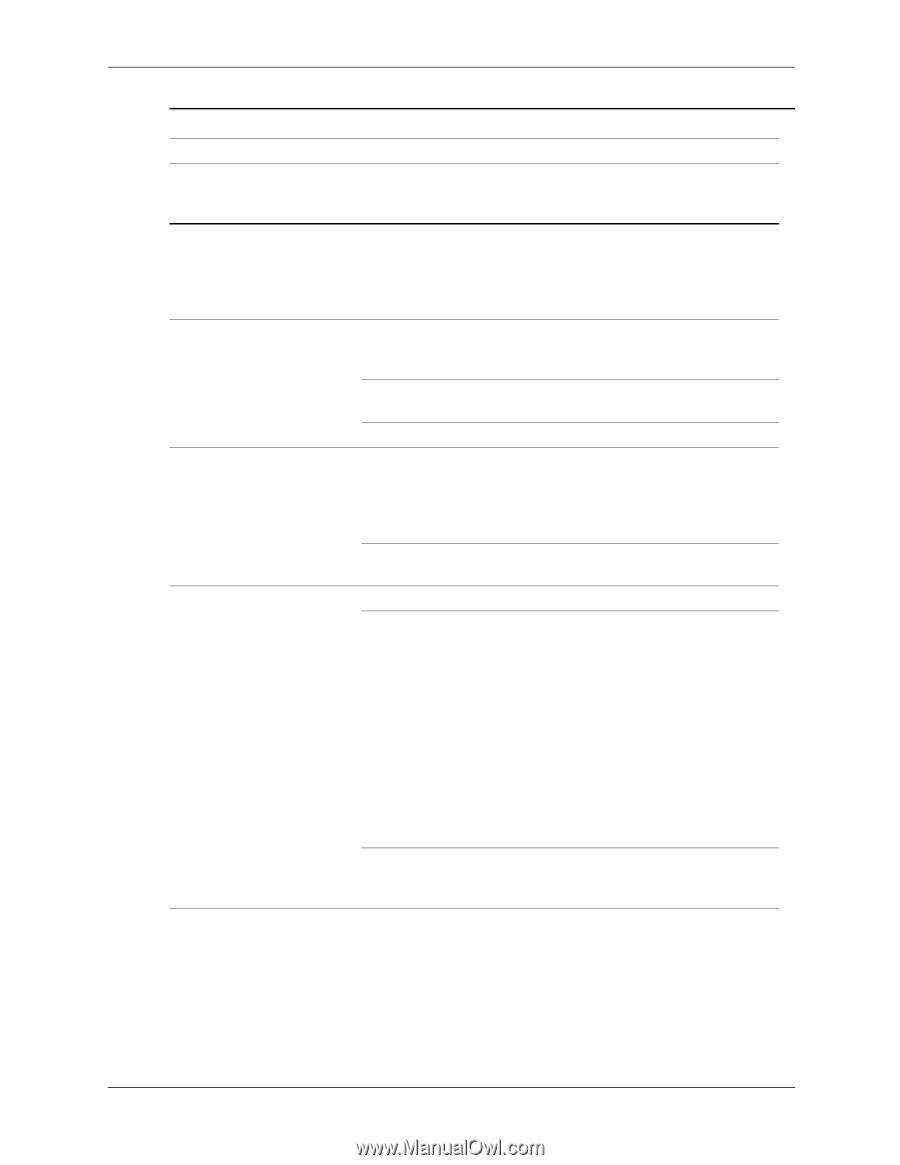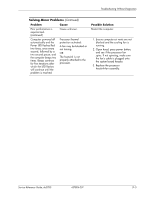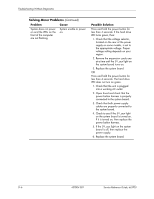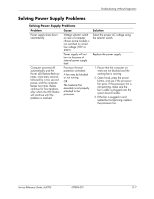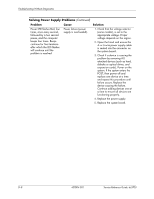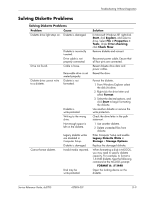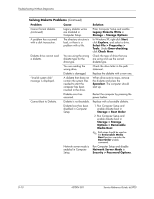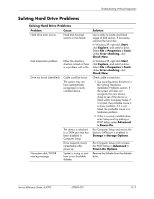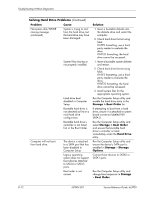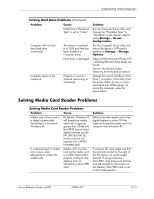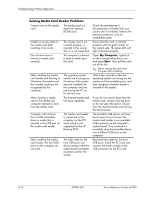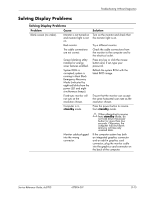HP Dc5700 HP Compaq dc5700 Business PC Service Reference Guide, 1st Edition - Page 174
Select File > Properties >, Storage > Boot Order
 |
UPC - 882780819535
View all HP Dc5700 manuals
Add to My Manuals
Save this manual to your list of manuals |
Page 174 highlights
Troubleshooting Without Diagnostics Solving Diskette Problems (Continued) Problem Cause Cannot format diskette. (continued) Legacy diskette writes are disabled in Computer Setup. A problem has occurred with a disk transaction. The directory structure is bad, or there is a problem with a file. Diskette drive cannot read a diskette. "Invalid system disk" message is displayed. Cannot Boot to Diskette. You are using the wrong diskette type for the drive type. You are reading the wrong drive. Diskette is damaged. A diskette that does not contain the system files needed to start the computer has been inserted in the drive. Diskette error has occurred. Diskette is not bootable. Diskette boot has been disabled in Computer Setup. Network server mode is enabled in Computer Setup. Solution Enter Computer Setup and enable Legacy Diskette Write in Storage > Storage Options. In Windows XP, right-click Start, click Explore, and select a drive. Select File > Properties > Tools. Under Error-checking, click Check Now. Check the type of drive that you are using and use the correct diskette type. Check the drive letter in the path statement. Replace the diskette with a new one. When drive activity stops, remove the diskette and press the Spacebar. The computer should start up. Restart the computer by pressing the power button. Replace with a bootable diskette. 1. Run Computer Setup and enable diskette boot in Storage > Boot Order. 2. Run Computer Setup and enable diskette boot in Storage > Storage Options > Removable Media Boot. ✎ Both steps should be used as the Removable Media Boot function overrides the Boot Order enable command. Run Computer Setup and disable Network Server Mode in Security > Password Options. D-10 437804-001 Service Reference Guide, dc5700