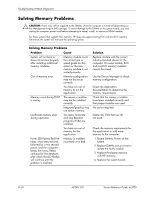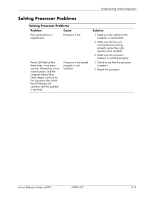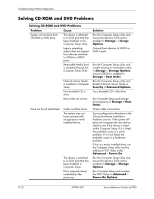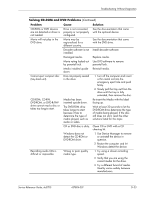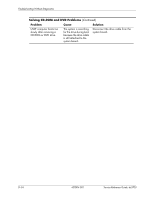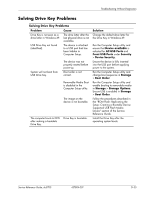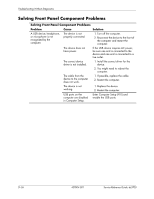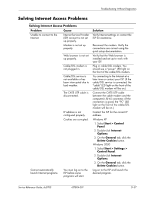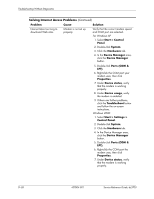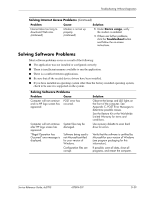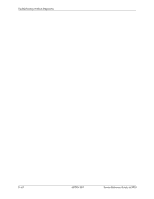HP Dc5700 HP Compaq dc5700 Business PC Service Reference Guide, 1st Edition - Page 199
Solving Drive Key Problems, Problem, Cause, Solution, Device available, All USB Ports, Front USB Ports
 |
UPC - 882780819535
View all HP Dc5700 manuals
Add to My Manuals
Save this manual to your list of manuals |
Page 199 highlights
Troubleshooting Without Diagnostics Solving Drive Key Problems Solving Drive Key Problems Problem Cause Drive Key is not seen as a drive letter in Windows XP. The drive letter after the last physical drive is not available. USB Drive Key not found (identified). The device is attached to a USB port that has been hidden in Computer Setup. System will not boot from USB Drive Key. The device was not properly seated before power-up. Boot order is not correct. Removable Media Boot is disabled in the Computer Setup utility. The image on the device is not bootable. The computer boots to DOS after making a bootable Drive Key. Drive Key is bootable. Solution Change the default drive letter for the Drive Key in Windows XP. Run the Computer Setup utility and ensure that Device available is selected for All USB Ports and Front USB Ports under Security > Device Security. Ensure the device is fully inserted into the USB port before applying power to the system. Run the Computer Setup utility and change boot sequence in Storage > Boot Order. Run the Computer Setup utility and enable booting to removable media in Storage > Storage Options. Ensure USB is enabled in Storage > Boot Order. Follow the procedures described in the "ROM Flash: Replicating the Setup: Creating a Bootable Device: Supported USB Flash Media Device" section of the Service Reference Guide. Install the Drive Key after the operating system boots. Service Reference Guide, dc5700 437804-001 D-35