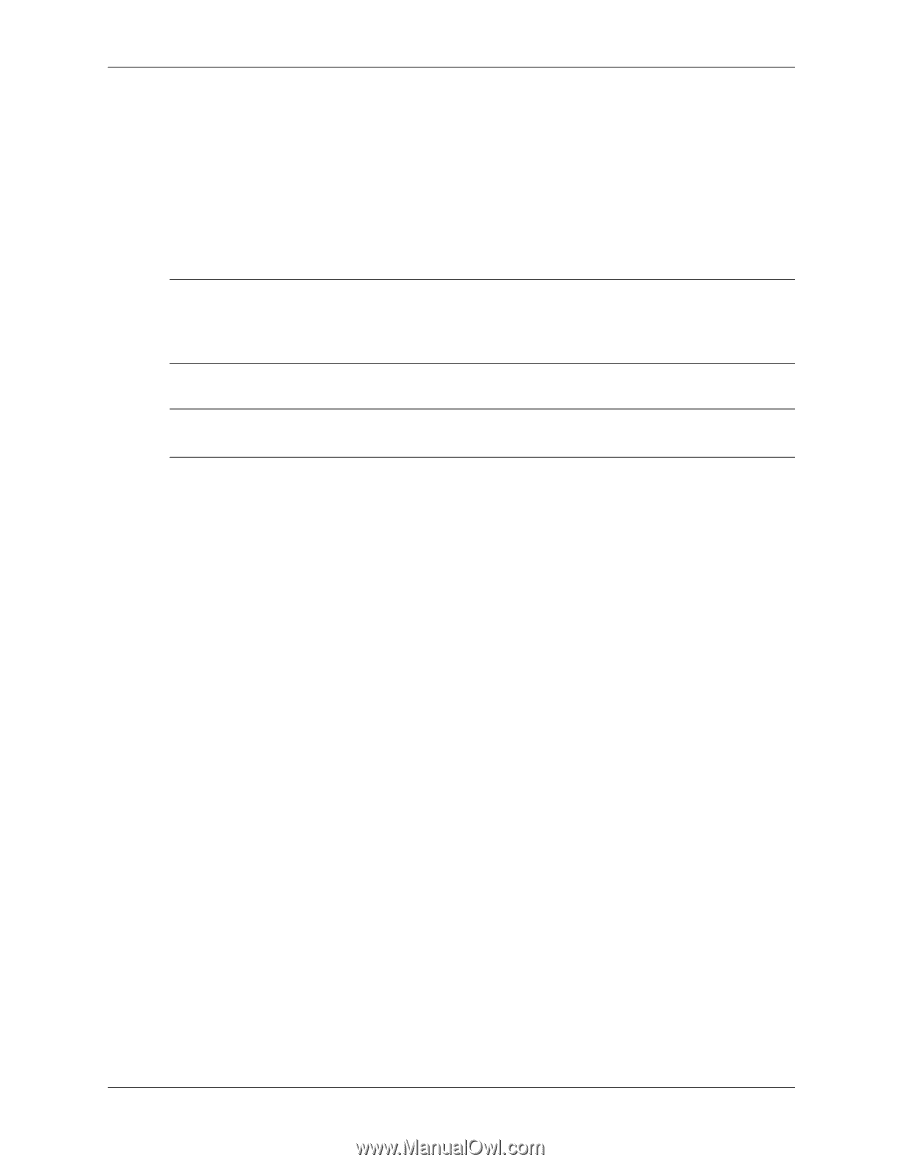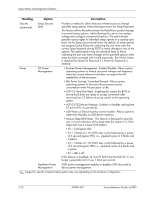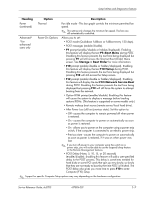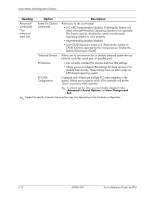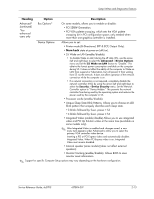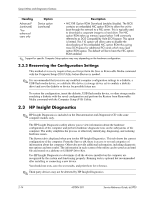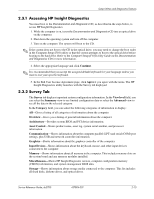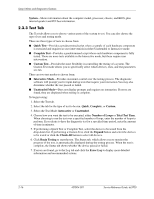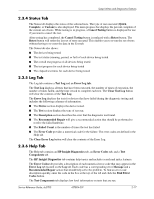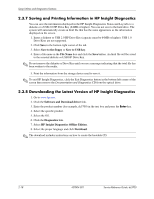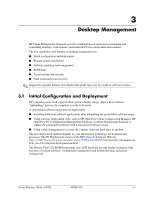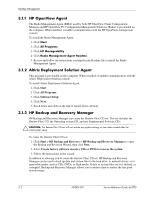HP Dc5700 HP Compaq dc5700 Business PC Service Reference Guide, 1st Edition - Page 25
Accessing HP Insight Diagnostics, 3.2 Survey Tab, Asset Control - pci slots
 |
UPC - 882780819535
View all HP Dc5700 manuals
Add to My Manuals
Save this manual to your list of manuals |
Page 25 highlights
Setup Utilities and Diagnostics Features 2.3.1 Accessing HP Insight Diagnostics You must boot to the Documentation and Diagnostics CD, as described in the steps below, to access HP Insight Diagnostics. 1. While the computer is on, insert the Documentation and Diagnostics CD into an optical drive on the computer. 2. Shut down the operating system and turn off the computer. 3. Turn on the computer. The system will boot to the CD. ✎ If the system does not boot to the CD in the optical drive, you may need to change the boot order in the Computer Setup (F10) utility so that the system attempts to boot to the optical drive before booting to the hard drive. Refer to the Computer Setup (F10) Utility Guide on the Documentation and Diagnostics CD for more information. 4. Select the appropriate language and click Continue. ✎ It is recommended that you accept the assigned default keyboard for your language unless you want to test your specific keyboard. 5. In the End User License Agreement page, click Agree if you agree with the terms. The HP Insight Diagnostics utility launches with the Survey tab displayed. 2.3.2 Survey Tab The Survey tab displays important system configuration information. In the View level field, you can select the Summary view to see limited configuration data or select the Advanced view to see all the data in the selected category. In the Category field, you can select the following categories of information to display: All-Gives a listing of all categories of information about the computer. Overview-Gives you a listing of general information about the computer. Architecture-Provides system BIOS and PCI device information. Asset Control-Shows product name, asset tag, system serial number, and processor information. Communication-Shows information about the computer parallel (LPT) and serial (COM) port settings, plus USB and network controller information. Graphics-Shows information about the graphics controller of the computer. Input Devices-Shows information about the keyboard, mouse, and other input devices connected to the computer. Memory-Shows information about all memory in the computer. This includes memory slots on the system board and any memory modules installed. Miscellaneous-Shows HP Insight Diagnostic version, computer configuration memory (CMOS) information, and system management BIOS data. Storage-Shows information about storage media connected to the computer. This list includes all fixed disks, diskette drives, and optical drives. Service Reference Guide, dc5700 437804-001 2-15